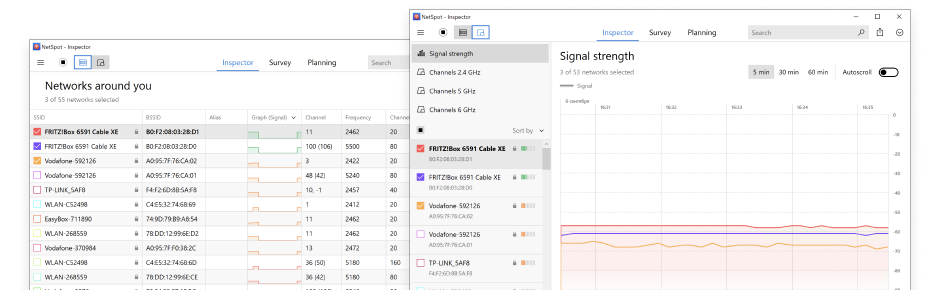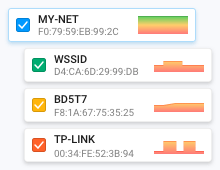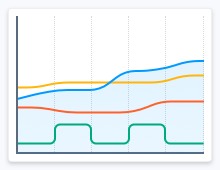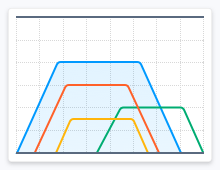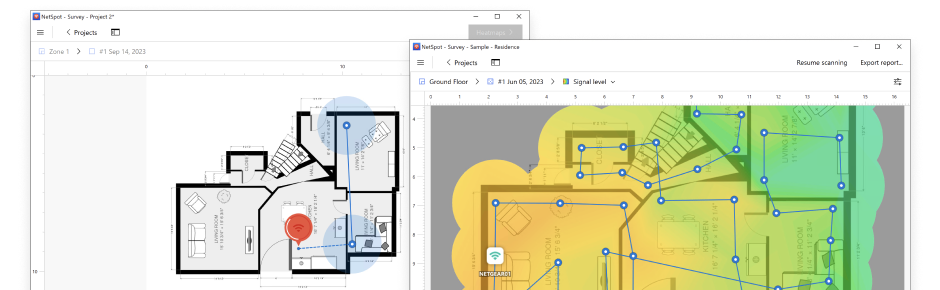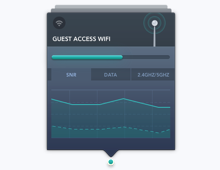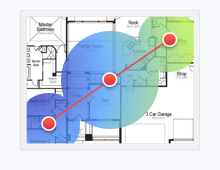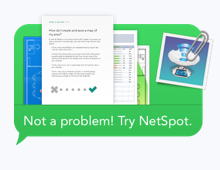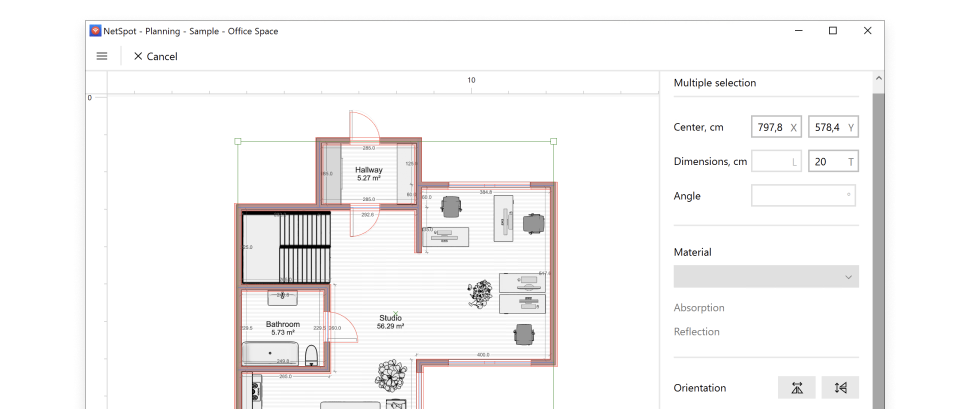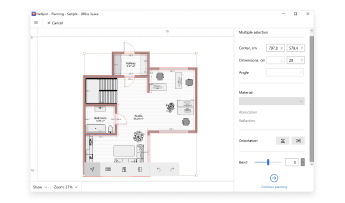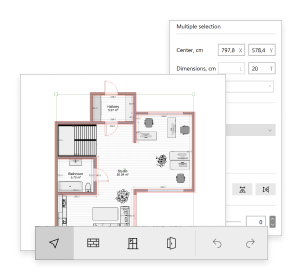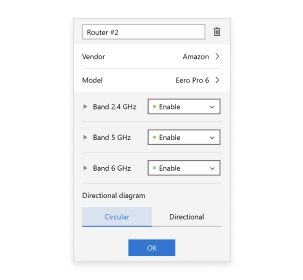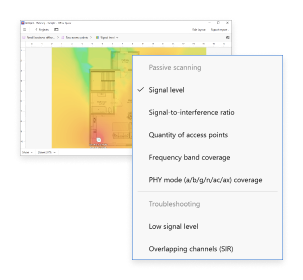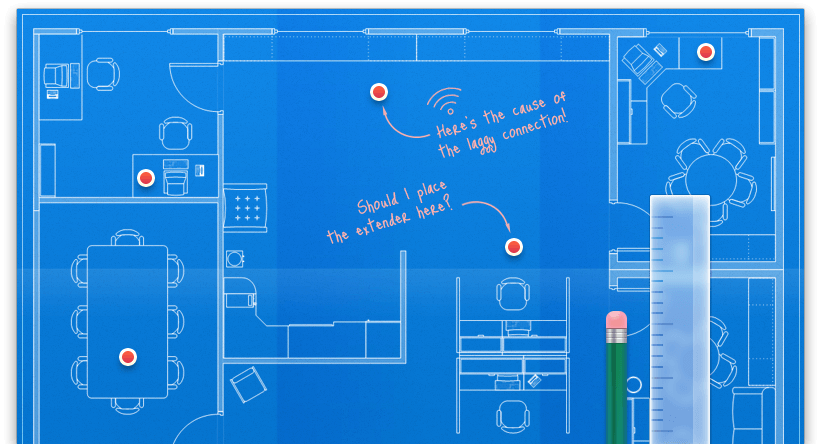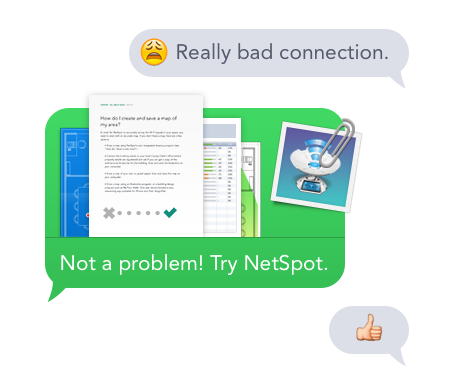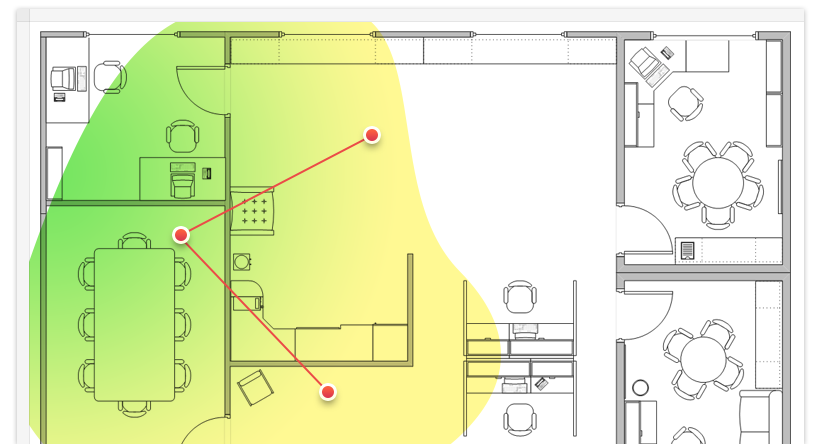WiFi planning is easy with NetSpot in your corner! You can load the map of your space or quickly draft a plan with rooms and walls and their building materials. Decide what type of router you would like to place and where, experiment with the number of access points to determine the optimum before presenting your clients with a WiFi planning report.
NetSpot is also an ideal solution for creating multi-level APoS surveys, allowing you to merge multiple snapshots into one project.
NetSpot WiFi planning tool allows you to:
- Sketch a map of your office or home
- Indicate the building materials used in your space
- "Place" the WiFi routers to see how they'll work out
- Generate predictive WiFi heatmaps