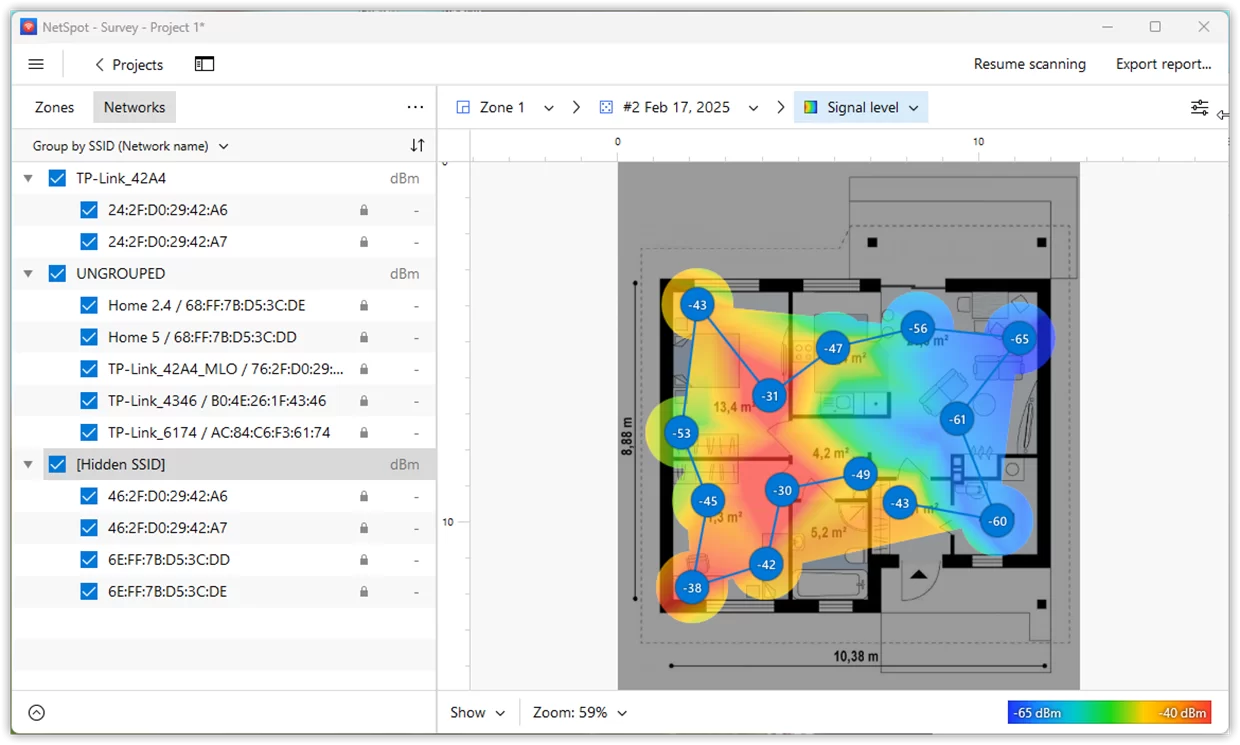The ability to scan hidden networks is available in NetSpot PRO and NetSpot Enterprise.
Hidden (non-broadcasting) networks are the ones that normally do not show up when looking for available Wi-Fi networks. NetSpot can scan for hidden SSIDs, and will show hidden networks without their names.
Scanning for hidden SSIDs with NetSpot is as straightforward as possible:
- Open NetSpot and start setting up a new survey.
- Hidden and non-hidden networks will be scanned and detected automatically.
NetSpot WiFi scanner for macOS is available
Note: During a scan, you may get a message that says NetSpot wants to access confidential information stored in your keychain. While not directly related to hidden SSIDs scan, it might pop up if the Active Scan is enabled. Every password-protected network will require an additional call to API to scan it in an exclusive mode (using access details stored in the keychain). Click “Allow” or “Always Allow” to continue the scan.
updated: March 5, 2025 author: