Having trouble activating your NetSpot license? We’ll be more than happy to help, but before you email us, give it another try, following our instructions below:
- When registering your NetSpot on Windows, make sure you are running the app as an administrator. To do so open the Start menu and find NetSpot on the list. Right-click its icon –> select “More” from the menu that appears –> select “Run as administrator.”
- Copy the activation code from the email and paste it into the registration window.
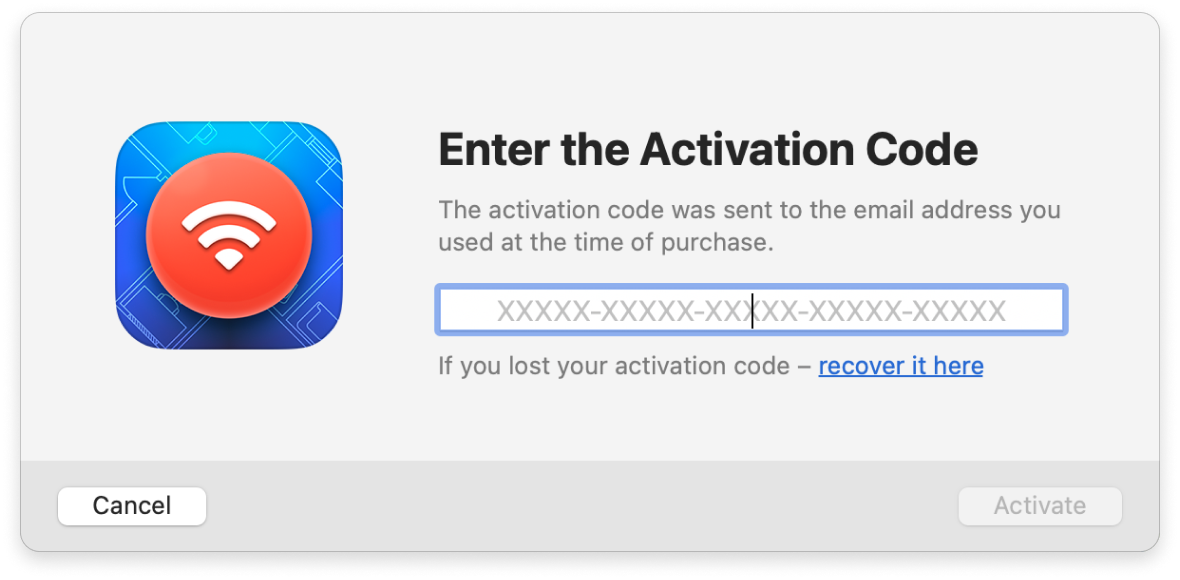
- Before you press Enter:
- Make sure there are no excessive spaces before/after/in your code;
- There should only be letters, digits, and dashes in the code;
- In case your email client broke the code into 2 rows or introduced excessive gaps, make sure you got rid of them.
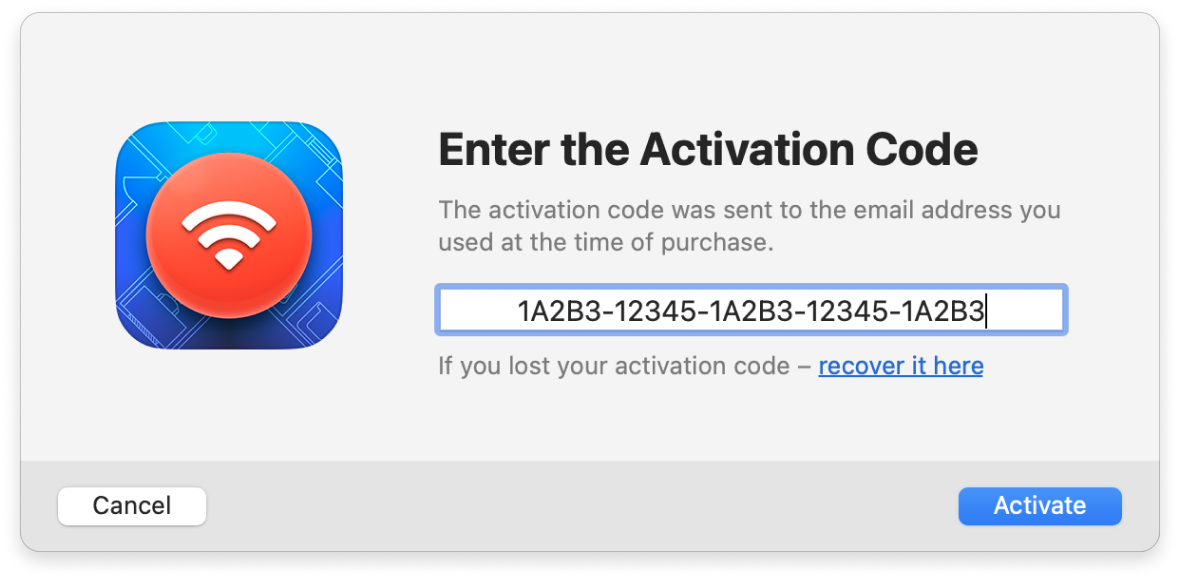
- Click the “Activate” button.
- Still having trouble to register? Then we’d love to hear from you and help you out. Send the following to onair@netspotapp.com:
- a screenshot of the registration window with your Activation Code entered (but before you click the “Activate” button);
- a screenshot of the error message you are getting upon entering the activation code;
- a screenshot of NetSpot’s “About” screen.
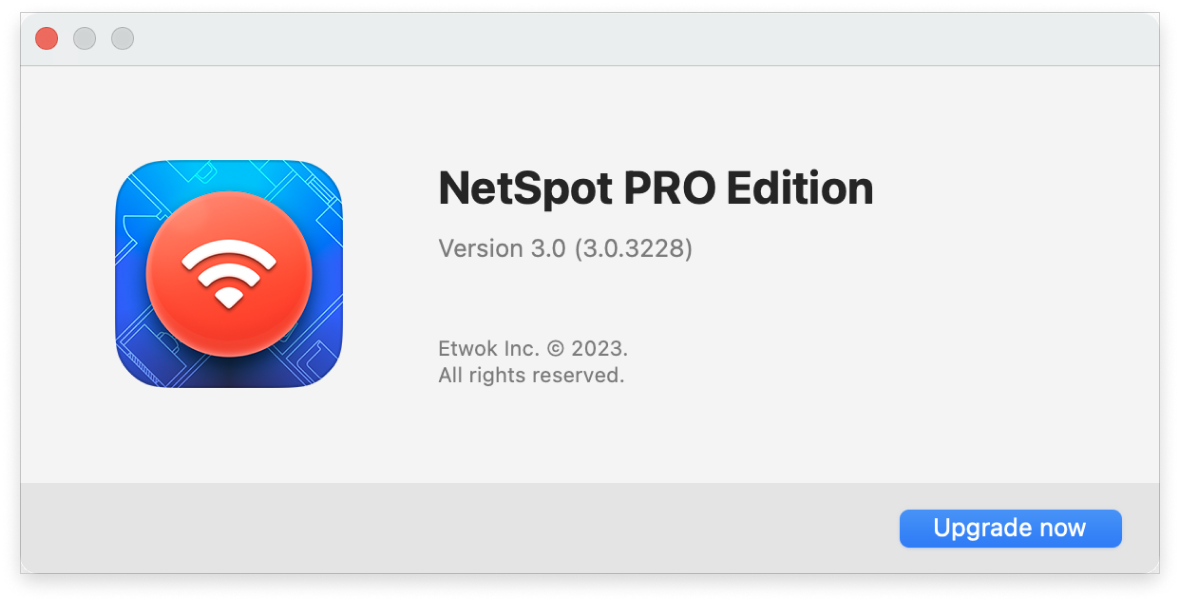
If you need to transfer your licensed NetSpot to another computer or need to reset your activation for a different reason, you can do so here.
updated: December 22, 2023 author: