Please note: this visualization is only available to Home, PRO and Enterprise users.
The signal level is the strength of your Wi-Fi signal. The Signal visualization is provided to give you a better understanding of your Signal-to-Noise Ratio (SNR). Viewing the Signal and Noise separately can help to identify underlying problems that are causing you to have a poor SNR. If you hover over the measurement markers on the map and look at the AP names on the left, you can see the exact signal levels for each location.
Get started with NetSpot WiFi tool for macOS
If your signal levels are too low, see Troubleshooting Low Signal Level for strategies to correct this issue. NetSpot PRO and Enterprise users have access to Automated Troubleshooting, to help identify and fix signal issues. You may also find “Why am I not getting perfect Wi-Fi coverage?” useful.
Get NetSpot WiFi tool for Windows
There are several ways you can adjust this heatmap view:
- Wi-Fi Network: Each Wi-Fi network detected can be mapped individually. Simply check the box next to the network(s) you wish to view on the left-hand side of the NetSpot window.
- Wi-Fi Channel: Click (
 ) at the top of the left panel in NetSpot (above the networks list) to visualize networks broadcasting on certain channels.
) at the top of the left panel in NetSpot (above the networks list) to visualize networks broadcasting on certain channels.
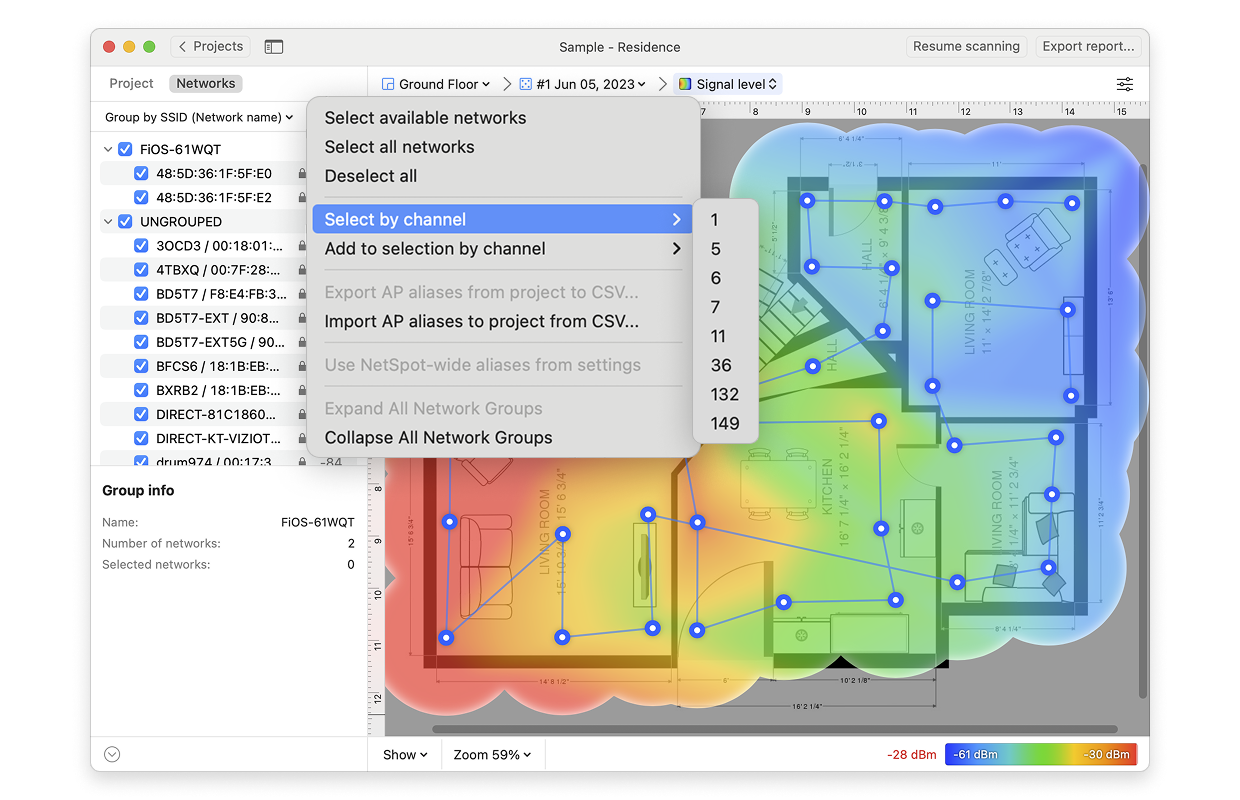
- View: By clicking on the Show menu in the bottom left corner of the canvas, you can choose whether to show your floor plan, path, sampling points, and AP titles on the heatmap, as well as several other adjustments.
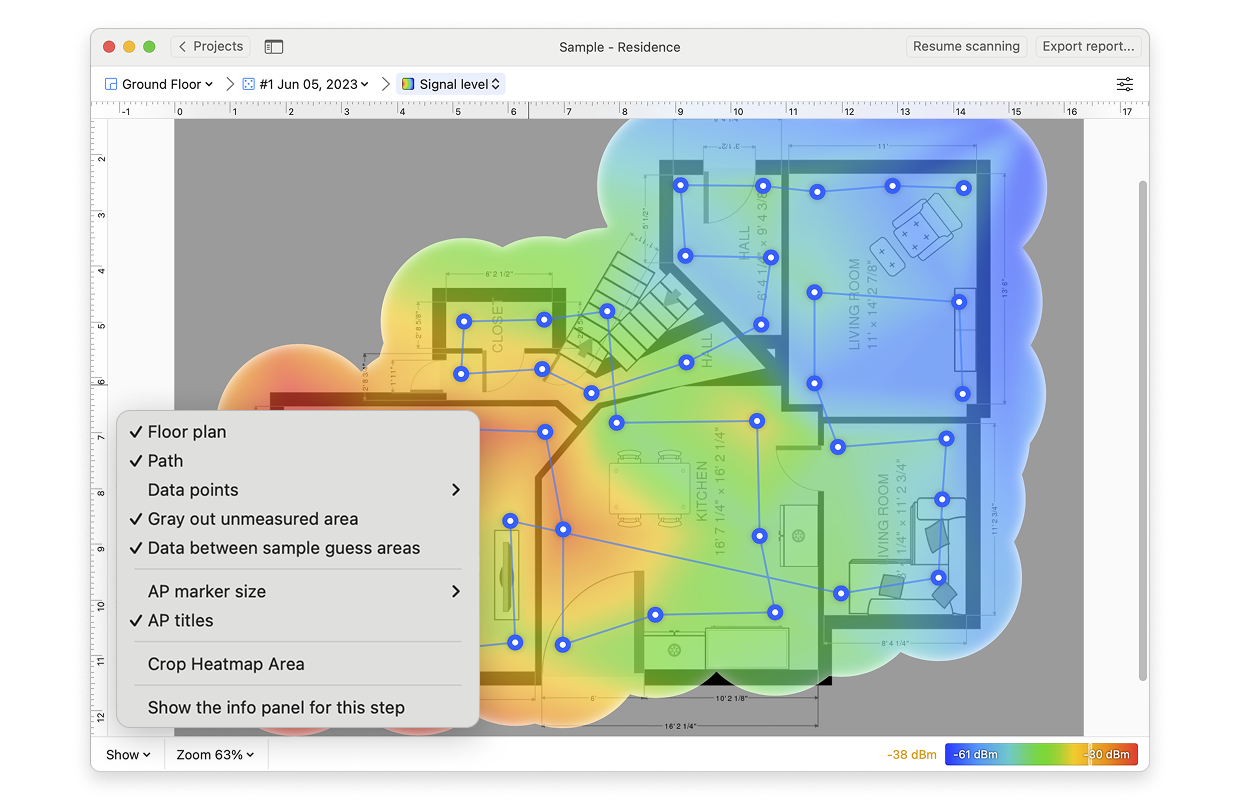
- AP Detection Proximity: By clicking the Heatmap Settings icon at the top right or by clicking on the gradient on the lower right, you can filter out weaker access points (APs) by adjusting the AP detection proximity slider. The default value is -50dBm.
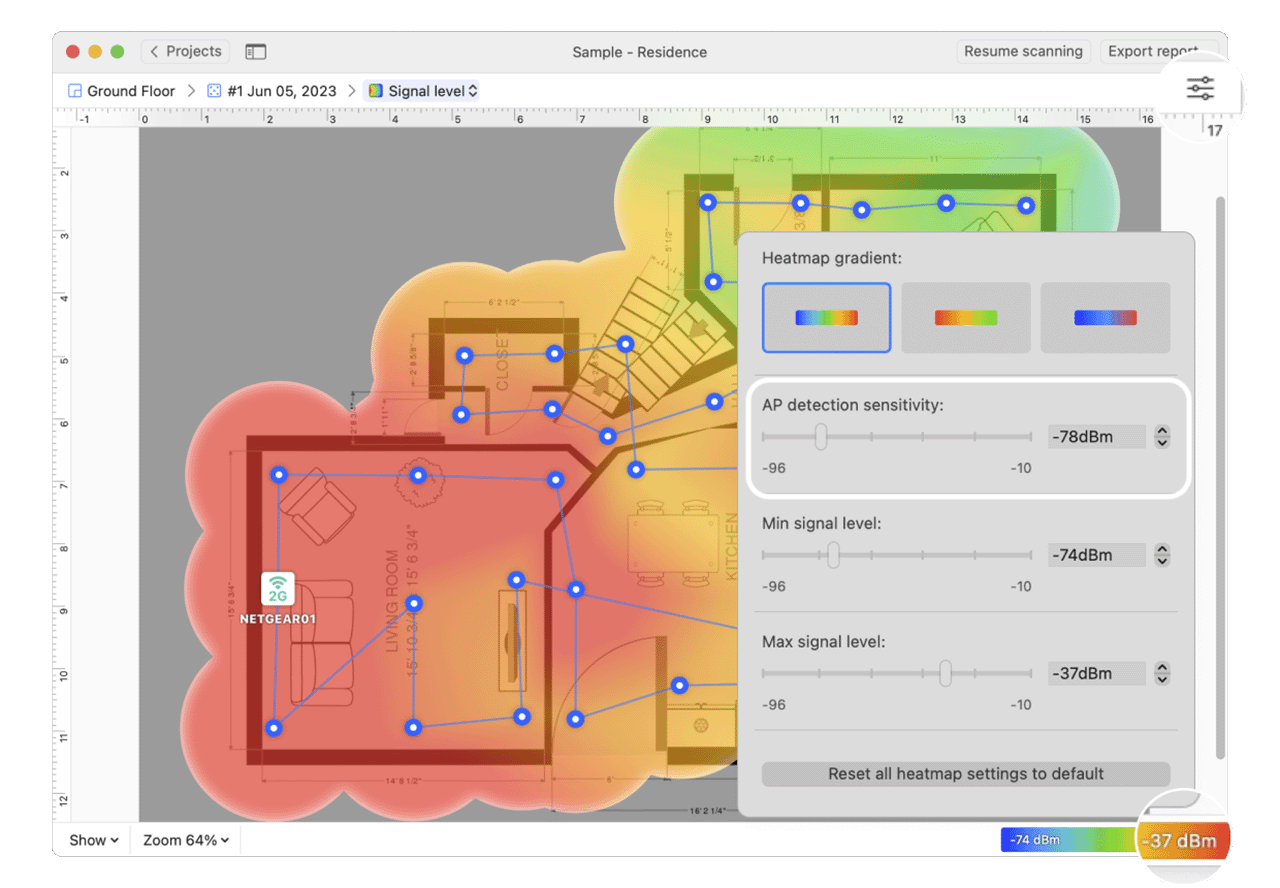
- Min/Max Signal Level: By clicking the Heatmap Settings icon in the upper right corner of the app window or by clicking on the gradient on the lower right, the color scheme of the signal level heatmap can be adjusted to a more convenient range. You can change the color combination by choosing from the three gradient options, and then the intensity can be changed by tweaking the visualized signal levels. The default range is set to -96dBm (minimum) and -10dBm (maximum).
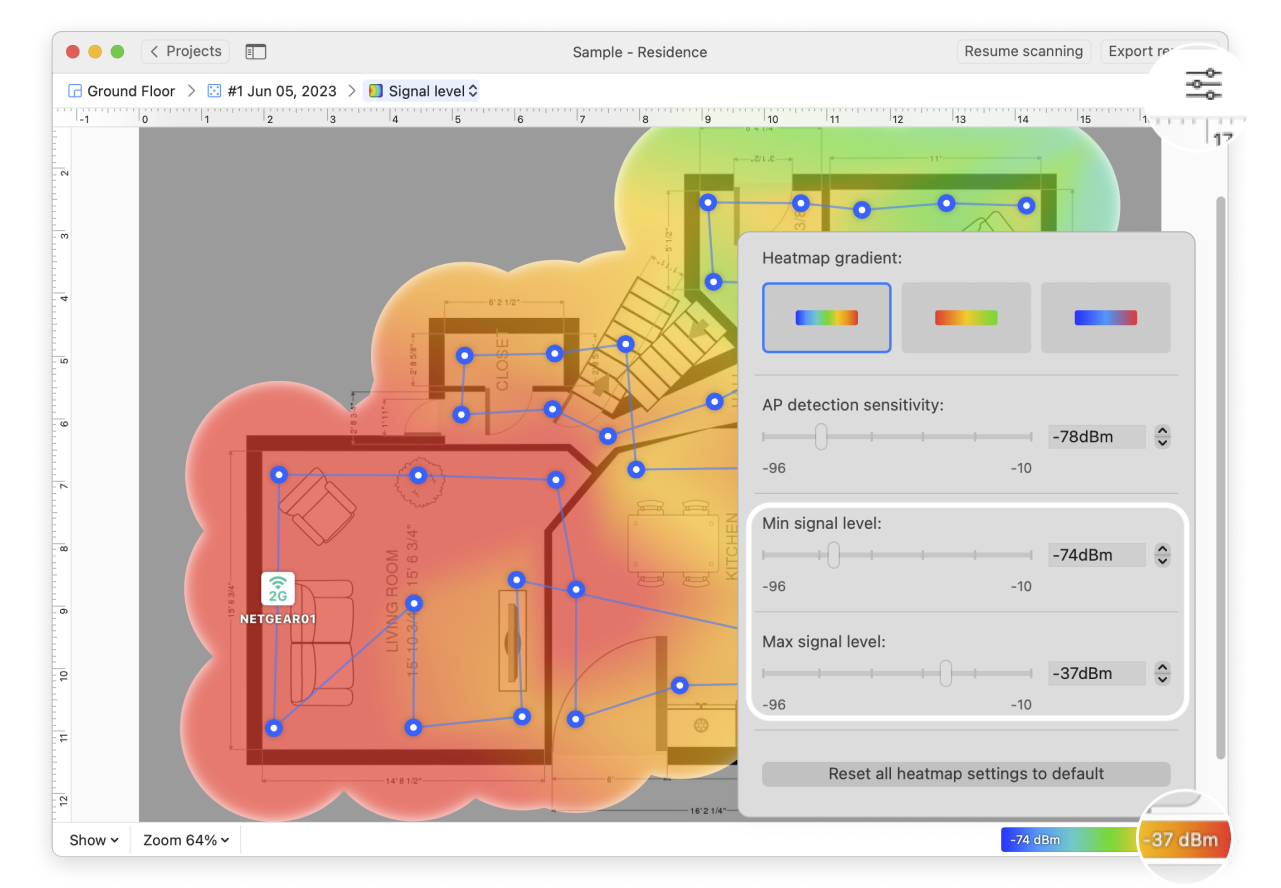
updated: July 12, 2025 author: