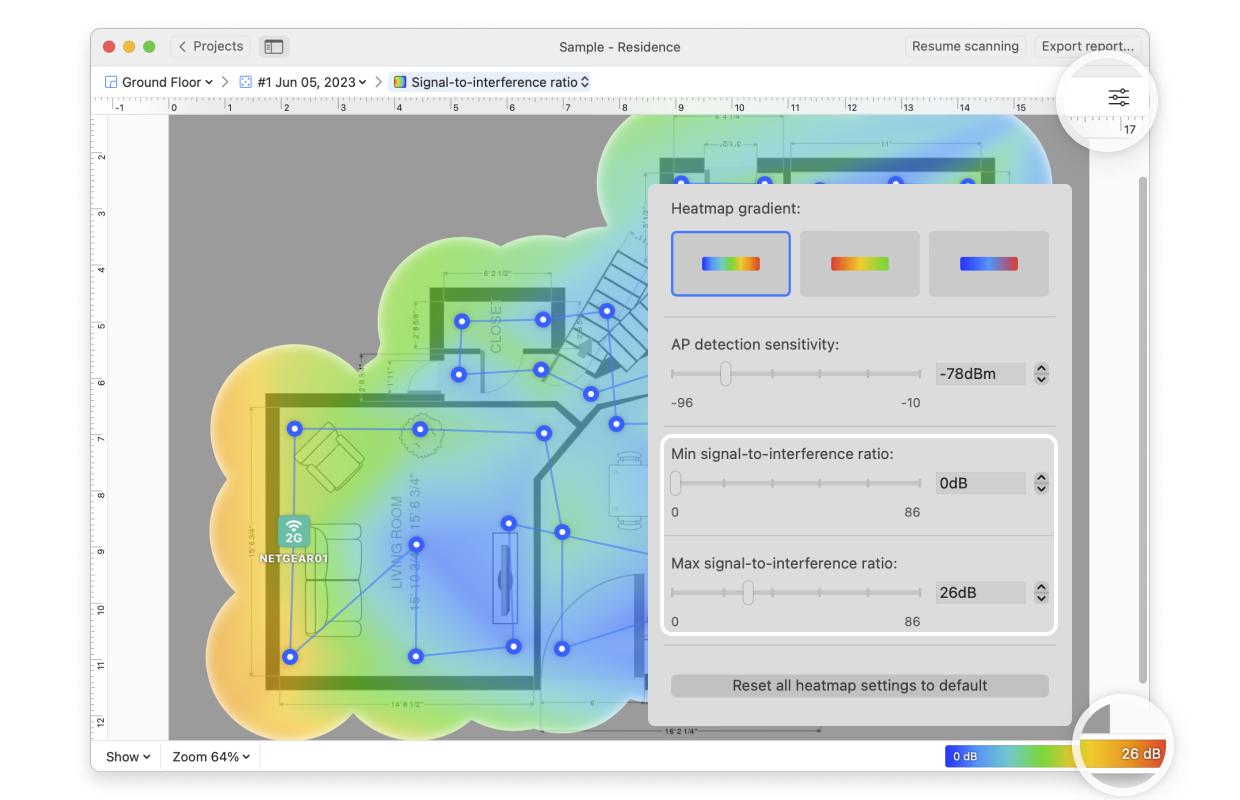The signal-to-interference ratio (SIR) is similar to the signal-to-noise ratio, but in this case the interference is specific to co-channel interference from other radio transmitters. The general consensus is that wireless devices will work reliably with the SIR ratio of 30dB (decibels) or above. If you hover over the measurement markers on the map and look at the AP names on the left, you can see the exact ratios for each location.
The Signal-to-Interference visualization is one of the PRO visualizations available only to those that have upgraded to the Home, PRO, or Enterprise version of NetSpot. If your SIR levels are low, see Troubleshooting Overlapping Channels (SIR) for strategies to correct this issue. NetSpot PRO and Enterprise users also have access to Automated Troubleshooting to help identify interference issues.
There are several ways you can adjust this heatmap view:
- Wi-Fi Network: Each Wi-Fi network detected can be mapped individually. Simply check the box next to the network(s) you wish to view on the left-hand side of the NetSpot window.
- Wi-Fi Channel: Click (
 ) at the top of the left panel in NetSpot (above the networks list) to visualize networks broadcasting on certain channels.
) at the top of the left panel in NetSpot (above the networks list) to visualize networks broadcasting on certain channels.
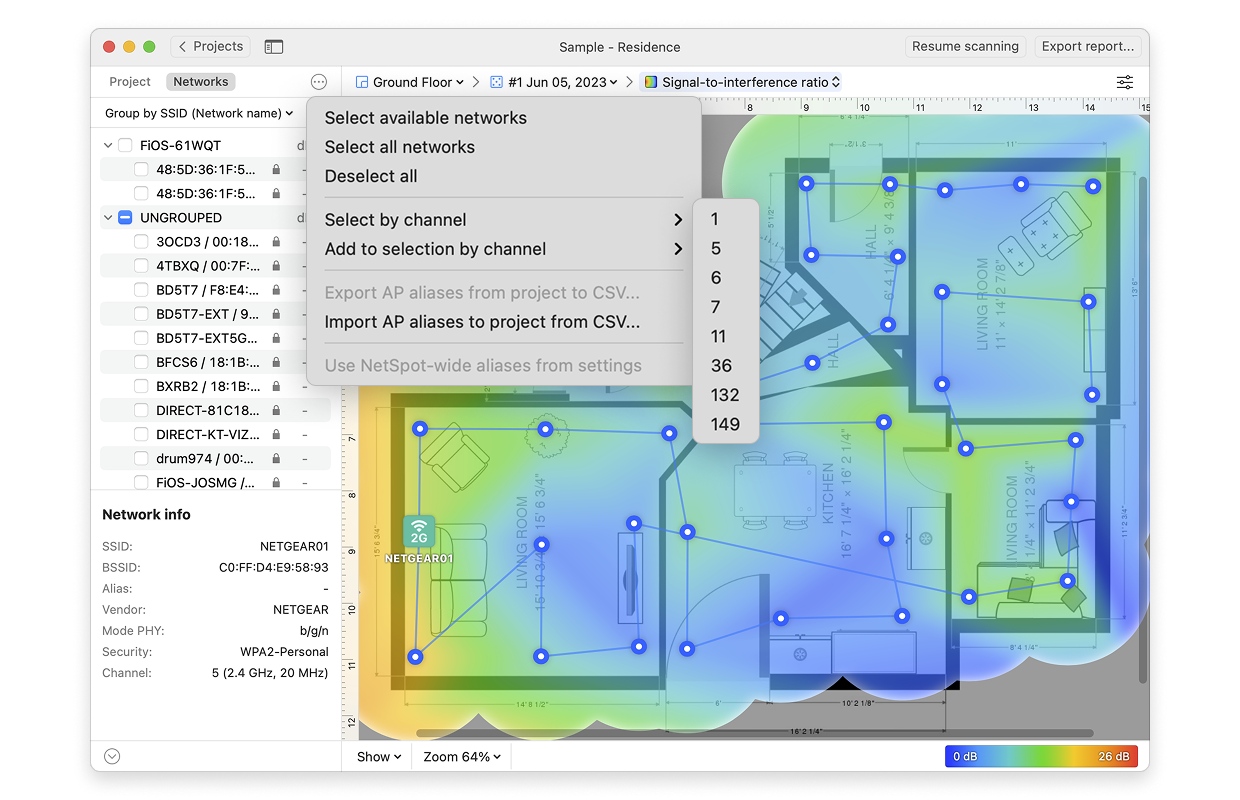
- View: By clicking on the Show menu in the bottom left corner of the canvas, you can choose whether to show your floor plan, path, sampling points, and AP titles on the heatmap, as well as several other adjustments.
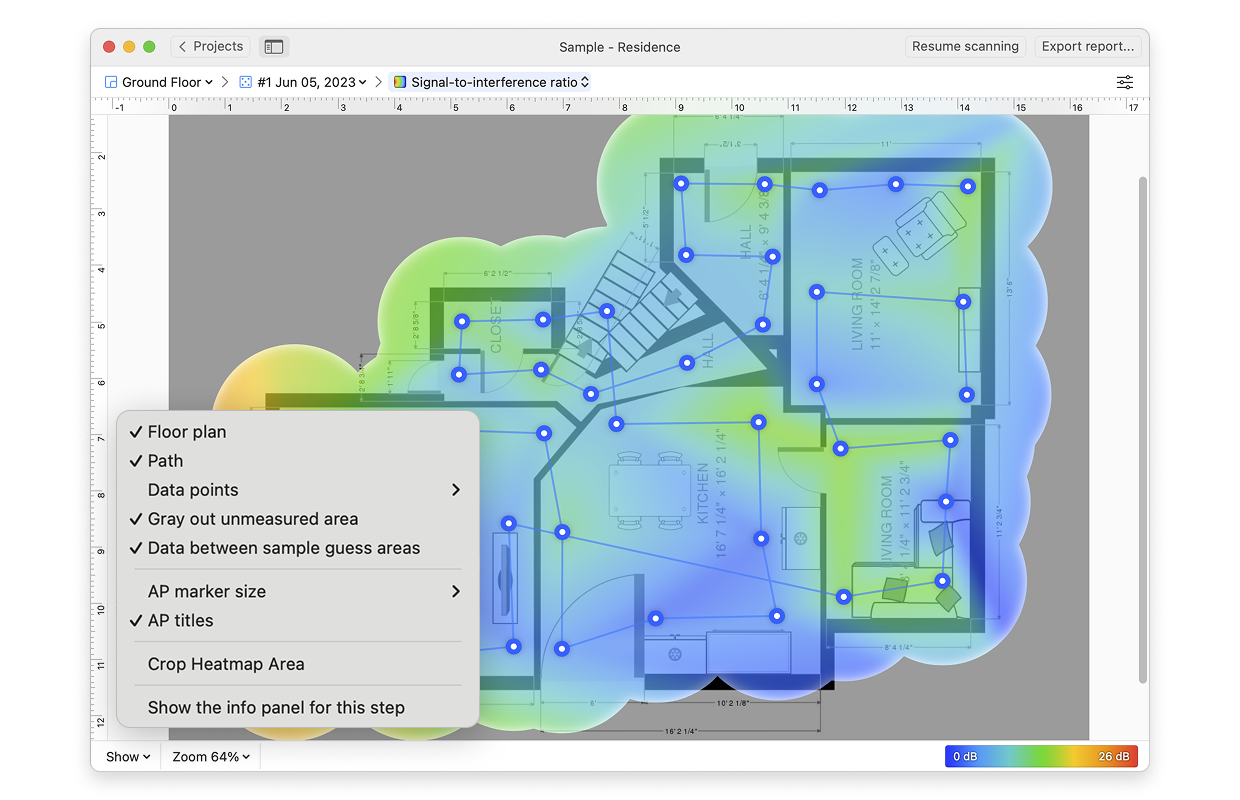
- AP Detection Proximity: By clicking the Heatmap Settings icon at the top right or by clicking on the gradient on the lower right, you can filter out weaker access points (APs) by adjusting the AP detection proximity slider. The default value is -50dBm.
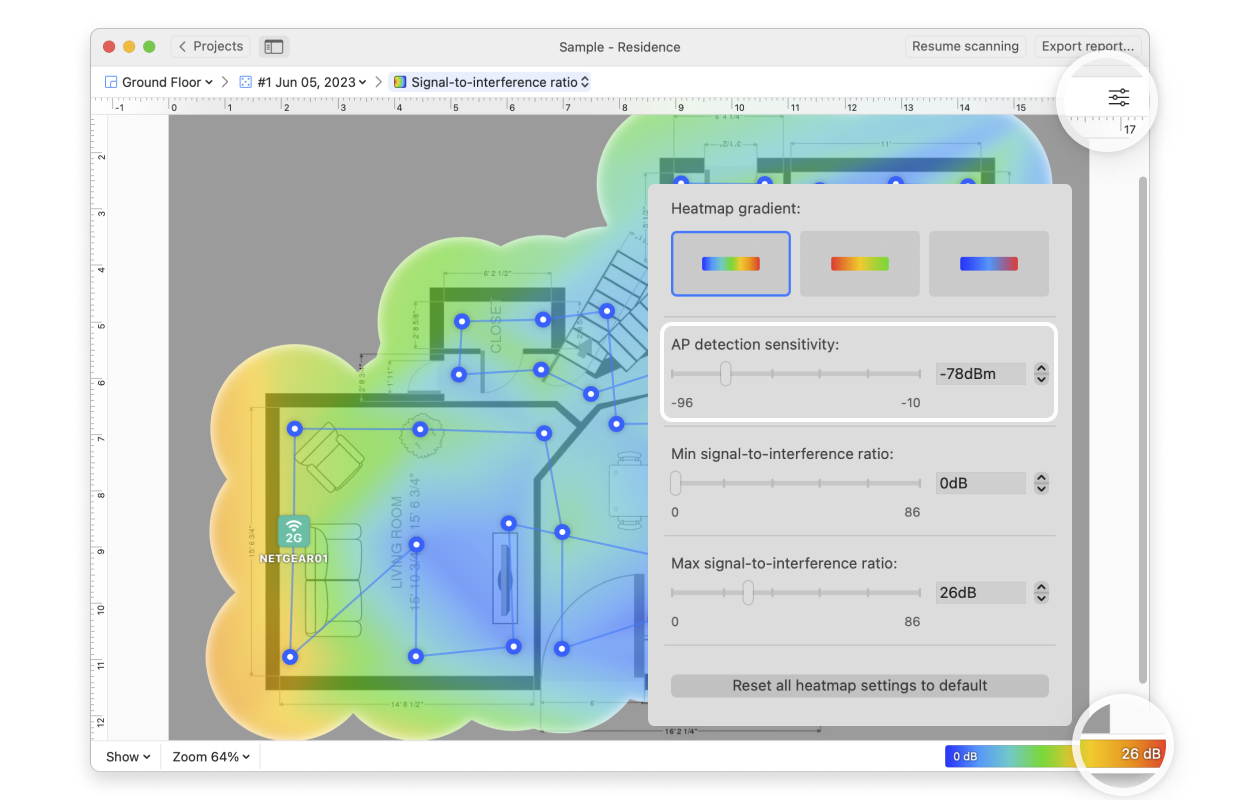
- Min/Max signal-to-interference ratio: By clicking the Heatmap Settings icon in the upper right corner of the app window or by clicking on the gradient on the lower right, the color scheme of the signal-to-interference ratio heatmap can be adjusted to a more convenient range. You can change the color combination by choosing from the three gradient options, and then the intensity can be changed by tweaking the visualized SIR. The default range is set to 0dB (minimum) and 86dB (maximum).