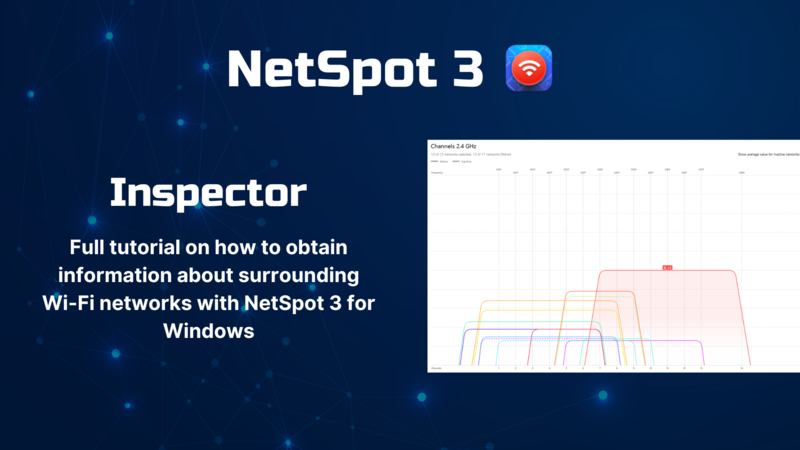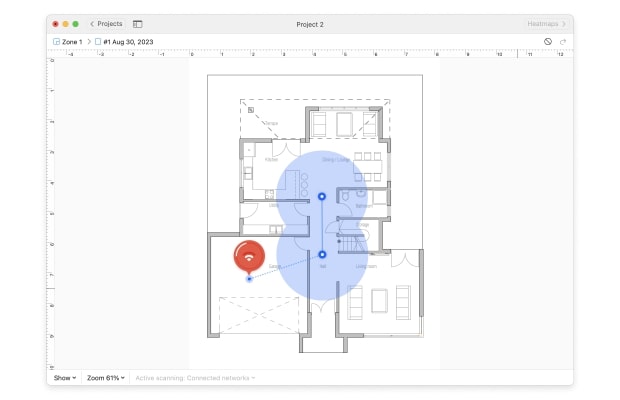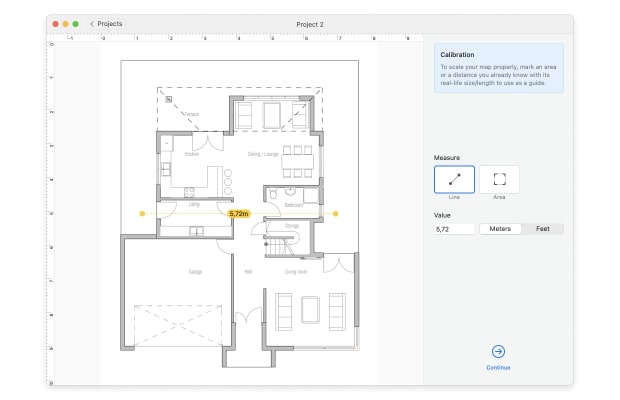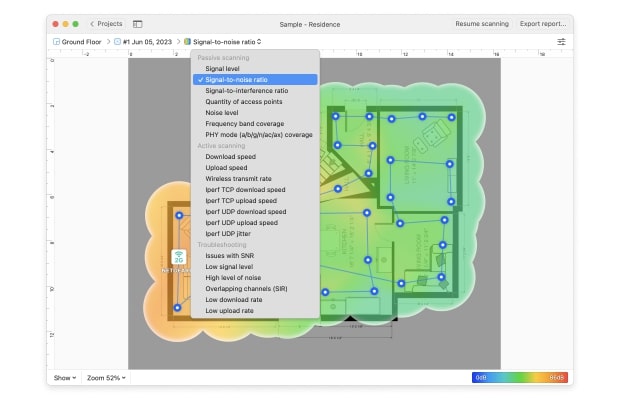How to Use a Wireless Network Detector
Using NetSpot as a WLAN detector is easy. Simply install the NetSpot app and place your MacBook in the area you wish to survey. Once the program has loaded, click the switch in the upper-left corner of the screen to change it from "Survey" to "Inspector".
NetSpot will immediately detect all the networks in range and display them on screen.
At a glance you will be able to see specific details about each wireless network detected in the area, including:
- SSID — the name of the network
- Channel — the channel the network is broadcasting on (1, 6, 11, etc.)
- Band – the band the network is broadcasting on (2.4 GHz, 5 GHz, 20 MHz, 40 MHz)
- Security Type — the kind of security the network has (WEP, WPA, WPA2, etc.)
- Mode — which 802.11 protocol the network has (a, b, g, n, ac or ax)
- Level (SNR) — the network's Signal-to-Noise Ratio level
- Signal level — how strong the network's signal is
- Noise level — how much noise is interfering with the network