Available for MacBook (macOS 11+) or any laptop (Windows 7/8/10/11) with a standard 802.11a/b/g/n/ac/ax wireless network adapter.
Top 7 Best WiFi Scanner Apps for macOS
WiFi scanner apps for macOS can help you diagnose WiFi-related issues and optimize your network for maximum performance.
In this article, we go over the most typical use cases for WiFi scanner apps. We also describe the most important feature a WiFi scanner app can’t be without. Finally, we recommend seven excellent WiFi scanner apps so you can optimize your home wireless network right after you finish reading this article.
Why Should I Use a Wi-Fi Scanner App?
We live in the era of wireless communication. Most modern electronic devices are WiFi-enabled, constantly sending and receiving packets of information to offer users interesting and useful features, to stay up to date, and to help manufacturers learn more about the likes and dislikes of their customers. Likewise, we have gotten used to accessing the web and conversing with our friends and family from anywhere and at any time.
Even though our lives now depend on wireless Internet access and its quality, we seldom bother to do anything to improve it. We defeatedly accept having a strong WiFi signal on one side of the bedroom but not on the other side. And we don’t even consider that online videos could load just a fast when our neighbors are at work as when they are at home, also streaming high-definition movies and TV shows.
Wireless scanners are an antidote to this passive attitude. They show what exactly must be improved to achieve shorter loading times and better coverage. Some do this for free, while others cost money. Some target home users, while others are designed for network professionals and IT experts.
But despite their differences, all wireless scanners make it easier to understand why it sometimes takes just a few steps in the wrong direction to go from five bars to only one or none.
If you’re currently unsatisfied with the performance of your home Wi-Fi, or if you would like to extend your Wi-Fi coverage so that no room in your home is without Wi-Fi, you need a Wi-Fi scanner app. More specifically, you need a Wi-Fi scanner app that fits your needs and your expertise level. In the next section, we cover some of the most important features that every good wireless scanner app should have.
What Features Should a Good Wireless Scanner App Have?
A good wireless scanner app is easy to use. Just because a wireless scanner app has advanced features aimed at professionals and experts doesn’t mean that its user interface has to be grossly outdated and mindbogglingly unintuitive. When developers take the lazy road and force users to study lengthy manuals just because they couldn’t make everything obvious without them, it says a lot about their attitude toward their customers and toward the software they are making.
A good wireless scanner app supports all modern WiFi standards. While your home router may have a yellowish tint due to its age, Wi-Fi Alliance has been actively improving the WiFi technology to achieve wider ranges, fewer problems with interference, and faster speeds.
Just because your router doesn’t support the latest WiFi standard doesn’t mean there aren’t other routers nearby that do. With a good wireless scanner app, you will be able to detect them all and see how they could affect the performance of your wireless network.
Finally, a good wireless scanner app is developed by a team of experienced developers who stand behind their product and frequently release updates and bugfixes to make it even better. With these criteria in mind, we’ve select five WiFi scanner macOS apps for your convenience.
Top 7 Best WiFi Scanner Apps
A capable WiFi scanner Mac app can help you diagnose WiFi-related issues and optimize your network for maximum performance, but how do you know which apps are the best? Here we’re describing several popular WiFi scanner apps for macOS, including the NetSpot Mac WiFi scanner.
- NetSpot — our top choice for a WiFi scanner, offering advanced features with an intuitive interface.
- WiFi Explorer — is a simple yet comprehensive WiFi discovery app for macOS, supporting the latest WiFi standards including WiFi 7.
- AirRadar — uses GPS technology to create a constantly updated map of wireless networks .
- TamoGraph — is a professional-grade wireless site survey and planning software, best suited for enterprise environments and IT professionals.
- iStat Menus — is not a traditional WiFi scanner, but a comprehensive system monitoring tool with excellent network monitoring capabilities.
- Mac Wireless Diagnostics Tool — is surprisingly capable and easy to use.
- WiFi Scanner by AccessAgility — offers detailed network information and device detection capabilities, though it's relatively expensive compared to other options.
NetSpot is the best WiFi scanner for Mac currently available. Its beautiful and intuitive user interface combined with advanced features allows regular home users to achieve the same results as seasoned IT professionals.
-

Inspector Mode
Gives you real-time insights into the WiFi networks around you..
-

Survey Mode
Provides a comprehensive, map-based analysis of your WiFi network's performance.
-

Planning Mode
Enables you to simulate and plan your WiFi network's layout and coverage.

Thanks to its three scanning modes, NetSpot offers a comprehensive approach to WiFi network optimization. Use Inspector mode when you need a quick snapshot of nearby wireless networks to see how many there are and how they could possibly influence your own network (WiFi signal interference is a big problem).

Once you have a solid idea of the wireless environment in which your network is located, you can analyze it in more detail using Survey mode, which allows you to create a colorful signal heatmap that clearly shows all areas where your signal is weaker than it should be.

Often, the heatmap alone is enough to determine what kind of change you should make to improve your signal, but you can take it a step further by simulating changes to your WiFi network or even a brand-new WiFi deployment thanks to Planning mode (available since NetSpot 3). This proactive approach saves time and resources by minimizing the need for post-installation adjustments.

As a cutting-edge WiFi scanner Mac app, NetSpot fully supports networks broadcasting on the 6 GHz frequency, future-proofing it for emerging WiFi 6E networks. You can run it on both Windows and macOS, and new survey projects are now cross-platform, so you can start it on your Windows laptop and finish it on your MacBook, for example.
To use NetSpot as a WiFi scanner on macOS:
- Download the latest version from the official website and install it like any third-party app.
- Launch NetSpot and wait a short while for Inspector to locate nearby WiFi networks.
- You can then switch to the Survey or Planning tab to create comprehensive, map-based analyses of your WiFi network's performance or simulate and plan your WiFi network's layout and coverage before physical implementation.
-
Advanced features
-
Intuitive user interface
-
Compatible with macOS and Windows
-
Translated into multiple languages
-
Doesn’t work as a Linux WiFi scanner
- Summary recommendation: Get NetSpot
Price: $19.99
WiFi Explorer is a simple and intuitive WiFi discovery app for macOS. The app gathers configuration and capability information about all the networks it discovers and presents it on an easy-to-use, intuitive user interface.

WiFi Explorer allows users to quickly find the best channel for their wireless network and determine which nearby networks could be causing performance issues. It also offers users detailed insights into network configurations, including SSID, MAC address, signal strength, noise levels, channel information, and security settings.
The latest version of the app supports a wide range of WiFi standards, including WiFi 4, 5, 6, 6E, and the latest WiFi 7, making it suitable for both home and small office environments.
-
Well-designed user interface
-
Lots of positive user reviews
-
Insightful recommendations
-
Supports the latest WiFi standards including WiFi 7
-
Detailed network information and analysis tools
-
No heatmapping functionality
-
Limited to Macs with built-in WiFi (external adapters not supported)
Price: Paid software (free trial available)
AirRadar uses GPS technology to create a constantly updated map of wireless networks that you can use to always find the strongest signal no matter where you are. AirRadar encourages its users to leave the app open on a laptop while walking around the city. As you walk with your laptop running AirRadar, the app detects all open wireless networks, remembers their location, and saves the information to an internal database.

When you later need to access the Internet, you can simply fire up AirRadar and look for the closest wireless network around you.
Beyond its mapping capabilities, AirRadar provides valuable insights for home network optimization. In densely populated areas where multiple WiFi signals overlap, AirRadar can help identify the least congested or even unused WiFi channels. It supports all modern WiFi standards, including 802.11a/b/g/n/ac, with expandability for future types.
-
Uses GPS technology
-
Makes finding open networks easy
-
Graphing capabilities
-
No heatmapping functionality
-
Expensive lifetime license
Price: Paid software (free trial available)
TamoGraph is wireless site survey and planning software designed for professionals. It offers tools for visualizing and analyzing existing 802.11 a/b/g/n/ac/ax Wi-Fi networks, as well as planning and designing new ones.
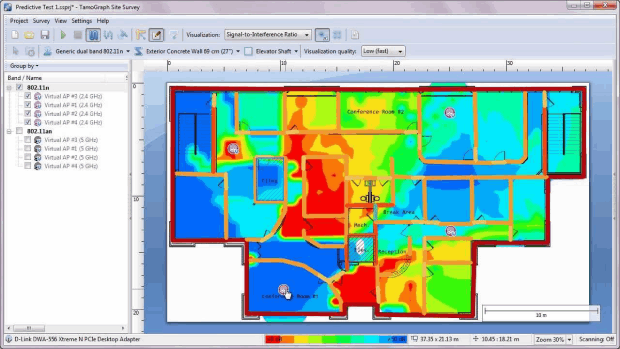
TamoGraph excels in facilitating complex tasks such as turning business connectivity requirements into reliable WLAN setups, and providing ongoing analysis of coverage, signal strength, noise, interference, channel allocation, and data rates. The software also provides automatic access point location detection and detailed information about every access point, including channel, maximum data rate, vendor, and encryption type.
While TamoGraph is a feature-rich solution, it comes with a significant drawback. The software is extremely expensive, with the full-featured TamoGraph Site Survey Pro version costing US$1,999.00. Even time-limited licenses are pricey, with a 6-month license priced at US$499.00. What's more, the complexity of the software makes it challenging for home users, as it's primarily designed for professional and enterprise use.
-
Comprehensive WLAN analysis and planning tools
-
Supports latest Wi-Fi standards including 802.11ax
-
Offers both passive and active survey capabilities
-
Extremely expensive
-
Complex for home users
-
Overkill for simple network setups
Price: Paid software (free trial available)
iStat Menus is not a traditional WiFi scanner app, but rather a comprehensive system monitoring tool with excellent network monitoring capabilities. The latest version, iStat Menus 7, features an all-new design and hundreds of improvements that make it one of the most efficient and CPU-friendly system monitoring apps available for macOS.
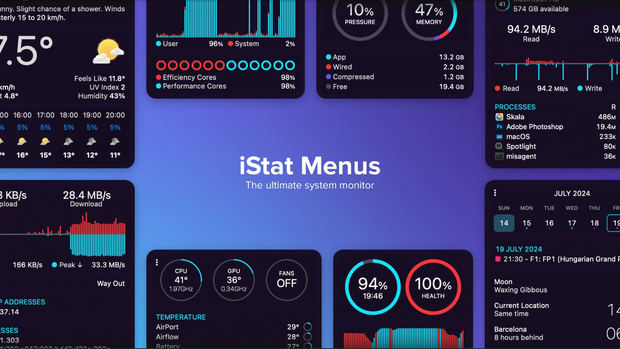
At its core, iStat Menus is designed to live in the menu bar, providing quick access to a wealth of system information. The network monitoring functionality lets you keep track of all network connections with history graphs, current bandwidth usage, and a breakdown of bandwidth consumption by top apps. It also offers detailed connection information, including your public and private IP addresses.
You can try iStat Menus for up to 14 days. If you decide to buy, iStat Menus is available as a one-time purchase. However, a particularly attractive option for many users is its inclusion in Setapp, a subscription-based service for Mac apps. For $9.99 per month, Setapp subscribers gain access to iStat Menus along with over 250 other curated Mac apps,.
-
Comprehensive system monitoring, including detailed network information
-
Highly efficient and CPU-friendly
-
Regular updates and improvements
-
Privacy-focused with no ads or tracking
-
Requires a paid license after the trial period
Price: Free
Not many users know that macOS comes with its own built-in wireless diagnostics tool. Even though this tool has a rather unimaginative name, Wireless Diagnostics, it’s surprisingly capable and easy to use.
You can access Wireless Diagnostics by holding the option key and clicking the WiFi icon on the menu bar. Then, select the Open Wireless Diagnostics option and follow the diagnostics wizard to detect common problems with your wireless network.

You can also open the Window menu and select the Scan option to collect useful information about nearby networks, just to give you an example of what else Wireless Diagnostics can do. The Scan window automatically displays the most suitable 2.4 GHz and 5 GHz channels, making performance optimization easy.
Unfortunately, Wireless Diagnostics has limitations when it comes to newer WiFi technologies. For instance, some users have reported that the native WiFi sniffer functionality is disabled for 6 GHz channels on recent MacBook Pro models with M2 Pro chipsets, despite these devices claiming support for WiFi 6E. Additionally, there have been issues reported with connecting to certain types of 6 GHz networks, such as those using Enhanced Open (OWE) security.
-
Included in macOS
-
Wizard-style diagnostics
-
Automatically recommends the best channel
-
WiFi scanner Mac with a free price
-
Lacks more advanced features
-
Doesn’t work well with latest WiFi technologies
Price: $94.99
WiFi Scanner by AccessAgility is a paid macOS WiFi scanner that targets everyone from professionals interested in advanced technical information to homeowners who want to optimize their WiFi to achieve better performance and coverage.
This Mac WiFi scanner has been around for a while, and some earlier reviews are fairly critical, bringing the average review score down. The good news is that the developers have stepped up their game, and the latest version has been receiving much more positive feedback.

The latest version of WiFi Scanner offers a comprehensive set of features for analyzing and optimizing wireless networks. It supports the discovery of 802.11 a/b/g/n/ac/ax access points and provides detailed information about network parameters such as SSID, signal level, MAC address, channel, and encryption type. The app also includes a speed testing feature for troubleshooting WiFi networks and an IP scanner to detect unknown devices connected to your network.
Still, WiFi Scanner is not nearly as polished as the best WiFi scanner for Mac, NetSpot, and it’s also very expensive, with no free trial version that potential buyers could use to evaluate the software.
-
Native M1 support
-
Regularly updated
-
Can tell you who’s on your network
-
Poor user reviews
-
Very expensive
-
Lacks polish
Conclusion
There are certain apps that all Mac users should install, and OSX WiFi scanners are among them. With the help of apps like NetSpot, you can be your own network administrator and fix common WiFi issues in minutes — not days or weeks. The best WiFi scanner Mac apps are designed with usability in mind, so you don’t actually need to have the same skills or technical knowledge a professional network administrator has. All you need is a MacBook.
Best WiFi Scanner Apps for macOS — FAQ
The best WiFi scanner for Mac apps are exceptionally easy to use, and some, like NetSpot, even automatically collect information about surrounding networks. We recommend you use WiFi scanners on a MacBook so that you can easily carry it around from place to place to take multiple measurements.
You can access the built-in WiFi scanner on any Mac by holding the Option key, clicking the WiFi icon on the menu bar, and selecting the Open Wireless Diagnostics option.
Apple develops a Mac OS-specific WiFi discovery tool called Wireless Diagnostics and distributes it for free as part of its operating system.
Here are the top 7 best WiFi scanners based on our research and experience:
- NetSpot: Best overall, with advanced features and intuitive interface.
- WiFi Explorer: Simple, comprehensive, supports latest WiFi standards.
- AirRadar: Uses GPS for mapping wireless networks.
- TamoGraph: Professional-grade for enterprise use.
- iStat Menus: Comprehensive system monitor with network tracking.
- Mac Wireless Diagnostics Tool: Free built-in macOS option.
- WiFi Scanner: Detailed network info, but expensive.
Note that some of the best WiFi scanner apps for macOS, such as NetSpot, also work as WiFi scanner Windows apps.
If you are feeling that your WiFi connection should be better than it currently is, then you will definitely appreciate a good WiFi scanner app. Choose an app that fits your needs, costs according to its functionality, and is user-friendly and comprehensive enough for any level of user.
A great wireless scanner should be well-advanced yet easy to understand and operate for any level of a user — for professionals and beginners alike.
A great wireless scanner is expected to offer versatile features and support all modern WiFi standards of course. The last but in no way the least is a developer that stands behind the app — you want a wireless scanner that is consistently updated and has a high-quality tech support available.
There are three modes in NetSpot: Inspector, Survey and Planning. The latter one is especially good for visualizing the signal strength (and weaknesses) of your wireless network.



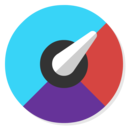



Wireless scanners show what exactly must be improved to achieve shorter loading times and better coverage