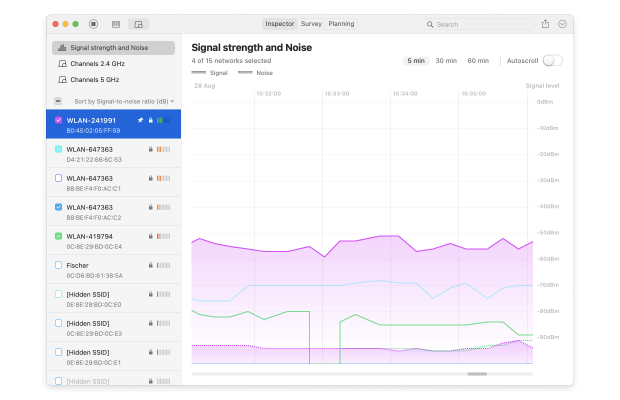What Influences WiFi Reception?
You probably know that your WiFi router transmits data in digital form. In other words, every picture, video, audio, website, or document you download from the internet is sent to you as an impossibly long string of ones and zeros, or bits. As long as every single bit eventually finds its way to you, the content will be readable.
The problem is that the transmitted data relies on analog radio waves, similar to an old-school transistor radio. These waves are broadcasted on several different frequencies, most commonly on 2.4 GHz and 5 GHz, and the easier they can reach you, the better your WiFi signal strength will be.
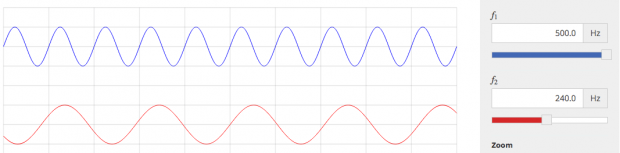
Arguably the biggest factor that influences WiFi reception is distance. Stand only a few feet away from a WiFi router, and you’re guaranteed to enjoy a strong signal and excellent speeds. But walk away from the router to a different room, and the signal will weaken.
Just how much weaker the signal will be depends not only on the distance itself, but also on the kind of obstacles between the router and the connected WiFi device. Generally, solid materials such as brick, stone, or concrete have a greater negative influence on WiFi signal strength than materials such as wood.
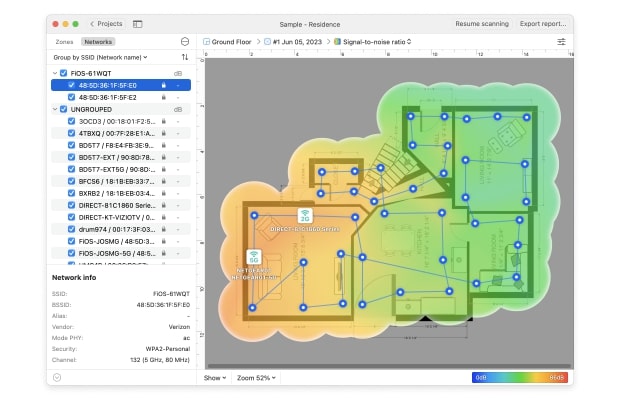
It’s also important to remember that WiFi signal travels in straight lines. Laptop and smartphone users sometimes wonder why they have close to 100 percent signal in one part of a room and nearly no signal in another part of the same room. In the vast majority of cases, the reason is that the line of sight between the router and the device is partially obstructed by some obstacle and moving to another part of the room clears it.
The frequency on which WiFi routers broadcast is further divided into a multitude of individual channels. The exact number of these channels varies from country to country, with some channels overlapping adjacent channels and others being non-overlapping. When multiple WiFi networks are being simultaneously broadcasted on the same channel, network congestions may occur and slow everyone’s WiFi down.