If you think that WiFi testing is something that only professional IT administrators and employees of Internet services providers do, think again. These days, even regular home users test WiFi signal strength to optimize their home WiFi coverage and achieve the fastest possible Internet speeds.
Why has WiFi testing and WiFi tester apps suddenly become so sought after? Because virtually everyone now has at least one mobile device that needs to be connected to the Internet all the time to function properly. In densely populated urban areas, thousands and thousands of devices often compete for a handful of wireless networks, which often run on the same channel, leading to wireless congestions and very poor experience for everyone involved.
But the situation isn’t much better even outside densely populated urban areas. Home users often struggle the most to find a reliable wireless signal because Internet service providers rent their customers budget routers with underwhelming coverage and even more disappointing default security settings.
In fact, it’s not uncommon to see rented routers have such bad security defaults that anyone who is familiar with basic wireless hacking tools can gain access to the wireless network broadcasted by the router and steal Internet bandwidth, or even private information, such as passwords and personal conversations.
WiFi test tools can uncover these and other issues related to the use of wireless networks and highlight possible solutions. Best of all, a free WiFi test tool is often everything you need to optimize your wireless network, so you don’t need to be afraid that wireless network optimization is a costly affair.
When testing a wireless network to improve signal strength, there are certain essential parameters that you need to pay attention to.
Considering that there are now more than 300,000 new malware files detected every day around the world, many of which target poorly secured wireless networks, we would say that wireless security is the best place to start.
A good WiFi test tool should tell you which type of encryption method a wireless network is secured with. The most common types of wireless security are Wired Equivalent Privacy (WEP) and Wi-Fi Protected Access (WPA). WEP is older than WPA, and it is now considered to be obsolete and insufficiently secure.
As such, you should choose WPA whenever possible. If your router doesn’t support the WPA encryption method, consider upgrading to a newer model that can provide sufficient security.
After security, the second most important parameter that you need to pay attention to is the channel the network is broadcasted on. In North America, the 2.4 GHz range is divided into 11 channels, with a minor overlap between adjacent channels. For best performance, it’s necessary to avoid overused channels and stick to those that don’t see much traffic.

Most WiFi tester apps make it possible to test the WiFi signal channel configuration of nearby wireless networks, and some can even visualize it on a graph. Once you see which channels are used the most, your job is to pick one that’s used the least. If you don’t feel experienced enough to decide which channel is the most suitable by yourself, download and use a WiFi tester app that automatically suggests the optimal channel based on gathered data.
Finally, you may also want to analyze network coverage and create a signal strength heat map to highlight all signal weak spots. This is something that only the best WiFi tester apps can do, so don’t expect any WiFi test online to have this functionality.
We understand that WiFi testing may sound a little daunting at first, but we guarantee that the three best WiFi tester apps described below can make it seem incredibly simple.

The Inspector mode creates an instant snapshot of nearby wireless networks and gathers all available information about them. The Survey mode, on the other hand, allows for the creation of in-depth wireless site surveys to visualize where exactly is the signal strongest and where it is the weakest.

With NetSpot, you don’t need to be an expert to gain enough insight into the state of your wireless network to see where the problem is and understand how you can solve it.
Acrylic WiFi is another popular WiFi tester app capable of analyzing 802.11/a/b/g/n/ac/ax wireless networks. Compared to NetSpot, Acrylic WiFi has a lot less user-friendly interface, which may put off less experienced users. That said, the company behind Acrylic WiFi offers comprehensive WiFi testing training courses intended to turn beginners into pros.

If you’re willing to invest some time into learning how to use this free WiFi tester app, you may even consider eventually upgrading to the Pro version or purchase the Heatmaps add-on to gain an even deeper understanding of wireless networks around you.
WiFi Analyzer is the simplest WiFi tester app on this list, and it’s also the easiest to install because you can download it straight from the Windows Store. The app can gather basic information about nearby wireless networks and help you find the best channel to broadcast on, but that’s where its capabilities end.

Because WiFi Analyzer is a modern Windows app, you can also run it on mobile devices with the Windows Mobile operating system, which is far more convenient than always carrying a heavy laptop around.
WiFi commander is a modern WiFi tester app that stands out with its touch-friendly user interface and 3D channel distribution analysis. You can download it directly from the Windows Store, but that’s unfortunately also the only place where it’s available. That’s right, WiFi Commander doesn’t work on any other operating system besides Windows.

Unlike most other WiFi testers that can be found in the Windows Store, WiFi Commander aspires to be more than a quick diagnosis tool for home users. With a simple tap, it can reveal detailed information about any WiFi access point, including its vendor, security settings, and MAC address. Combined with its small installation size, it makes for a great companion for technicians whose job is to troubleshoot WiFi issues in the field.
Vistumbler is a spiritual successor to Netstumbler, the award-winning wireless networking tool for Windows that runs on Microsoft Windows operating systems from Windows 2000 to Windows XP. The main purpose of Vistumbler, according to its official website, is to map and visualize access points based on collected wireless and GPS data.

The current version of this WiFi test application is optimized for Windows 10, but it also works on Windows 8, 7, and vista. Vistumbler uses the Windows Native WiFi API or netsh, which is a command-line utility included in Microsoft's Windows NT line of operating systems. The only thing we don’t like about it is its outdated user interface, which makes this WiFi tester app seem as if it came straight from the Windows 98 era.
WiFi tester apps provide comprehensive information about nearby WiFi networks, helping WiFi users and professional network administrators troubleshoot and optimize even the most complex WiFi deployments. But what if you just want to test how well your WiFi network performs, and you don’t care about heatmap visualizations or the signal-to-noise ratio? That’s where online WiFi tester apps come in.
Fast.com is an extremely easy to use online WiFi tester that doesn’t require any input whatsoever to measure your WiFi speed. All you need to do is open it in any modern web browser and let it do its job. Once it’s done, it will prominently display your current WiFi download speed in Mbps.

By clicking on the “Show more info” button, you can reveal additional information, such as your upload speed, latency, and IP address. By default, Fast.com is configured to take between 5 and 30 seconds, but you can change these settings if you’d like to obtain more accurate results by performing a longer test.
Speedtest by Ookla is arguably the most popular WiFi tester online at the moment. Users like its polished user interface and ease of use. To test your WiFi speed with Speedtest by Ookla, just open it in your favorite web browser and click the “Go” button.
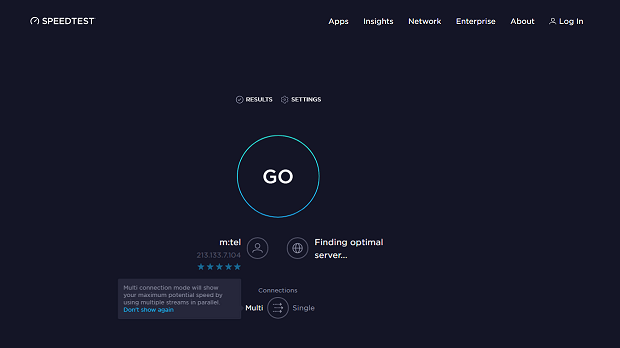
In an instant, Speedtest by Ookla will measure your download speed, upload speed, and latency. Registered users can easily customize their preferences and see results history. Native apps are available for iOS, Android, Mac, Windows, Apple TV, and Chrome devices, offering additional functionality that’s not available to web users.
Speedof.me is an accurate WiFi tester app with servers in many different countries. It was born in 2011 and created to be the first HTML5 WiFi speed test. Because it uses pure HTML5 and JavaScript, it can theoretically run in any modern web browser, but its developers optimize it only for the latest versions of Chrome, Firefox, or Safari.

Speedof.me is likely the slowest solution of its kind featured in this article, but its slow speed is caused by its high level of accuracy. You can export your test results in the CSV file format, which can be opened in any text editor or spreadsheet application.
OpenSpeedTest is a reliable WiFi speed test app that works in any web browser and any device, including iPad, iPhone, Android, Smart TV, Xbox, and PlayStation. It’s designed to test any type of connection and automatically detect your average download and upload speed using nothing but HTML5.

If you would like to feature OpenSpeedTest on your website, you can do so just by copying a single block of HTML code. OpenSpeedTest is also available as a self-hosted application, both for personal and commercial use. This page explains everything you need to know about its installation.
SpeedCheck.org is another simple WiFi tester app that you can use to quickly measure your download and upload speed. To begin, you click the “Start Test” button and optionally allow it to know your location.

SpeedCheck.org stores all tests in the web browser, but you can also register and access them from any device. If you scroll down on SpeedCheck.org, you can read a number of helpful tips intended to help you improve the performance of your WiFi.
Even the most accurate and feature-packed WiFi tester won’t be able to deliver reliable results if you don’t use it properly. Here are some tips to help you obtain accurate results when using a WiFi tester online:
In densely populated areas, wireless networks coexist closely with each other — pretty much every household has their own WiFi network, which competes for a wireless frequency channel with other networks in the area. Thanks to a WiFi analysis you can discover which channels are used most of all and find the least occupied ones. You can also see if there are any issues with your WiFi network and find the ways of fixing them.
While using a good-quality WiFi test app you should be able to get such information as the type of encryption a wireless network is secured with, so you can update it in case the one currently in place is outdated.
The next important piece of information would be the wireless frequency channel the network operates on. A good wireless test app will build you a graph with all the channel usage visually displayed so you can tell which channels are overlapping, which ones are the most occupied, etc.
Another important option that you should expect from a high-quality WiFi test app is heatmaps. A heatmap of your wireless coverage can tell you a lot — you can see where the connection is the strongest and where it is the weakest or non-existent (i.e. dead zones). With such heatmaps you've got all the power to improve the coverage tremendously.
Here are the three best WiFi testing apps in our opinion. Some more advanced than the others:
When testing WiFi with NetSpot you have access to three modes: Inspector, Survey and Planning.
Inspector mode creates an instant snapshot of surrounding WiFi networks and collects data about them. Survey mode offers in-depth analysis with a comprehensive heatmap visualization of a WiFi signal, which allows for unprecedented quality of WiFi testing.