Universal Solutions for both beginners and advanced users.
WiFi Tester app runs on a MacBook (macOS 11+) or any laptop (Windows 7/8/10/11) with a standard 802.11be/ax/ac/n/g/a/b wireless network adapter. Read more about the 802.11be support here.
Which Wi-Fi tester app should you use to test Wi-Fi speed? Luckily for you, we have the answer.
Your Wi-Fi speed isn’t always what your ISP promises. Network congestion, interference from other devices, and poor router placement can all slow down your connection. Even if your internet provider delivers the advertised speed, your Wi-Fi might not be performing at its best.
A quick Wi-Fi speed test can help pinpoint performance issues, whether it's slow download speeds, high latency, or weak signal coverage. But not all speed test apps are equally accurate or useful. Below, we’ve reviewed the best Wi-Fi speed test apps and selected the top choices.
People often ask, “I want to test my Internet speed but which Wi-Fi speed test app should I choose?” The answer is simple: choose the app that best meets your needs.
If you just need a quick home check, a basic internet speed test app that measures download and upload speeds in one click will do. For more comprehensive assessments, look for universal tools that not only measure speed but also evaluate overall network quality. If you need deeper analysis — such as heatmaps, signal strength analytics, and interference detection — opt for the best Wi-Fi tester that supports the latest Wi-Fi standards and frequency ranges.
To make your choice easier, we’ve selected the 6 best Wi-Fi tester apps, ranked by functionality — from simple speed tests to advanced network diagnostics:
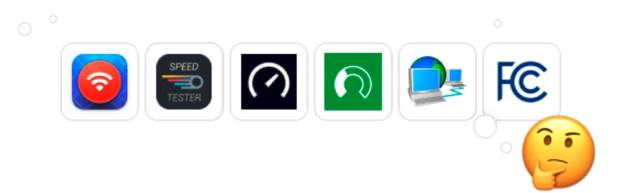
The beauty of NetSpot lies in its ability to align the needs of professional users with the needs of complete beginners. Anyone can download the free edition of NetSpot and use it to instantly check Wi-Fi performance without reading complicated, boring manuals or watching online tutorial videos.
The modern user interface makes all features self-explanatory and available at a glance. NetSpot has earned the number one spot on this list thanks to its reliability, ease of use, extensive features, and excellent support.
Get the most efficient and full-bodied WiFi coverage throughout the planned space.
Available for any MacBook or any laptop with Windows 7/8/10/11 on board.

Unlike typical speed test apps, NetSpot doesn’t just measure Wi-Fi speed — it helps identify weak spots and optimize network performance. Its clear interface, heatmap-based visualizations, and affordability make it an excellent choice for both home users and IT professionals.
I tested each system by wandering through my house with a laptop running Netspot, an app that builds a “heat map” of Wi-Fi strength. DAVID POGUE • YAHOO FINANCE
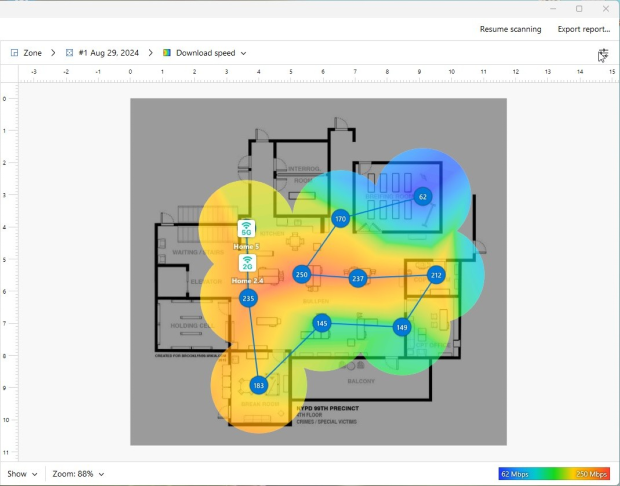
The Active Scanning feature in NetSpot precisely measures Wi-Fi performance by actively testing Download Rate and Upload Rate at multiple locations within the network.
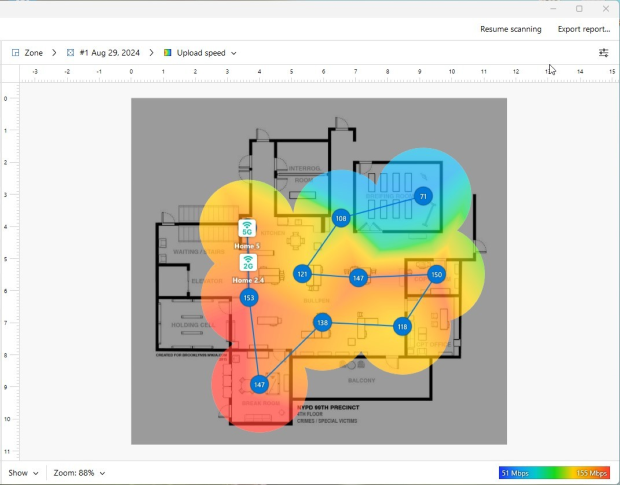
This method ensures accurate speed readings across the entire coverage area rather than just at a single test point. NetSpot sends and receives data packets to multiple test servers and records how long it takes for the data to transfer, giving a real-time picture of network speed.
Results are displayed as Wi-Fi heatmaps, where color-coded zones indicate areas with strong or weak connectivity. If one part of an office reaches 150 Mbps while another struggles at 15 Mbps, NetSpot makes this discrepancy immediately clear, allowing for easy troubleshooting and optimization.
For advanced users, NetSpot supports iperf, a powerful tool for testing network throughput over TCP and UDP protocols.
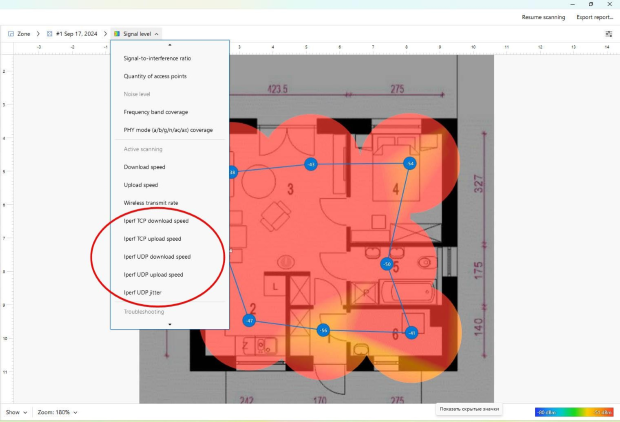
This allows for detailed bandwidth analysis, identification of internal network bottlenecks, and troubleshooting beyond standard internet speed tests. Whether you need a quick check of your Wi-Fi speed or an in-depth network analysis, NetSpot offers an unmatched combination of accuracy, usability, and affordability.
Our second top pick for Wi-Fi speed checking applications is Meteor, an ad-free wifi tester app that doesn’t just show you a bunch of numbers — it tells you what the numbers mean in the real world, helping you understand how your internet connection and download speed affect the performance of your favorite mobile apps.
Recognized as one of the best Wi-Fi speed test apps for Android, Meteor consistently delivers reliable and detailed results, providing insights into both Wi-Fi and mobile network performance.
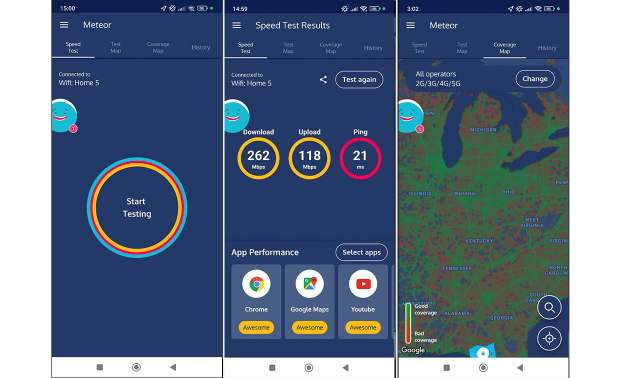
Meteor is developed by OpenSignal, an independent analytics company specializing in quantifying the mobile-network experience, so it’s not really surprise that the app can be used to test not just Wi-Fi speeds but also the speed of your 3G, 4G LTE, or 5G mobile connection. The results you collect can then be seen on a map, making it easy to spot the best- and worst-performing locations.
Ranking third on our list is a household name in the realm of internet speed test apps, Speedtest by Ookla. This straightforward service has been offering reliable, free tests for your internet connection metrics since 2006. Whether you're a tech newbie or an industry professional, Speedtest's no-frills approach can quickly give you the lowdown on your internet speed.
With its extensive database of results, Speedtest by Ookla is widely used for benchmarking internet performance across different regions and providers.
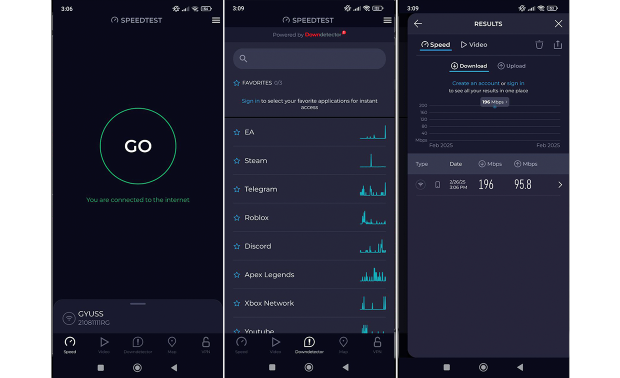
The strength of Speedtest lies in its global network of around 11,000 servers, so finding one that’s physically close to you is never a problem. Over the years, convenient Speedtest by Ookla apps have been released for all major platforms, so you don’t have to rely only on the web version regardless of which device you use to test your Wi-Fi.
It also provides detailed latency and jitter measurements, making it a great choice for users who want a more technical breakdown of their network’s performance. It’s Mac app is especially well-rated, putting it among the best Wi-Fi speed test apps for Mac.
Network Speed Test is a humble Windows 10 app that does nothing but one thing: tell you how fast your Internet connection is. Actually, it tells you a few more things, but those can be easily found with the native Wi-Fi tools in Windows.

One reason why it’s so high on our list and regarded as one of the best speed test apps for Windows is that users can download it directly from Windows Store. But even more importantly, Network Speed Test reliably provides accurate readings with just a simple click.
LAN Speed Test was designed to measure the speed of wired and wireless Local Area Networks (LANs). It works on Windows and macOS and is completely portable. The software makes it possible to configure just about every aspect of the test, making it great for pros but confusing for beginners.
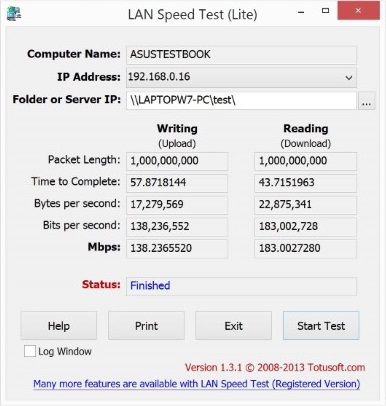
Local speed tests are useful for optimizing local data transfer speeds, for example from a smartphone to a remote hard drive connected to a home router.
Rounding up our list of the best Wi-Fi speed test apps is the FCC Speed Test app. This free offering from the Federal Communications Commission (FCC) launched in 2021 as a handy speed test application that helps the independent agency of the United States federal government collect useful data that help inform its policy-related decision.
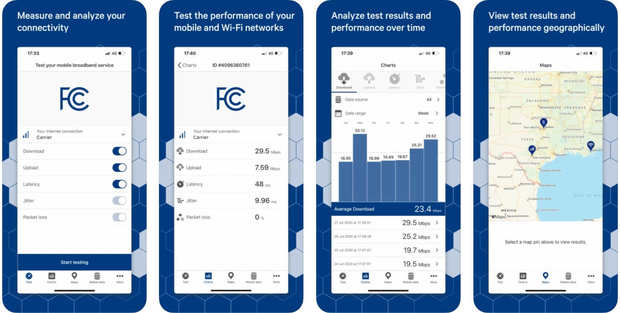
The FCC Speed Test app can help you understand your upload and download speeds, latency, and packet loss, and it does so for free. You can save test results for comparison purposes and even export them as a .zip file. Unfortunately, the results are not always 100% accurate, but that’s something an update could easily fix.
If you don’t need detailed Wi-Fi diagnostics and just want to check your internet speed quickly, online tests can be a convenient alternative to Wi-Fi tester apps. These browser-based tools require no installation and instantly measure download/upload speeds and latency. There are many such services available, but let’s take a look at some of the most popular ones.
Created by Google for its fiber-to-the-premises service, Google Speed Test is a lightweight online Wi-Fi Speed Test with a material design user interface with a single main button. Although the service is intended for people who want to speed test Google Fiber, anyone can use it without limitations.
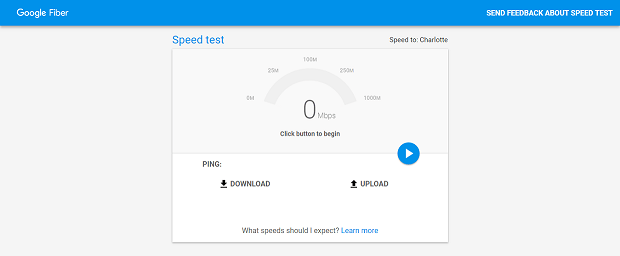
Speedtest by Ookla is arguably the best-known online Wi-Fi speed test, featuring an appealing user interface that shows your current IP address alongside your latency, download speed, and upload speed. Speedtest by Ookla has servers around the world, so the results it displays always reflect reality.

Fast.com is hands-down the simplest online Wi-Fi speed test service there is.

As soon as you visit the website, an internet speed test automatically begins. After just a few seconds, you will see your download speed displayed in large-size digits.
While these tools are useful for a quick snapshot of your connection, the results can be affected by various factors:
To improve accuracy, it's best to run multiple tests at different times, use a wired connection when possible, pause other internet activity, and select the nearest test server.
While online speed tests provide a convenient, quick check, they lack the depth needed for Wi-Fi troubleshooting and optimization.
After trying out several Wi-Fi tester apps, I quickly realized that not all speed tests provide the same level of accuracy and insight. Apps like Speedtest by Ookla and Meteor are great for quick checks, but they don’t offer much beyond basic speed numbers.
Meteor’s app performance analysis is a nice touch, but it lacks detailed network diagnostics. NetSpot, however, immediately stood out. Its clear, user-friendly design meant I could get started immediately — without wading through complex settings or watching any tutorials.
I conducted a Wi-Fi survey with Active Scanning, collecting data across different areas of the space. Instead of just seeing raw speed numbers, I got a visual representation of my network’s performance, revealing where the connection was strong and where it noticeably weakened.
If all you need is a basic speed test, Speedtest or Meteor will do the job, but if you actually want to see and fix Wi-Fi issues, NetSpot is the most useful tool I’ve used.
Now that you know how to test your Wi-Fi speed, the next question is: What do these numbers mean? A connection that seems slow for one user might be perfectly fine for another, depending on how the network is used.
Before determining whether your Wi-Fi speed is good or bad, it's important to consider how different online activities require varying levels of bandwidth. Streaming, gaming, browsing, and large downloads all have distinct demands.
A reliable internet experience depends not just on your ISP’s advertised speeds but also on network stability, latency, and device performance. Here’s a breakdown of recommended speeds for common tasks:
| Activity | Recommended Speed |
| Email & Web Browsing | 10+ Mbps |
| HD Streaming | 25+ Mbps |
| 4K Streaming | 50+ Mbps |
| Online Gaming | Low latency (less than 30ms) |
| Large Downloads | 100+ Mbps recommended |
Older speed recommendations (such as 0.5–5 Mbps for web browsing) are no longer sufficient in today’s world, where websites, cloud services, and high-definition content require significantly more bandwidth.
Wi-Fi speed testing is essential for diagnosing network issues and optimizing performance. NetSpot stands out as a powerful yet easy-to-use tool, combining speed tests with advanced network analysis features. However, the best app depends on your needs — whether you prefer a quick test or in-depth diagnostics.
We recommend NetSpot as a comprehensive and easy-to-use Wi-Fi speed test solution with advanced Wi-Fi analysis features that you can use to significantly improve the performance of your Wi-Fi network.
Because of how much we depend on a stable, strong Wi-Fi connection, it makes sense to have a reliable, accurate wireless troubleshooting solution such as NetSpot Wi-Fi checker at hand all the time.
The best Wi-Fi tester app depends on your needs. If you're looking for in-depth network analysis, NetSpot stands out due to its Wi-Fi heatmaps, Active Scanning, and interference detection, making it a top choice for both home users and IT professionals.
If you want a quick speed test, Speedtest by Ookla is a reliable choice.
Yes! A Wi-Fi tester app like NetSpot doesn’t just test speed — it helps you optimize your network. With features like Active Scanning, it measures download and upload speeds across multiple locations, so you can see where performance drops and adjust your setup accordingly.
To get an accurate Wi-Fi speed test, use a Wi-Fi tester app like NetSpot or Meteor by OpenSignal. Run multiple tests at different times and locations, and avoid testing while other devices are using the network.
Wi-Fi speed test apps usually check the following values: latency, upload speed, and download speed. For a regular person browsing the Internet, the download speed is the most significant criteria, because it defines how fast the web pages load, however the other two are also critical for an enjoyable web browsing experience.
Latency is the time for the ping to reach the destination and then return to your computer. This is how the Internet speed test apps determine how fast your Internet is alongside other parameters. And latency is also the time (in milliseconds) that it takes for the download to begin once you hit the Download button on some file in a web browser, to put it simple — the time it takes for the reply to arrive.
Simply said, the upload speed indicates how fast you can send data to others over the Internet. If you are using an app to measure your Internet speed, that's what it'll do — send precisely calculated data packets to remote servers. Then they calculate how much time it took the packets to reach their destinations.
The download speed indicates how fast you can download data from others. Internet speed test apps calculate its value by downloading data packets from remote servers. Then they track the time it takes data to be fully downloaded to your computer.
No matter what results you get with the Internet speed test — it still tells you very little about your Wi-Fi network speed. Even with the best and fastest Internet connection, you still might have problems with your Wi-Fi. Test your Wi-Fi speed and strength with an app like NetSpot — it will show you where your wireless network needs some enhancements to get the most out of your Internet service in every corner of your home or office.
A "good" Wi-Fi speed depends on your usage:
Wi-Fi speed can be affected by a variety of factors. You might be too far from your router, or there might be strong sources of interference that will deteriorate the signal even if you are quite close. Also the channel or frequency the network is using to broadcast its signal can play the role. Using a Wi-Fi analyzer like NetSpot is a great way to identify the network issues.
Thanks to the comprehensive results you should be able to increase Wi-Fi speed by eliminating the sources of the weak connection quite easily.