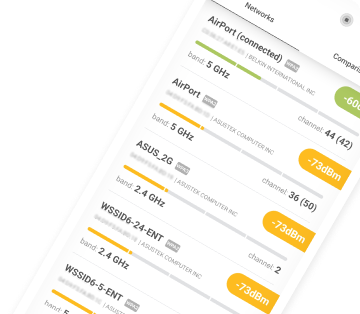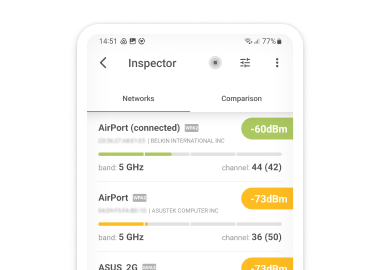How to Log in to a 192.168.100.1 Router?
Don’t let the 192.168.100.1 IP address fool you into thinking that logging in to a 192.168.100.1 router is difficult. In reality, it’s just as easy as visiting a website. All you need is a computer with a web browser connected directly to the router with an Ethernet cable, which is a popular type of network cable used for high-speed connections between two devices.
Connect your computer with the router using an Ethernet cable. Open a web browser on the computer that you’ve just connected with the router. In the web browser, type the following address into the navigation bar: http://192.168.100.1
.Hit enter and wait a few seconds. Log in with the router’s admin password and username.

If you don’t know the router’s admin password and username, you can try “admin” for both. If that doesn’t work, take a look at the bottom side of the router, there should be a sticker with the routers name, manufacturing number, and, hopefully, the admin password and username.
Should that fail as well, we recommend you google the name of the router or try a few other common default password and username combinations, which include, admin/0000, user/user, root/12345, and support/support.