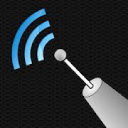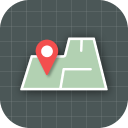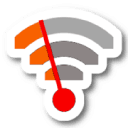WiFi Channel Scanner app runs on a Android 8.0+.
Best WiFi Analyzer Apps for Android
Best WiFi analyzer app for Android offer a range of useful features intended to help you optimized your WiFi network for maximum performance, and we’ve selected eight ten such apps for your convenience.
A well-optimized WiFi network is essential for making the most out of your Internet connection. WiFi analyzer apps for Android are convenient because you can use them from anywhere with nothing but an Android smartphone or tablet. They are also usually free and very easy to use.
What Are the Best WiFi Analyzer Apps for Android?
We have selected eight WiFi analyzer apps for Android to save you the time that you might otherwise waste on apps that are not up to the same level of quality.
All best free WiFi analyzer apps listed below deliver highly accurate results, but that’s where the similarities end. As you’ll discover yourself, not all best free WiFi analyzer apps are equally easy to use, and they certainly don’t offer the same features.
That’s why we’ve made sure to include something for everyone. That way, it doesn’t matter if you’re a seasoned network administrator looking for the most powerful app available or a casual user who just wants to eliminate WiFi-related issues — you’ll be able to find just the right solution for you in this article.
- NetSpot for Android
- WiFi Analyzer olgor.com
- OpenSignal
- WiFiman
- Network Signal Info
- WiFi Monitor
- WiFi Analyzer and Surveyor
- ScanFi
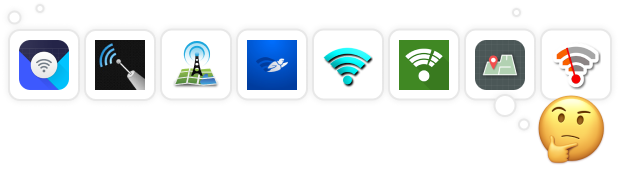
What if we told you that to analyze a WiFi network and to build it up to perfection you only needed your Android phone, tablet or Chromebook with the NetSpot app? Our best Android WiFi analyzer has its own unique interface that is extremely easy to operate. You can discover and analyze WiFi networks around you, perform a wireless survey, and test the Internet speed without the bulk of a computer in your hands.
-

Inspector Mode
Сollect every detail about surrounding Wi-Fi networks.
-

Survey Mode
Outline your real-life Wi-Fi data on a map quickly and easily.

In Inspector mode every detail about surrounding Wi-Fi networks is meticulously collected and presented as an interactive table: channel, security, signal level performance, etc. The app also detects hidden networks, enabling a thorough analysis of your wireless environment.
NetSpot for Android supports the latest Wi-Fi technologies, including Wi-Fi 6E, and provides insights into 6 GHz networks, ensuring compatibility with modern devices and standards. Additionally, the app allows users to measure download speeds and ping, offering a complete picture of network performance.
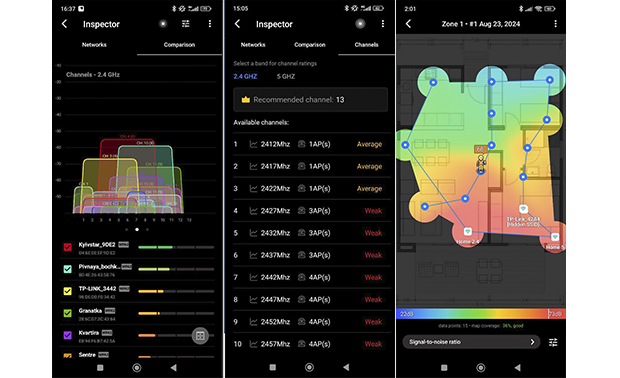
In Survey mode you can upload a map of the surveyed space, scale it, measure WiFi signal, and then create beautiful WiFi heatmaps on your Android device (three major types are available via a single in-app purchase) or in a licensed copy of NetSpot for desktop. These heatmaps provide visual representations of signal strength, interference, and dead zones, making it easy to optimize your network and improve coverage.
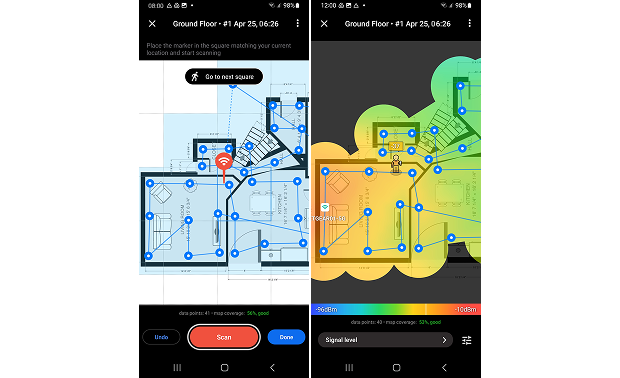
It’s worth noting that NetSpot is also the best WiFi analyzer for iPhone, so make sure to give the iOS version a try if you own an iPhone or iPad.
Personal Experience
“NetSpot turned out to be a super convenient tool for me. The app is exceptionally straightforward to use, and despite offering a ton of advanced features, it remains simple and clear to use. Its functionality is impressive, yet everything is laid out in such an organized way that I never felt lost.
I particularly appreciated the Channels tab, which proved to be incredibly helpful. It provides a clear recommendation for the least crowded channel, which I think is great for users who aren’t very familiar with Wi-Fi optimization.
The heatmap creation also stood out. Uploading a floor plan and getting a visual map of signal strength was quick and intuitive, making it easy to spot and fix weak zones. Bringing together robust features with a user-friendly design, this software stands out as an ideal solution for those looking to maximize their WiFi performance.”
-
Extremely easy to use
-
Two powerful scanning modes
-
Can collect WiFi heatmap data
-
Can measure download speeds and ping
-
None
- Summary recommendation: Free download
WiFi Analyzer is one of the earliest WiFi analysis apps for Android, and it remains among the top choices today. The best way to describe this app in one word would be "simplicity". WiFi Analyzer won’t overwhelm you with an abundance of options and features, and that’s a good thing.
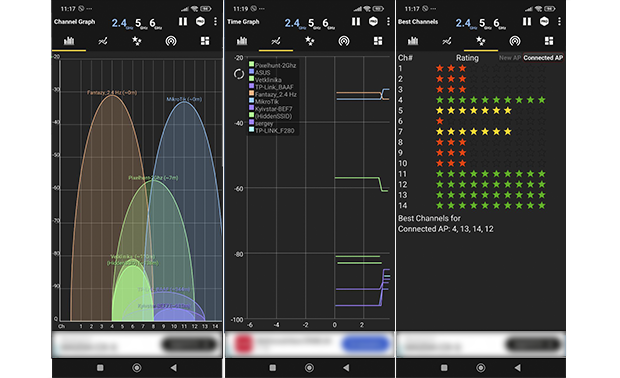
Recent updates have introduced support for WiFi 6GHz bands, recommendations for the best channels to minimize interference, a built-in speed test to evaluate network performance, a signal tracker for identifying weak spots, and the ability to detect connected devices for improved network management.
Personal Experience
"From my perspective, WiFi Analyzer is easy to use on Android and provides a simple way to check WiFi signal strength and see network channels. Its straightforward design makes it a good option for people who aren’t very tech-savvy, but the constant ads can get in the way and feel frustrating.
While the app’s features work well for basic signal tracking and channel visualization, it doesn’t include more advanced tools like comprehensive network diagnostics or predictive heatmap creation that some specialized software provides."
-
Simple user interface
-
Accurate measurements
-
Completely free
-
Ads may occasionally disrupt the user experience
-
Advanced users might find the feature set somewhat limited compared to paid apps
OpenSignal is a versatile app designed for analyzing WiFi and cellular networks, offering a wide range of features for comprehensive monitoring. It offers accurate speed and latency measurements, evaluates video streaming performance by simulating real playback conditions, and includes a detailed coverage map powered by user data to visualize signal strength down to street level.
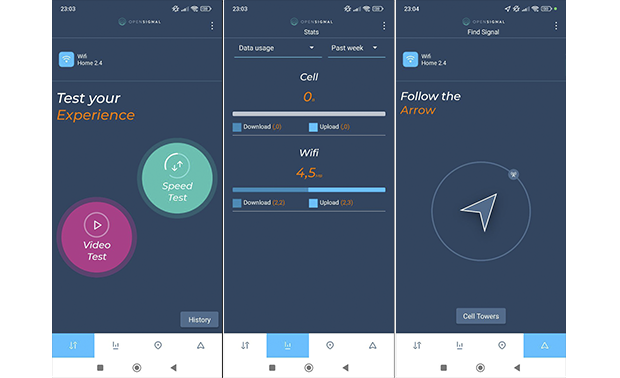
The app also features a cell tower compass to help locate the nearest tower for signal optimization and tracks how much time you spend on different network types (Wi-Fi, 3G, 4G, or 5G) to identify coverage gaps and connection issues.
The app is free and doesn’t display ads, which is rather surprising considering how much it does. Definitely a must-have for any in-depth network analysis.
Personal Experience
"I found OpenSignal to be a surprisingly great option, especially since it’s completely free and doesn’t include ads — something you don’t see often with apps like this. It turned out to be quite handy for quick network diagnostics. What stood out the most for me were the speed tests and coverage maps, which made it much easier to identify areas with poor signal strength.
However, I felt that the Wi-Fi analysis tools were a bit underwhelming compared to what you’d get with a more advanced Android WiFi analyzer. The cell tower compass is a nice addition, though in my experience, its accuracy can be hit or miss. Overall, I’d say it’s a pretty solid WiFi signal strength app for casual use, but not the most reliable choice for in-depth Wi-Fi diagnostics."
-
Free without ads
-
Quick performance testing
-
Real coverage information
-
Limited WiFi analysis capabilities
WiFiman, developed by Ubiquiti, is a free application designed to assess and improve wireless and local networks. It provides comprehensive details about Wi-Fi, such as signal strength, channel usage, SSID, manufacturer, and hardware specifics. The app can also discover Bluetooth LE devices, making it handy for managing smart home setups.
One of its standout features is a network scanner that lists all connected devices, including their IP addresses, MAC addresses, and manufacturers. WiFiman also features an internet speed test, allowing users to check download and upload speeds along with latency (ping).
The Android version of WiFiman offers a heatmap feature, allowing users to visualize Wi-Fi coverage. However, this feature is relatively basic compared to professional-grade tools and may not fully meet the needs of advanced users.
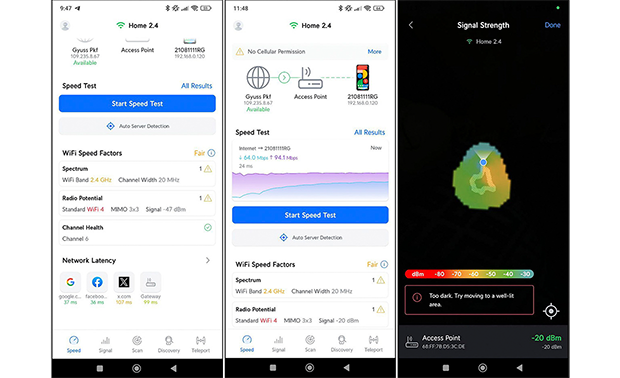
The heatmap functionality is available only on Android devices running version 8.0 or higher. This feature isn’t available on iOS because of platform restrictions, which makes the Android version a better option for creating heatmaps.
Personal Experience
"I found the WiFi analyzer app generally straightforward, although the interface can feel a bit overloaded because of all the data it presents. The variety of features is impressive, making it especially useful for home or small office Wi-Fi assessments. On the other hand, certain tools — like the network scanner — might be somewhat confusing for those less familiar with this kind of software.
As for the Android heatmap feature, it was a bit of a letdown. It’s sufficient for visualizing basic signal coverage, but not quite up to par for professional-level analysis. While it works well for home use, it might not meet the needs of more involved Wi-Fi optimization projects."
-
Intuitive interface
-
No ads
-
Heatmap feature on Android
-
Supports low-energy Bluetooth devices
-
Integrates with Ubiquiti hardware
-
Heatmaps unavailable on iOS
-
Less comprehensive than professional tools
-
Reliant on Ubiquiti equipment for full functionality
Network Signal Info is a great alternative to Wifi Analyzer for people who want to see as much information about the currently used network as possible. Among the main features of Network Signal Info is accurate signal strength indication with useful visualization.
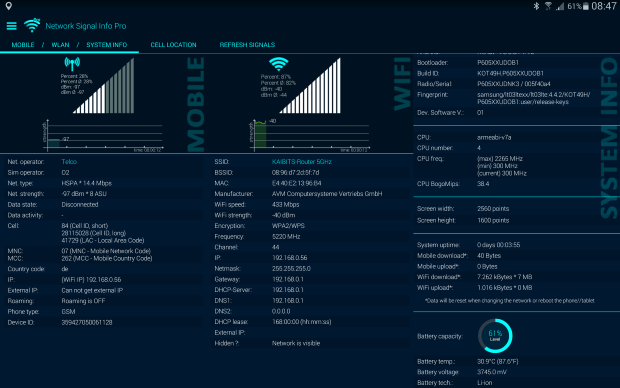
When you focus on a single network, Network Signal Info displays the network’s Wi-Fi-Name (SSID), BSSID, MAC address, maximum Wi-Fi speed, IP address, external IP address, net capability, net channel, subnet mask, Gateway IP address, DHCP server address, DNS1 and DNS2 address, among other things.
The app also includes widgets for displaying the signal strength of both mobile networks and Wi-Fi. The free version offers two widgets, while the Pro version provides six.
There’s also a Pro version of Network Signal Info, which removes ads and offers extra features like an updated cell tower database with over 80 million records, signal tracking with KML export for Google Earth, additional widgets, and a loss-of-signal notification service.
Personal Experience
"Unfortunately, I wasn’t able to try out the app because my phone runs on Android 14, and it seems the app isn’t supported on this version. This was a bit disappointing, as I was eager to explore its features."
-
Displays a lot of useful information
-
Easy-to-read graphs
-
Comes with several widgets
-
Some features only in Pro version
-
Not suitable for beginners
WiFi Monitor from Alexander Kozyukov is a capable WiFi analyzer for Android with a user interface divided into several tabs. The Connection tab displays information about the current WiFi network, the Networks tab allows comparison of all available WiFi networks by various parameters.
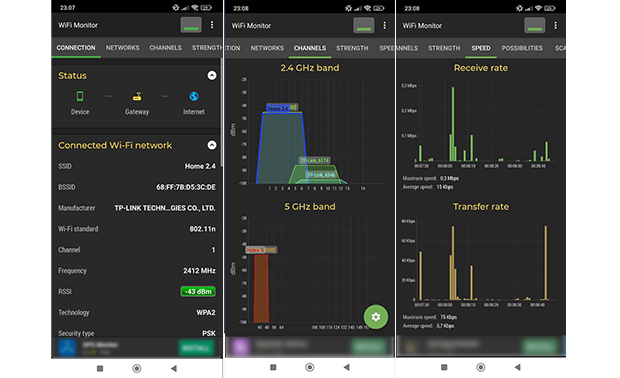
The Channels tab displays the current WiFi channel traffic distribution, the Strength chart is useful for identifying the areas of weak signal, and, finally, the Speed chart displays information about transmitted and received data.
Personal Experience
"In my opinion, the app is pretty straightforward, and the interface is intuitive, making it easy to navigate. Although it handles simple tasks reasonably well, the recurring in-app purchase prompts can be off-putting for anyone hoping to use it without spending extra.
Those pop-ups tend to interfere with the overall experience, and users looking for advanced capabilities may find the free version lacking. For home use, it’s passable, but it doesn’t measure up for more involved Wi-Fi optimization needs."
-
Collects all important WiFi information
-
Creates signal strength graphs
-
Collected data can be saved to log file
-
Comes with in-app purchases
Developed by ManageEngine, WiFi Analyzer and Surveyor is a well-rated WiFi analyzer apk that’s compatible with all devices running Android 5.1 and up (both smartphones and tablets are supported).
The app offers all WiFi analysis capabilities you may possibly need to troubleshoot and fix common WiFi issues in a highly intuitive package, making it perfect for home users who want to get rid of signal weak spots and solve issues with interference, just to give two examples.
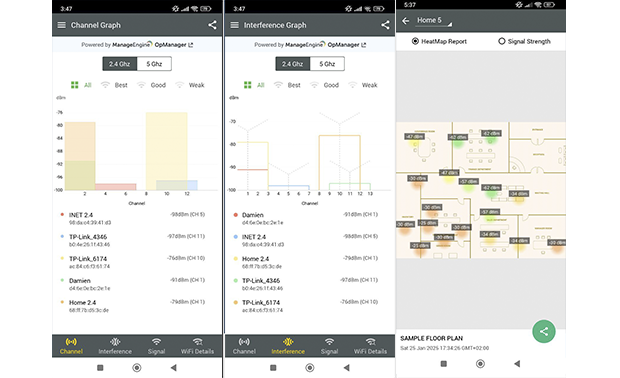
The app is divided into four main tabs:
Analyzer:
- Channel Graph: Displays WiFi signal strength and the channels on which they are received.
- Channel Interference: Diagnoses interfering channels.
- Signal Graph: Identifies the strongest signals in proximity.
- WiFi Scan: Provides a list of all available WiFi networks.
Surveyor:
WiFi Analyzer and Surveyor can also create wireless surveys, showing WiFi signal strength distribution on a map and making it really easy to find and eliminate the so-called signal dead zones. Best of all, WiFi Analyzer and Surveyor is available free of charge and without any ads.
Personal Experience
"As a WiFi analyzer, I didn’t have many major issues with the app. The interface is clear enough, and the ability to display signal interference is a feature I found particularly useful. It’s straightforward and does the job well in that regard.
However, the Surveyor mode left me disappointed. When I tried to map the signal strength in my home, the signal level stayed the same no matter where I recorded data points. It just didn’t work as expected, which made creating a reliable heatmap impossible."
-
Clean user interface
-
Can detect slow WiFi
-
Some users report issues with adding floor plans during surveys
-
Limited functionality for professional or enterprise-level network analysis
With ScanFi, you can turn any compatible Android device into a powerful wireless network analyzer with an abundance of advanced features that make WiFi analysis effortless. The app allows you to retrieve information about nearby wireless networks, visualize their activity on graphs, and see historical information about their strength, speed, and so on.
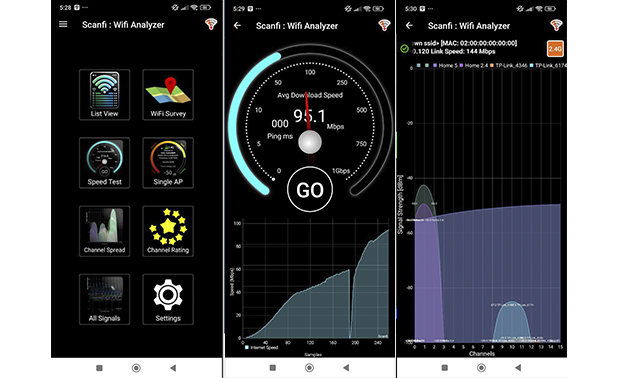
ScanFi supports both 2.4 Ghz and 5 GHz scanning, and the app doesn’t cost anything to download.
Personal Experience
"The app is fairly simple and intuitive, helping you quickly see which channels are occupied and what the signal level is. In that sense, it’s quite suitable for basic use.
However, the free version restricts access to many features, and you have to purchase additional options for full functionality. A couple of times, the app crashed when scanning a large number of networks at once. Overall, if you just need to check your home network, ScanFi will do, but for more serious tasks, it clearly lacks sufficient capabilities."
-
Graphs for 2.4 GHz and 5 GHz bands
-
Can create WiFi strength surveys
-
Free with ads
-
Outdated design
-
Hasn’t been updated in a long time
What Kind of Features Should a WiFi Analyzer Android App Have?
A good WiFi analyzer Android app should be as bug-free as possible. The only thing worse than using a mobile app riddled with intrusive ads is using an app riddled with bugs. Bugs can do more than just crash the app or cause serious glitches; they can also skew essential readings like signal strength or interference data.
If, for instance, a bug reports the wrong channels, you might waste time on useless network adjustments. Ongoing issues in a WiFi analyzer clearly show that the developer isn’t paying enough attention to quality.
Aside from solid stability, a good Android WiFi analyzer should offer key functions for diagnosing and improving wireless connections. One prime example is heatmapping, which helps you see how strong the signal is across different spots, making it easier to find and fix weak zones.
Features like interference detection and channel recommendations are also vital for finding the least crowded channels and reducing WiFi disruptions. The best Android WiFi analyzer apps, go a step further by offering detailed insights, making them ideal for both beginners and advanced users.
A good WiFi analyzer app for Android should also be intuitive and easy to use. Since users often rely on these tools in real-time, the app must display complex data, such as SSIDs, signal-to-noise ratios, or overlapping channels, in an organized and user-friendly way.
For example, apps like NetSpot and WiFiman are considered among the best WiFi analyzer apps because they present actionable insights through clean and straightforward dashboards. Developers should follow Google’s design guidelines to create an app with a familiar look and feel.
Last but not least, it’s paramount that the WiFi analyzer Android app you ultimately go with supports all the latest WiFi standards and technologies. When picking a WiFi analyzer for Android, make sure it stays in step with the latest protocols and updates. Support for Wi-Fi 6E and Wi-Fi 7 can mean higher speeds, fewer signal clashes, and stronger protection.
An app that lags behind on updates risks leaving you with old or insufficient data. If you're looking for a top-tier WiFi signal strength app, prioritize those offering advanced diagnostics and long-term monitoring for a comprehensive analysis.
Read more about what Wi-Fi analyzer is and how it can improve your Wi-Fi performance.
Why Do You Need to Analyze Wi-Fi Coverage?
WiFi coverage is hardly ever uniform in terms of its reach and strength. Depending on where you place your router, you might be able to cover your entire house with strong WiFi signal, or you might struggle to cover a single room. Unless you use a reliable WiFi analyzer app for Android, it’s easy to spend many hours guessing, struggling to find the perfect place for your router.
To analyze WiFi coverage, all you need is WiFi analyzer app for Android. The main advantage of WiFi apps for Android is their mobility. It’s much easier to carry around a lightweight smartphone than a much heavier laptop, especially if you need to analyze multiple wireless networks, taking several measurements each time.
NetSpot is a great example because it has most features offered by its desktop version and othe best WiFi analyzer Windows apps and macOS apps, with even more features coming soon.With NetSpot, you can instantly detect all nearby wireless networks and display all the essential information about them.
Conclusion
There you have it: the best WiFi analyzer apps for Android. Each of the above-listed apps can help you optimize your WiFi network for maximum performance, but one WiFi analyzer for Android does a much better job than the rest. We’re talking, of course, about NetSpot for Android, whose two WiFi analysis modes make it easy to collect every detail about surrounding networks and turn the collected information into beautiful WiFi heatmaps.
WiFi Analyzer Apps for Android — FAQs
Here are eight top WiFi analyzer apps for Android to optimize your network:
- NetSpot for Android — Best overall with heatmaps, Inspector mode, and Wi-Fi 6E support.
- WiFi Analyzer (olgor.com) — Simple and effective for channel visualization.
- OpenSignal — Combines WiFi and cellular analysis with speed tests and maps.
- WiFiman — Great for smart device management and network scanning.
- Network Signal Info — Detailed signal data with handy widgets.
- WiFi Monitor — Organized tabs for signal, stability, and speed tracking.
- WiFi Analyzer and Surveyor — Includes surveys and interference detection.
- ScanFi — Offers historical data but has an outdated design.
NetSpot WiFi analyzer for Android can easily discover wireless networks around you, place them on a graph, showing which channel each network runs on. This is rather helpful in choosing the least occupied channel for your own network to run on. NetSpot for Android features an interactive table with such details for networks as: channel, security, signal level performance, etc.
Look for apps that offer features like interference detection, channel recommendations, signal strength visualization, and heatmap creation. Advanced options may also include compatibility with Wi-Fi 6/6E, device tracking, and support for network diagnostics.
Yes, apps like NetSpot and WiFiman allow you to create WiFi heatmaps. However, NetSpot stands out for its professional-grade heatmaps and ease of use compared to basic visualization features in other apps.
It might be possible to try and guess the proper placements for wireless access points in order to get a uniform WiFi coverage, but that might take way too many attempts and still not yield a desirable result.
Analyzing WiFi coverage with a proper app can save you lots of time and effort and as a result you get to set up a satisfyingly even wireless network coverage. E.g., the NetSpot app for Android has some of the same features as NetSpot for desktop, so you can even analyze WiFi while staying mobile.
Absolutely! WiFi analyzer apps can tell you a lot of useful information about your WiFi network, as well as all other networks that are available in your area. These days, you can even download a WiFi analyzer apk to your Android device and use it to perform a comprehensive WiFi site survey.
That depends on which WiFi analyzer app you choose. Generally, all WiFi analyzers can tell you the names of available WiFi networks, their signal strengths, security settings, bands, and channels. More advanced WiFi analyzer apps can additionally create high-quality WiFi coverage maps to visualize your coverage.
All you need to analyze your home WiFi is a WiFi analyzer app for Android, such as NetSpot. Once you have it installed on your Android device, you can use it to reveal issues with WiFi channel overlap, detect hidden networks, and more.
To find the best WiFi channel for your Android device, you need to download a WiFi analyzer app and use it to collect information about WiFi channel utilization in your area. Then, simply look for the least utilized non-overlapping WiFi channel and configure your router to use it.
Using a WiFi analyzer on Android is simple:
- Download a WiFi analyzer app from the Google Play Store.
- Launch the app and use it to analyze available WiFi networks.
- Make changes to your router settings to improve your WiFi signal based on the collected information.

Analyze and compare, perform WiFi site surveys, fix issues with WiFi — all on your Android phone, tablet or Chromebook. You'll need Android 8.0+.