Available for MacBook (macOS 11+) or any laptop (Windows 7/8/10/11) with a standard 802.11a/b/g/n/ac/ax wireless network adapter.
WiFi Monitoring Software
If you count yourself among the countless people who struggle every day with poor wireless speeds and frequent connection drops, this article is for you.
WiFi monitoring is the act of analyzing wireless networks to see the status, load, traffic, speed, and signal strength of each network.
Best Wi-Fi Monitoring Software
The right WiFi monitoring tool can significantly boost your network performance and reduce connectivity issues. We have selected three best WiFi monitoring software solutions, all of which meet our own recommendations for selecting WiFi monitoring software and have received thousands of favorable reviews from home users and professional network administrators alike.In this article, we’ll highlight these tools and explain how they can enhance your connection.
- NetSpot — is a professional WiFi monitoring solution and wireless surveillance application with such an accessible user interface that it can be recommended even to inexperienced computer users.
- Wi-Fi Analyzer — is a simple WiFi monitoring software solution that can be downloaded from the Windows Store for free with in-app purchases.
- inSSIDer — is a comprehensive WiFi monitoring software designed to shed light on the most common WiFi problems.
Our favorite WiFi monitoring software is NetSpot. Available for free with some limitations, NetSpot is a professional WiFi monitoring solution and wireless surveillance application with such an accessible user interface that it can be recommended even to inexperienced computer users.
-

Inspector Mode
Gives you real-time insights into the WiFi networks around you.
-

Survey Mode
Provides a comprehensive, map-based analysis of your WiFi network's performance.
-

Planning Mode
Enables you to simulate and plan your WiFi network's layout and coverage.

It supports the latest wireless standards, including WiFi 6 and WiFi 6E, and stays up to date through regular software updates. It simplifies WiFi optimization by offering comprehensive network analysis, real-time insights, and advanced planning capabilities.
NetSpot’s Inspector Mode offers a comprehensive real-time overview of nearby Wi-Fi networks, making it a valuable asset for diagnosing and enhancing wireless performance. It automatically scans for all networks, presenting critical information such as SSID, BSSID, signal strength in dBm, operating channel, frequency bands (2.4 GHz, 5 GHz, 6 GHz), channel width, security protocols like WPA2 and WPA3, and other useful information for network analysis.

It’s worth highlighting how the app presents information through clear and intuitive graphs. These visual tools help users to spot weak signal areas, detect channel congestion, and identify potential security risks, streamlining the troubleshooting process for connectivity issues.

The mode also provides a clear depiction of channel overlap, illustrating how networks are spread across channels.

This insight helps users recognize crowded frequencies where overlapping signals cause performance drops, enabling more strategic channel selection for improved network reliability. This feature proves especially useful in high-density areas like apartment complexes or corporate environments where network interference is a common challenge.
For more in-depth evaluations, Inspector Mode includes advanced filtering and sorting capabilities. Users can refine their analysis by focusing on specific criteria such as signal strength, frequency bands, or security protocols. This targeted approach enhances the accuracy and efficiency of network diagnostics and optimizations.
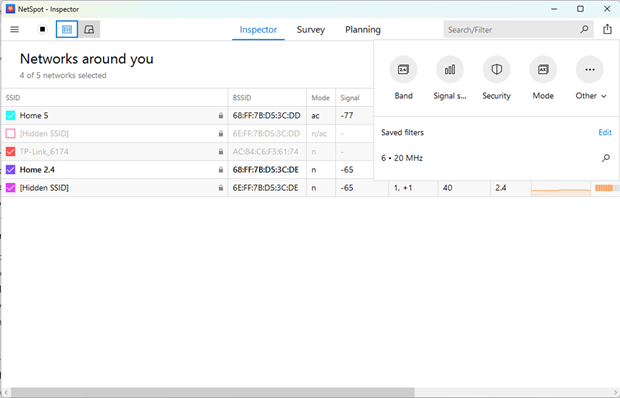
Survey Mode delivers a map-based view of wireless coverage, with a wide selection of WiFi heatmaps that provide a comprehensive assessment of network performance. Unlike other WiFi monitoring software products on this list, NetSpot lets users see signal strength, signal-to-noise ratio, signal-to-interference ratio, the number of detected access points, and frequency band distribution, allowing them to thoroughly analyze network conditions, identify weak spots, optimize router placement, and enhance overall performance.
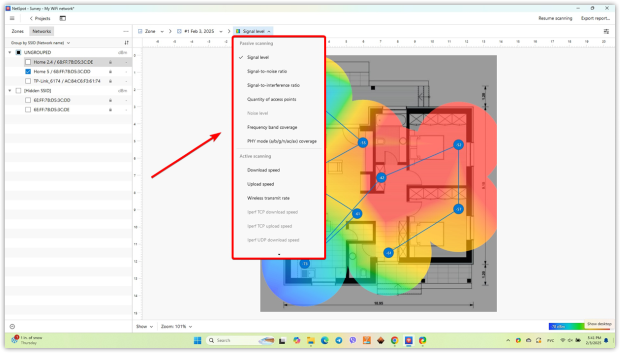
Planning Mode is particularly useful for designing and optimizing WiFi networks before deployment, taking into account access point placement, environmental factors, and potential obstacles — reducing guesswork and ensuring strong coverage.

For professionals and businesses, NetSpot also supports data export in multiple formats (CSV, PDF, etc.), making it easy to generate reports, document findings, and share insights with colleagues or clients.
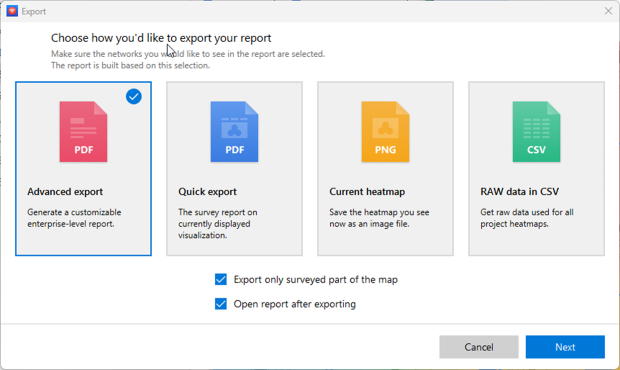
With continuous improvements, full support for modern WiFi standards, and a powerful yet accessible interface, NetSpot remains a top-tier solution for WiFi performance monitoring.
-
Intuitive interface for both beginners and IT pros
-
Supports Wi-Fi 6/6E with regular updates for new features
-
Extensive functionality
-
Data export in multiple formats (CSV, PDF, etc.) for easy reporting and sharing
-
Free version has limited features
- Summary recommendation: Get NetSpot
WiFi Analyzer is a simple WiFi monitoring software solution that is available for free from the Microsoft Store. The app also offers additional features through in-app purchases.It helps users analyze their wireless network, detect signal issues, and choose the best Wi-Fi channels for improved performance.
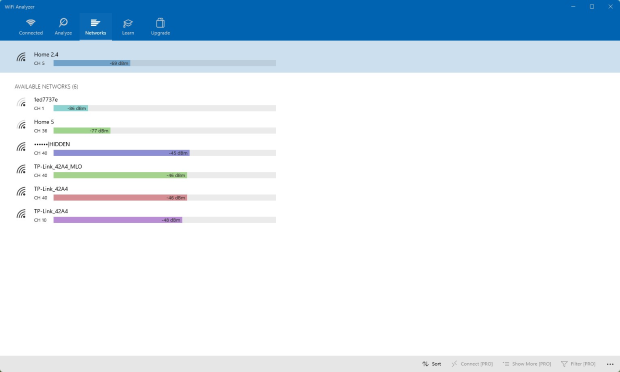
The application supports both the 2.4 GHz and 5 GHz bands for wireless connectivity. However, it does not currently support Wi-Fi 6E, which utilizes the 6 GHz band. The developers have expressed hope to include this new standard in future updates.
WiFi Analyzer focuses on essential functionalities, making it a convenient option for those looking for a simple way to assess their network. It detects nearby networks, gathers key details, and visualizes channel usage, ensuring smooth operation on both desktop and mobile devices.
WiFi Analyzer provides a comprehensive set of tools for optimizing your wireless network. It allows you to assess signal strength, helping to identify areas with weak coverage.

The software also offers channel recommendations, suggesting the best options to minimize interference and enhance connectivity.

Additionally, it provides real-time data on nearby networks, displaying details such as SSID, channel, and security protocols to give you a complete overview of your wireless environment.
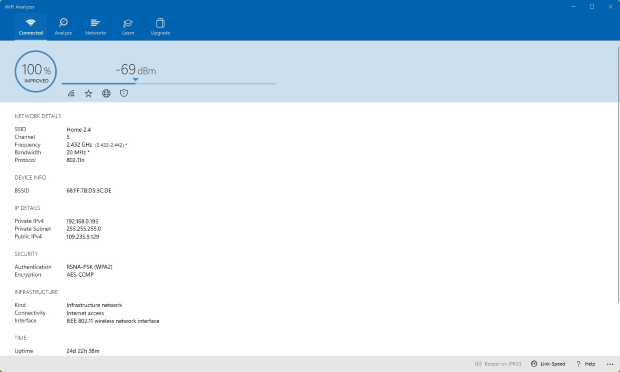
For users requiring more advanced Wi-Fi analysis capabilities, alternative tools offer features like detailed diagnostics, heatmaps, and interference detection. However, for basic network monitoring and optimization, WiFi Analyzer remains a practical and accessible choice.
-
Free and easy to use with a simple, clean interface
-
Offers channel recommendations to reduce interference
-
Does not support modern Wi-Fi standards like Wi-Fi 6E and the 6 GHz band
-
Lacks advanced features such as heatmaps and detailed interference analysis
-
Some features require in-app purchases
inSSIDer is a comprehensive WiFi monitoring software designed to shed light on the most common WiFi problems. It provides a detailed view of surrounding networks, displaying essential metrics such as channel, channel width, signal strength, WiFi generation, maximum data rate, and security settings.
inSSIDer analyzes wireless networks and recommends configuration optimizations based on real data to help users select the right channel and choose the location to ensure maximum performance at all times. Additionally, it evaluates the impact of overlapping networks and security settings, offering insights into potential performance bottlenecks.
Because of the complexity of inSSIDer, we can’t recommend it to inexperienced computer users looking for a way how to easily optimize their home wireless network.

There are many other professional WiFi monitoring software solutions, such as NetSpot, that offer the same or even more comprehensive features as inSSIDer does, but do so in a far more accessible way.
-
Great for advanced users needing in-depth insights
-
Detailed Wi-Fi analysis with metrics like channel, signal strength, and security
-
Not user-friendly for beginners
-
Limited to Windows only
-
No options to save or print scan results
-
Advanced features require a paid version
-
Infrequent updates and occasional bugs
What Is Wi-Fi Monitoring?
Understanding how WiFi monitoring works can help you make better use of these tools. WiFi monitoring involves analyzing wireless networks to assess their status, load, traffic, speed, and signal strength. With the increasing complexity of modern wireless environments, effective monitoring has become essential for ensuring stable and high-performing connections.
Before 1985, there was no need for WiFi monitoring software because wireless networking was virtually nonexistent for consumer use. But thanks to a decision taken by the Federal Communications Commission (FCC), three chunks of the wireless spectrum (900 MHz, 2.4 GHz, and 5.8 GHz) became available for unlicensed use, paving the way for modern WiFi technologies.
Initially, the newly opened wireless spectrum saw very little traffic as nearly all Internet users connected to a wired network. After the release of the first iPhone sparked the mobile revolution that’s still taking place today, millions and millions of new devices suddenly connected to the Internet wirelessly, and the same wireless spectrum that once seemed so vast became cluttered to the point of network congestions.
These days, the situation is so bad, especially in densely populated urban areas, that even regular home users seek the help of WiFi monitoring software to optimize their networks for better performance and greater coverage.
WiFi monitoring is performed using WiFi monitoring tools, which come with a diverse range of capabilities, from device status acquisition to wireless surveillance. WiFi monitoring used to be performed chiefly by trained IT professionals because it required plenty of expert knowledge. However, the situation has changed dramatically during the past few years, and there are now more excellent and easy-to-use WiFi monitoring tools available across all platforms than ever before.
Thanks to modern WiFi monitoring software tools, anyone can quickly check the status of any wireless network and effortlessly determine how to optimize it for better performance. More specifically, modern WiFi monitoring software tools demystify wireless local area network channels, making it instantly obvious which channels are used the most and which see the least amount of traffic.
In North America, WiFi routers have 11 channels on which they are allowed to broadcast. For best performance, users should select a channel that doesn’t overlap with any over-saturated channel. While some routers perform this optimization automatically, most cheaper and older routers don’t.
Some of the best WiFi monitoring software solutions clearly show which channels should be avoided and recommend those that are used the least. Some WiFi monitoring software solutions, such as NetSpot, go even further and help users understand the radio frequency behavior at the spot by highlighting signal weak spots.

How to Select Wi-Fi Monitoring Software?
To sum up, selecting the right wifi monitoring software comes down to your needs and budget. First of all, decide whether you are willing to pay for a WiFi monitoring software solution or whether you would prefer to use a free one.
Free WiFi monitoring software is a good choice if you are on a very tight budget and don’t need any advanced features nor on-demand customer support. With an excellent free WiFi monitoring software solution, you should be able to obtain all the essential information about the status of nearby wireless networks in order to perform basic network optimization.
Paid WiFi network monitoring software is a good choice for IT professionals and those who perform network monitoring on a regular basis. You can expect features such as the ability to conduct in-depth WiFi site surveys, detect rogue access points, and analyze channel overlap for improved network performance. Typically, you also get to enjoy on-demand customer support to help you with any issues you might encounter when using the software.
Beyond pricing, t’s important to choose wifi monitoring tools that are intuitive and well-designed. A good user interface ensures that all key features are easy to access without unnecessary complexity. Features should be logically structured, and all buttons and options should be self-explanatory, especially when it comes to paid software. To help you compare different solutions side by side, we’ve prepared the following table, which highlights the most important factors to consider when selecting the right WiFi monitoring tool.
Selecting the Right WiFi Monitoring Tool
| Factor | |
| Free vs. Paid | Free software is useful for basic analysis, while paid solutions offer advanced features like heatmaps, site surveys, and rogue AP detection. |
| Ease of Use | A user-friendly interface is essential, especially for non-technical users. |
| Feature Set | Look for tools that offer real-time monitoring, historical data tracking, and channel optimization suggestions. |
| Platform Compatibility | Ensure the software works on your operating system (Windows, macOS, or mobile). |
| Support and Updates | Paid tools often include customer support, which can be invaluable for troubleshooting complex issues. |
FAQ
WiFi monitoring is the regular analysis of wireless networks performance for their status, load, traffic, speed, and signal strength. It is performed by means of WiFi monitoring tools.
Most often WiFi monitoring is performed by trained IT professionals. However, there are more and more tools available that are so user-friendly that even people who are new to WiFi analysis can use them and get outstanding results.
There are some important criteria you have to take into consideration when choosing a WiFi monitoring software. E.g. where you are going to use it and how much are you willing to pay for it? For the price you paid, does the software really have features that you will need?
Most high-quality WiFi monitoring software will provide in-depth analysis possibilities for additional payment while offering some basic options for free. Read the software description, and see what you can get with the free version. Also read reviews thoroughly, don't just look at the stars — someone might not have liked the software because it lacks the feature they were looking for, but maybe the feature that you need is actually right there!
There is a lot to see online — so many solutions will pop up when you search for a WiFi monitoring app. To help you out a bit, we are highlighting three excellent WiFi monitoring solutions:
- NetSpot is a professional wireless survey and analysis application with such an approachable user interface that even an inexperienced user will find it easy to use.
- WiFi Analyzer is simple and straightforward. Download it from the Windows Store for free with in-app purchases.
- inSSIDer is a comprehensive WiFi monitoring tool that is aimed at helping you deal with the most common WiFi problems.
NetSpot offers Inspector, Survey and Planning modes. Inspector mode is free and will help you get the information on surrounding WiFi networks as well as see if there is any channel overlap. This can help you fix some of the latency issues. Survey mode offers an in-depth network analysis with visual depiction of the network's coverage. As a result you can easily fix many common issues with WiFi. Planning mode allows you to design your WiFi network and select the optimal equipment even before purchasing it, helping you create an efficient setup tailored to your specific environment.
Proceed to consistently monitor your WiFi network for any changes and refer to NetSpot's suggestions on keeping your network's performance top-notch.
The most important WiFi performance monitoring metrics include signal strength (RSSI), signal-to-noise ratio (SNR), interference levels, and channel utilization.
Regular network monitoring ensures consistent Wi-Fi performance monitoring. It’s recommended to check your network after installing new devices, changing router settings, or noticing slower speeds.


