WiFi speed test app runs on a MacBook (macOS 11+) or any laptop (Windows 7/8/10/11) with a standard 802.11be/ax/ac/n/g/a/b wireless network adapter. Read more about the 802.11be support here.
What Is Ping in Gaming and Why Does It Matter?
Ping in gaming is an important number that can greatly impact your online gaming experience, and this article explains everything you need to know about it.
Have you ever attempted to execute a sick move in your favorite online game but failed to do so because your input took a long time to register in the game? If so, then you have first-hand experience with the consequences of high ping in gaming. By reading this article, you will finally understand what ping in gaming is and how you can improve it.
What Is Ping in Gaming?
If we were to ask you, "What does ping mean in gaming?" you might just say "lag," but that doesn't tell much. In reality, ping in the context of online gaming is the time it takes for data to travel from your computer to a gaming server and back to your computer. This time is also called latency (which is where the term "lag" comes from), and we measure it in milliseconds (ms).
Generally speaking, you want your ping to be as low as possible because then data packets take less time to travel between your device and the game server, so your actions in the game register more quickly (there's always SOME delay, but your eyes and brain won't be bothered by it if it's sufficiently small).
Conversely, a high ping means that data packets take a lot of time to travel between your device and the game server. When your ping is high, it takes longer for your inputs to reach the server and for the server's response to get back to your device. This delay can result in several infuriating issues, including:
- Your actions registering late.
- Your game freezing or skipping frames (for example, your or other players' characters may appear to suddenly teleport to different locations — a problem called rubber banding).
- In extreme cases, you might get disconnected from the server altogether.
These and other issues are always most evident and annoying in fast-paced online games, such as first-person shooters like Call of Duty, Counter-Strike, or Apex Legends, racing games like Forza Horizon or Assetto Corsa, as well as in MOBA games like League of Legends or Dota 2.
How to Check My Ping Rate?
Now that you understand what ping in gaming means, you're probably wondering how to perform a ping test, right? Well, the answer depends on the device you're using.
Important: You should always perform a ping test from the same device you use for gaming to get the most accurate results. For example, if you're reading this article because an online mobile game you enjoy is lagging, then you should check your ping rate right on your smartphone for reasons that will become obvious when you read the last section of this article and learn how to improve your ping.
Windows, macOS, and Linux
On desktop operating systems, you can use the ping utility to perform a ping test directly in the built-in terminal or command prompt:
- Open the terminal (Command Prompt on Windows, Terminal on macOS and Linux).
- Type "ping" followed by a website or IP address (e.g., "ping google.com").
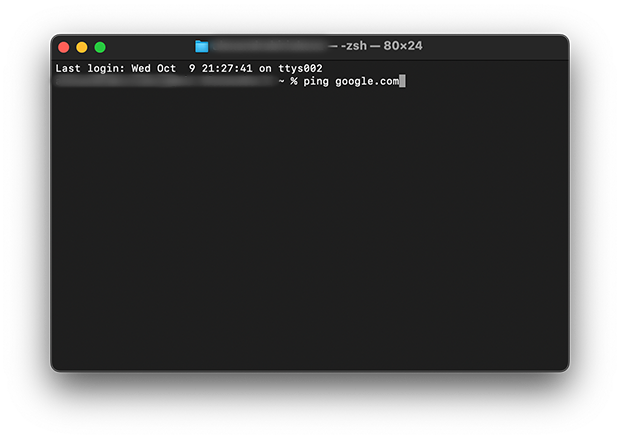
- Press Enter and observe the results. You'll see the ping time in milliseconds.
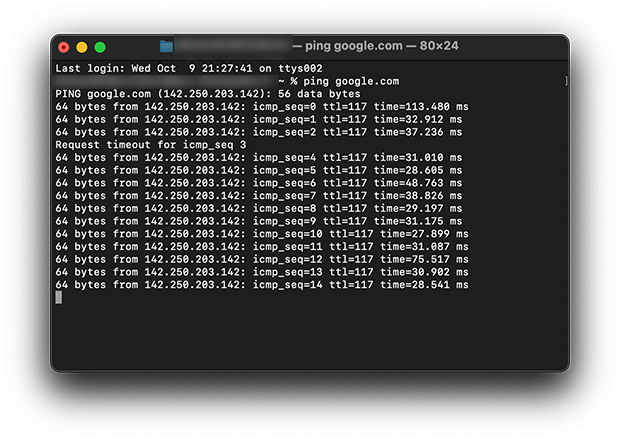
Android and iOS
For mobile devices, using a dedicated network analyzer app is often the easiest way to test your ping. I recommend NetSpot because it's free, straightforward, and highly accurate:
- Install NetSpot from the App Store or the Google Play Store.
- Launch the app and select the Ping Test option if you're on iOS or the Speed Test option if you're on Android (there's no dedicated Ping Test in the Android version of NetSpot yet).
- (iOS only) You can either tap on a pre-listed website for a quick test or use the search box to enter a specific domain or IP address. NetSpot will display detailed ping results, showing you the latency to the chosen server.

I recommend you measure your ping multiple times (at least 3) at different times of the day and average out the number. This will give you a more accurate representation of your typical ping rate, as network conditions can vary throughout the day. Of course, this advice doesn't apply if you experience issues only at specific times. In that case, focus your testing during those problematic periods to better diagnose the issue.
What Is a Good Ping Speed for Gaming?
So, you've done a ping test to check your ping in gaming, but what do those numbers actually mean? Here are some general guidelines to help you understand them:
| 10-20 ms | Excellent | This is the holy grail of ping in gaming. Professional gamers and eSports competitors aim for this range. If you're hitting these numbers, congratulations! You've got a lightning-fast connection that's perfect for competitive gaming. |
| 20-50ms | Very Good | This range is considered very good for casual and most competitive gaming. Most players won't notice any significant lag or delay in this range. If you're consistently getting ping in this range, you're in great shape for nearly all online games. |
| 50-100ms | Average | While not ideal, this range is still usually acceptable. In fact, my ping is usually between 70 and 80 ms, and I hardly ever notice any lag, even in first-person shooters (but maybe that says something about my aging brain). |
| 100-300ms | Poor | At this point, you're likely to experience a noticeable lag in most games, especially fast-paced ones. Actions may feel delayed, and you might see some rubber-banding or stuttering. If you come close to the upper end of this range, then even slow-paced games can become very difficult to enjoy. |
| 300ms and above | Very Poor | Whenever my ping exceeds 300 ms during gaming, I give up and disconnect because most games become nearly unplayable. |
What constitutes a "good" ping can also depend on your hardware. If you have a 144 Hz monitor and a powerful graphics card that's easily capable of pushing out 144 frames per second (fps), you'll want to aim for the lowest possible ping to fully benefit from your high refresh rate setup. In this case, even a ping of 50 ms might feel sluggish compared to what your hardware is capable of delivering.
How to Improve Ping for a Better Online Experience?
Your ping rate goes hand in hand with your internet connection speed and signal strength, which is why many of the following tips for increasing ping are similar to those for improving your overall internet performance:
- Connect to the nearest and fastest server: One of the most effective ways to lower your ping in gaming is to connect to the nearest and fastest server available. If you live in, let’s say, Europe and your game lets you select your preferred region, then choosing Europe will give you the best ping.
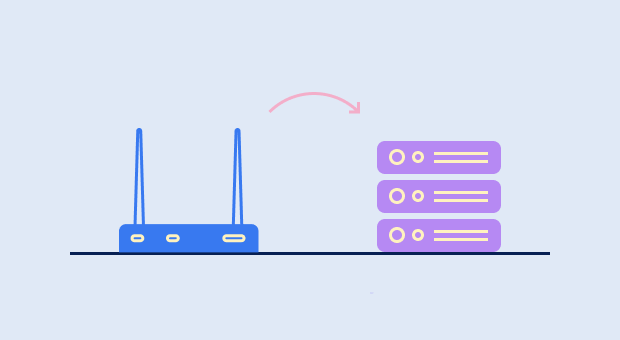
- Use a wired connection: Wi-Fi is convenient, but it’s not always the most stable for gaming because it can suffer from signal interference caused by other nearby Wi-Fi networks and even everyday electronic devices, such as your microwave oven. If possible, connect your gaming device directly to your router using an Ethernet cable.

- Close background programs: Other applications running in the background can consume bandwidth and affect your ping. Close unnecessary programs, especially those that might be downloading or streaming content.
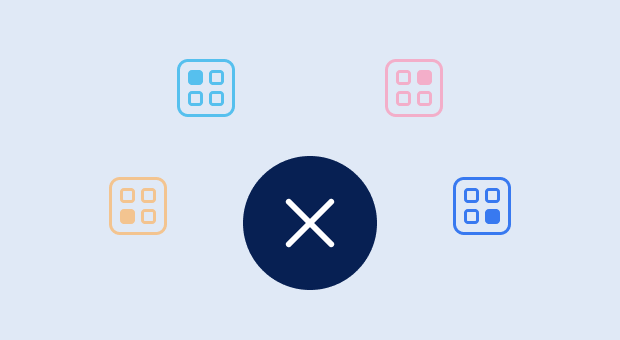
- Optimize your router settings: Some routers have QoS (Quality of Service) settings that allow you to prioritize gaming traffic. Check your router’s manual to see if this feature is available and how to enable it.
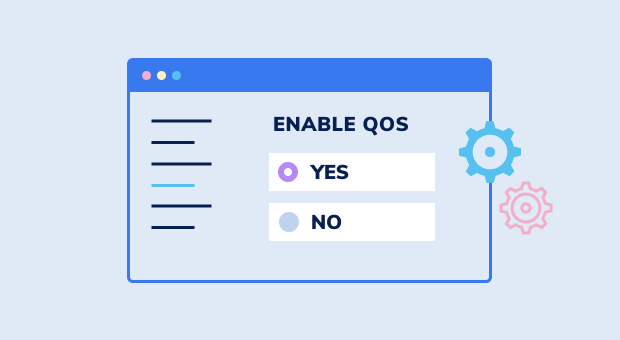
- Move your router to a better place: If your Wi-Fi router is tucked in some corner and your gaming device is on the other side of your home, then achieving respectable ping numbers will be extremely difficult. To find a better place for your router, you can create a signal heatmap using NetSpot.

- Get a fiber-optic internet connection: As long as it’s available in your area, fiber-optic internet can significantly improve your ping because fiber connections typically offer lower latency and higher speeds compared to traditional cable or DSL connections — let alone wireless internet.
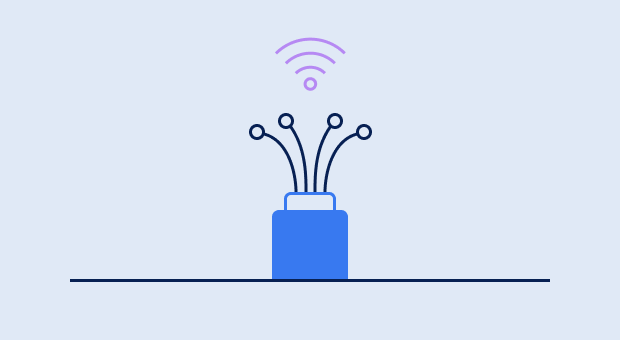
- Buy a more powerful router: Routers have evolved massively in the last decade. The latest and greatest routers support Wi-Fi 7 (IEEE 802.11be) technology, feature multiple powerful antennas, and come with all sorts of ping-enhancing features. Replacing an older router with a new one certainly isn’t the cheapest way to improve ping, but it’s guaranteed to work.

The more of the tips above you implement, the lower your ping will be, so don't stop at the first one.
Conclusion
There are some numbers that hold special importance to gamers: the release date of a highly anticipated game, the number of unplayed titles in our Steam library (let's not talk about that), and, of course, your in-game ping. While we can't help you with the first two, the tips provided in this article can certainly help you lower your ping and enjoy a smoother, more responsive gaming experience.
What Is Ping in Gaming — FAQs
A good ping for gaming typically ranges from 20 to 50ms. For professional gaming, a ping of 10-20ms is considered excellent.
Game ping measures the time it takes for data to travel between your device and the game server. Lower ping times result in more responsive gameplay.
In games, ping refers to the latency (lag) or delay between a player's action and the game server's response. It's measured in milliseconds and affects how quickly your actions register in the game.
Yes, you can test your ping for gaming using built-in system tools like the ping command or dedicated apps like NetSpot.
