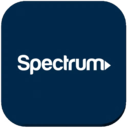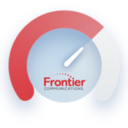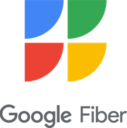Available for all platforms.
Best Internet Speed Test Services
The demand for reliable internet speed test online services is insatiable as more and more devices don’t function properly without a fast and stable internet connection.
Get a perfect WiFi speed with NetSpot
Don’t settle for a decent Internet connection, NetSpot ensures a consistent WiFi speed.While internet service providers are always quick to promise blazing-fast speeds and single-digit latency, the reality is often very different. Internet speed tests empower internet users to verify that they’re really getting the speeds they pay for, but it’s not easy to know which of the countless internet speed tests that are available on the web are accurate.
For this article, we’ve personally tested all major internet speed test online services to learn what their pros and cons are. But before we get to them, we want to explain how to do a proper internet speed test.
How to Do a Proper Internet Speed Test
You won’t be able to obtain good results even with the most accurate and reliable internet speed test out there unless you know how to do a proper internet speed test.
- Don’t use the internet while testing: This may sound obvious, but experience tells us that it isn’t. These days, even common household appliances connect to the internet, sometimes downloading large updates or uploading complex diagnostic information to remote servers. To obtain accurate test results, it’s paramount that you disconnect all devices except for the one used for the purpose of testing from the internet.
- Use multiple internet speed tests: Most internet speed tests are available for free, so there’s no reason not to use several of them to gauge the bandwidth performance at your residence truly. You may notice that some internet speed tests measure your latency on the higher side, which may have more to do with the performance of the servers on which the internet speed tests are hosted than your own internet connection.
- Optimize your network: It’s one thing to set up a Wi-Fi network, and it’s something else entirely to optimize its performance to perfection. With a tool like NetSpot, you can easily see all dead zones in your home and determine which wireless channel is cluttered the least. NetSpot works on Windows, macOS, Android, and iOS — and you don’t need any special knowledge to get started.
Built-in Mobile Speed Tests
Most people start by testing their internet speed in a browser — it’s quick, familiar, and gives a basic idea of how fast your connection is. But if you want to test performance exactly where you use Wi-Fi, in different rooms, a mobile app gives you far more flexibility.
NetSpot for Android and iOS both let you run built-in speed tests right from your phone, so you can verify real-world performance room by room.
Let’s break down how these tools work.
NetSpot for Android offers a streamlined Internet Speed Test. Just tap the option on the home screen to instantly measure your download speed, ping, and test server location.

Your latest result is saved with the exact time and date, making it easy to compare conditions in different spots across your home or office.


NetSpot for iOS delivers even more. The built-in Speed Test measures your download, upload, and ping, and also logs the location of the reference server, the exact date and time, and automatically saves all past test results.

You can review previous measurements to see how your performance changes over time — for example, after switching channels, adding extenders, or changing ISP plans. NetSpot for iOS not only lets you run built-in speed tests, but also includes handy diagnostics like Device Discovery, which shows all connected clients — so if your test results seem lower than expected, you can instantly check which devices might be using bandwidth.


While mobile speed tests provide more relevant, real-world data from the exact spot you're using Wi-Fi, online browser-based tests remain a convenient way to get an initial performance readout and validate broader network behavior.
Top 7 Best Internet Speed Test Online Services
Don’t google internet speed tests. We’ve done the research for you and know which are the best internet speed test online services out there.
- Spectrum Internet Speed Test — internet speed test that helps its customers and everyone else measure internet speed.
- Cox Internet Speed Test — allows you to easily compare the results with your internet plan, and you can start the test with the press of a single button.
- Xfinity Speed Internet Test — easy-to-use internet speed test service, which measures download speed, upload speed, and latency.
- Frontier Internet Speed Test Tool — gets a lot of use despite still relying on Adobe Flash, a deprecated multimedia software platform.
- AT&T Internet Speed Test — performs everything we expect an internet speed test service to perform and provides accurate results.
- Google Internet Speed Test — a speed test for very high speeds created by Google.
- Speedtest by Ookla — free internet speed test.
The cable service provider Spectrum operates a comprehensive internet speed test that helps its customers and everyone else measure internet speed. The test displays a real-time graph of both download and upload speed, but it, unfortunately, doesn’t measure latency.
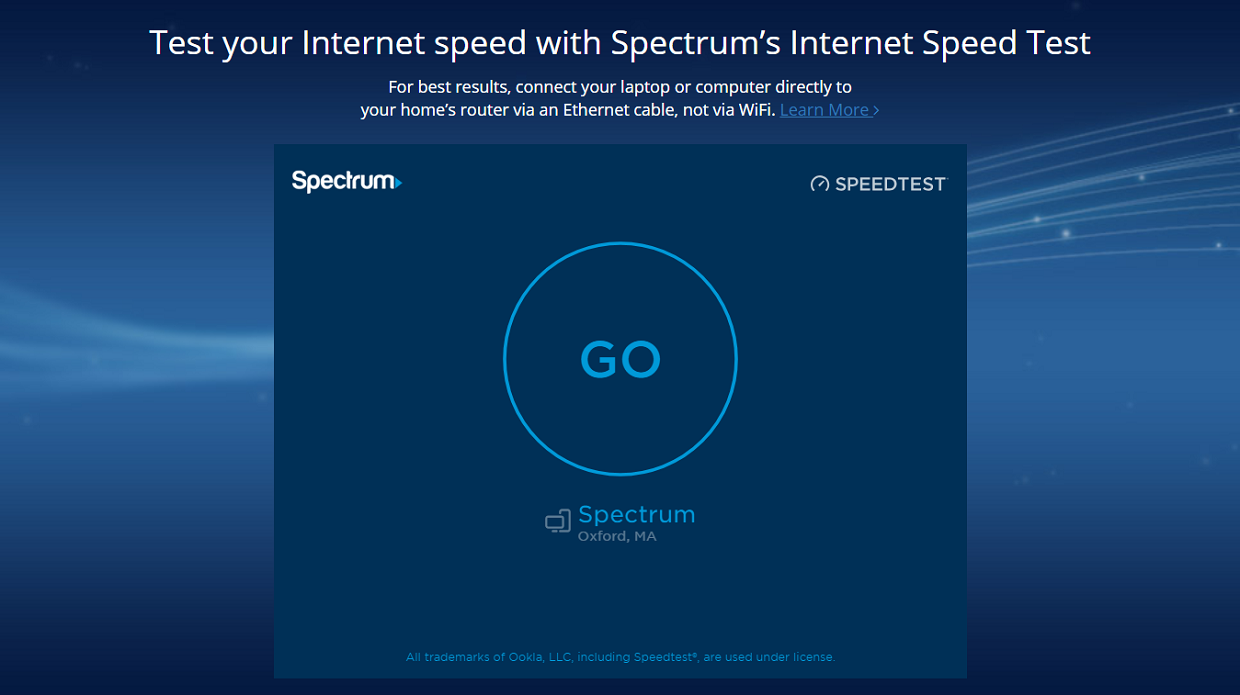
To use it, you simply click on the “Go” button and wait a short while for the test to establish a connection to one of Spectrum’s many servers.
-
Real-time download and upload speed graphs
-
Doesn’t measure latency
Cox Communications, the third-largest cable television provider in the United States, doesn’t have to hide from its customers. Its online internet speed test allows you to easily compare the results with your internet plan, and you can start the test with the press of a single button.
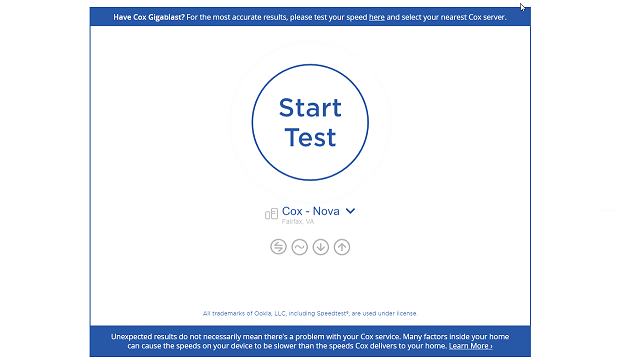
Unfortunately, you need to manually select the nearest Cox server, and all available servers are located in the United States.
-
Allows you to easily compare the results with your internet plan
-
All available servers are located in the United States
-
No automatic server selection
Xfinity is a trade name of Comcast Cable Communications, offering consumer cable television, internet, telephone, and wireless services. It also operates an easy-to-use internet speed test service, which measures download speed, upload speed, and latency.
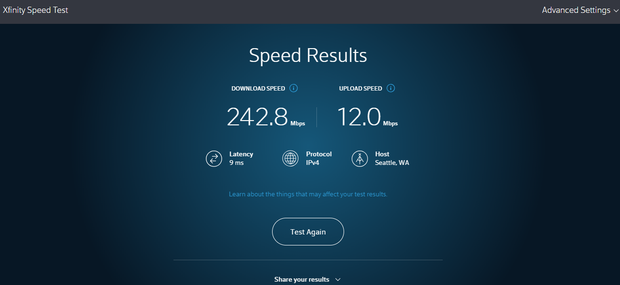
The Comcast internet speed test supports both the IPv6 as well as the IPv4, and it generates a convenient link that allows you to share your test results with others.
-
Support for both IPv6 and IPv4
-
Easy sharing of test results
-
No graph view
Frontier Communications is the fourth largest provider of digital subscriber line in the United States, so its internet speed test tool gets a lot of use despite still relying on Adobe Flash.
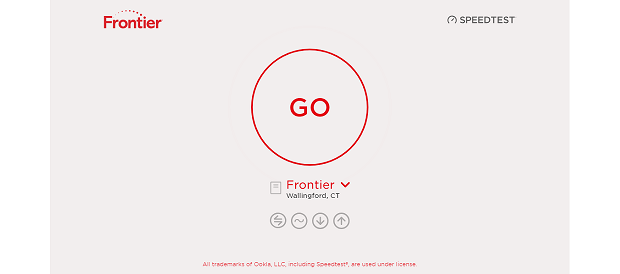
The good news is that Frontier Communications has recently rolled out a new version of its internet speed test tool, which no longer requires Adobe Flash to work.
-
Real-time graph view
-
Measures latency as well as jitter
-
Can’t manually select a server before starting a test
Even though AT&T’s internet speed test service looks and feels outdated, it performs everything we expect an internet speed test service to perform and provides accurate results.
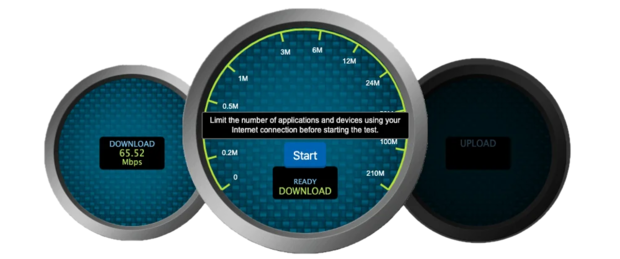
We appreciate that it displays test results as plain text, making it easy to copy and save them for later.
-
Accurate
-
Looks and feels outdated
You probably know that Google provides broadband internet up to 1,000 megabits per second and IPTV to a small and slowly increasing number of locations with Google Fiber.
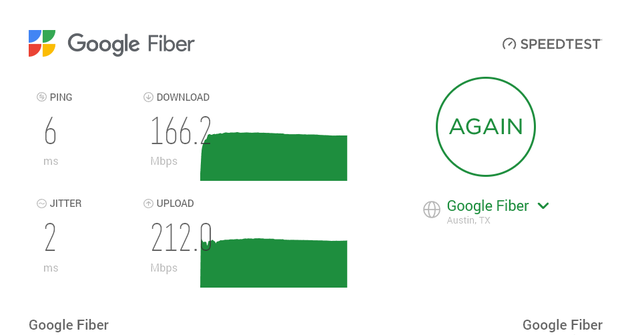
Because most internet speed tests are not designed for such high speeds, Google has decided to create its own internet speed test, and they’ve done an excellent job.
-
Supports gigabit internet speeds
-
May not work with a pop-up blocker
When it comes to free internet speed tests, Speedtest by Ookla is mentioned all the time. With its modern user interface, servers located all around the world, and reputation for accuracy.

Speedtest by Ookla is a great choice for all internet users who don’t want to rely on internet speed tests created by various internet service providers.
-
Easy to use
-
Servers all around the world
-
Accurate results
-
Lacks features
-
Collects data
FAQ
They hit different servers, use different test methods, and may run at different times. Server distance, congestion, and whether your browser or app uses multiple connections all change the outcome. Run a few tests and average them; then re-test in the same spot to compare apples to apples.
They’re fine for a quick baseline, but they can be skewed by extensions, background tabs, and TCP ramp-up in the browser. If you need room-level accuracy, use a mobile speed test where you actually use Wi-Fi.
Download is how fast you receive data; upload is how fast you send it. Ping is the round-trip time to a server; jitter is the variability of that time. Gaming and video calls care a lot about ping and jitter, not just download.
Wireless adds overhead, interference, and signal loss through walls. Channel congestion, band choice (2.4 vs 5/6 GHz), and AP placement matter. Check your link speed to the router, not only the internet speed.
Stand where you actually use Wi-Fi and run a mobile speed test. Repeat in several spots. Note time, band, and network name so you can compare after you move the router, change channels, or add a mesh node.