If you’ve never done a WiFi speed check before in your life, don’t worry. You don’t need to be a professional network administrator or even know how WiFi networks work to measure if you’re getting the speeds you’re paying for. There are many easy-to-use WiFi speed tests that can tell you everything you need to know about your wireless internet connection with the press of a single button.
Speedtest by Ookla is perhaps the most popular internet speed test service. It has been around since 2006, and it’s estimated that an unparalleled total of more than 20 billion tests have been taken with it.
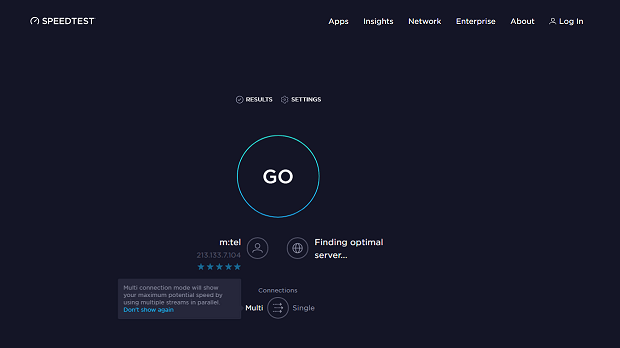
Speedtest by Ookla has over 8,000 global testing servers, which means that it’s able to provide highly accurate results to users from all over the world.
Of course, it’s not the only internet speed test service worth using. Fast.com and Speedcheck.org are both great alternatives capable of providing equally accurate results.

In fact, you should use multiple internet speed test services and compare the results to see how fast your WiFi really is.
Regardless of which internet speed test service you decide to use, we guarantee that all you’ll have to do to check how fast is WiFi in your home is press a single button. The test itself should take less than a minute. Once the test is over, you will be presented with test results.
A typical WiFi speed check result looks something like this:
Download speed refers to the speed at which you transfer data from the internet to your computer. On the other hand, upload speed refers to the speed at which data is transferred from your computer to the internet. Finally, latency is the amount of time it takes to send information from one point to the next. You can think of latency as delay. The larger it is, the more time it takes data packets to reach their destination, regardless of how fast they’re traveling.
Download and upload speed are typically measured in Mbps (Megabits per second), but some internet speed test services use MBps (Megabytes per second) instead. Because a Megabit is 1/8 as big as a Megabyte, you need a connection of 8 Mbps to download a 1 MB file in 1 second.
Generally speaking, the higher your download and upload speeds are, the better. For families with multiple internet users or for frequent online streaming, the Federal Communications Commission (FCC) recommends internet speeds of 12–25 Mbps. But if you plan on streaming Ultra HD content without bringing the connection speed of other people on the same network to a crawl, internet speeds that are closer to 100 Mbps are recommended.
Latency is measured in ms (milliseconds), and you want it to be as low as possible. For latency-sensitive tasks such as gaming or real-time video and voice communication, a latency of less than 50ms is often recommended. For competitive gaming, anything over 30 ms is generally considered unacceptable. But if you’re mostly just browsing the web or watching online movies, a latency of around 100 ms should be fine.
WiFi can be a fickle thing. You may be enjoying a perfectly strong WiFi signal, move just a few steps in one direction, and watch it drop to one bar.
Check out a video guide on how to boost Wi-Fi signal at home — some tips and tricks as well as how to use NetSpot to see surrounding WiFi networks and perform a WiFi site survey.The seemingly unreliable nature of WiFi networks has everything to do with the fact that there are many factors that influence their performance.
Now that you understand the top 7 factors that affect WiFi performance, it’s time to take a closer look at the best devices that you can buy to give your network a quick and easy boost.
If you’ve just found out that you don’t exactly have a fast WiFi connection at home, don’t panic. Unlike wired internet connections, WiFi speeds fluctuate quite a lot depending on many factors, some of which are hard to control.
The distance from your WiFi router is arguably the biggest factor of them all. The farther away from it you are, the slower speeds you can expect. There are, however, multiple other factors that you need to pay attention to when trying to figure out how to get faster WiFi. Here are some tips to follow if you want fast WiFi everywhere:
We highly recommend you use NetSpot to check for dead zones, which are areas of signal weakness.

In addition to the distance separating your WiFi-enabled devices and your WiFi router, there are several other important things that can affect your home WiFi network performance that you should keep in mind as well.
Interference happens when signals outside of your WiFi network impair its operation. Such signals may come from other WiFi networks, different kinds of communication networks, and also large electronic appliances, such as your refrigerator or microwave oven. Again, choosing a good place for your WiFi router helps a lot, but you should also switch to the least cluttered WiFi channel in your area and possibly also to the 5 GHz frequency. Read How to select the best WiFi channel with NetSpot.
Last but not least, the fact that you’re not getting the speeds you’re paying for may actually have everything to do with your WiFi router.
Just like computers and smartphones, WiFi routers have evolved considerably over the years, and they now support the 802.11ac standard, which allows for a maximum theoretical speed of 1.3 Gbps and a maximum actual speed of around 200 Mbps. For comparison, the old 802.11b standard allows for a maximum theoretical speed of 11 Mbps and a maximum actual speed of just 5.5 Mbps.
The speed of your WiFi matters more than you may realize. From your laptop and smartphone to your smart TV and perhaps even your smart refrigerator, there are countless devices that require fast WiFi internet access to work properly.
The good news is that measuring how fast is your WiFi isn’t a problem thanks to many readily available internet speed test tools. As long as you know how to interpret the results and act upon them, you should be able to make your WiFi fast without much effort.