Available for MacBook (macOS 11+) or any laptop (Windows 7/8/10/11) with a standard 802.11a/b/g/n/ac/ax wireless network adapter.
Best WiFi Scanner Apps for Windows
The best WiFi apps, such as NetSpot WiFi scanner for Windows, make WiFi troubleshooting and information gathering a breeze, making them one of the most useful tools for the wireless age.
In this article, you will learn what a good WiFi scanner can do for you and discover seven great WiFi scanner Windows apps so you can say goodbye to slow speeds and mediocre signal reception.
Why Should I Use a Wireless Scanner App?
Think about how much you pay for your monthly internet bill. Chances are, it’s more than you’d like to spend. Yet, like most people today, you probably connect wirelessly, which means you rarely get the full performance you’re paying for.
Sure, you might achieve the advertised download and upload speeds from your Internet Service Provider (ISP) when you’re standing right next to your router, but take just a few steps to the far end of your house or apartment, and your connection speed can plummet drastically.
The issue lies in the nature of wireless networks. Most home routers don’t transmit signals very far, and the signal weakens even more when it has to pass through obstacles like walls, furniture, or even appliances.
To make matters worse, nearby WiFi networks — whether from your neighbors or their neighbors — can interfere with your own signal, creating congestion and reducing its strength. As a result, you end up paying for high-speed internet but only occasionally experience the speeds you’re promised.
This is where a reliable WiFi scanner can make all the difference. By using a WiFi scanner, you can analyze the performance of your network, identify signal dead zones, and detect interference from competing networks. Once you understand the root of your wireless issues, you can develop an effective strategy to fix them, whether it’s repositioning your router, switching to a less congested channel, or even upgrading your hardware.
Don’t settle for subpar internet performance — take control of your WiFi with the help of a powerful and intuitive WiFi scanner, and ensure you’re getting the full value of what you pay for every month.
How Can a Wi-Fi Scanner App Improve My Signal?
Wireless scanner won’t improve your WiFi signal strength on its own, but it will give you all the information you need to either pick a better place for your router or make a suitable adjustment to your router’s settings.
- Router placement: You want to place your router somewhere from where it can cover your entire home with an evenly strong wireless signal. With a wireless scanner, you can quickly identify the best locations for your router by visualizing signal strength in different areas. Without a WiFi scanner app, you could spend hours or even days taking your router from place to place, trying to take your WiFi signal from one bar to five.
- Router settings: The 2.4 GHz WiFi frequency range, which is the range most home routers use, is divided into several channels. When multiple routers transmit on the same channel, traffic congestion may occur and bring everyone’s speeds to a crawl. To avoid this, a WiFi scanner can help you identify which channels are overcrowded and suggest less congested alternatives. Even a free WiFi scanner app can help you analyze wireless channels and select the optimal channel for your home router.
What Are the Best WiFi Scanner Windows Apps?
- NetSpot — is a highly polished WiFi scanner Windows app. The best choice for both beginners and professionals. It excels in heatmap creation, real-time signal monitoring, and offers an intuitive interface for effortless use.
- Acrylic — with Home and Professional editions. Perfect for advanced users, though the interface might be a bit challenging for beginners.
- inSSIDer — is a popular WiFi analysis tool. The visual channel usage graph simplifies channel interference detection. Ideal for network administrators, but lacks advanced visualization features like heatmaps.
- WiFi Scanner — is guaranteed to make a great first impression. Offers robust filtering for urban environments and includes a built-in speed test. A great diagnostic tool but less focused on in-depth coverage analysis.
- Vistumbler — a GPS-capable PC WiFi scanner. GPS capabilities for Wi-Fi mapping and export options cater to advanced users. However, its outdated interface limits accessibility.
- Xirrus Wi-Fi Inspector — is a comprehensive suite of wireless analysis tools. Enterprise-grade features like support for 802.11ac Wave 1 and Wave 2 standards are impressive, but the interface complexity can deter individual users.
- WifiInfoView — delivers detailed technical information about networks. While useful for troubleshooting, its basic interface and lack of advanced features reduce its appeal.
NetSpot is a highly polished WiFi scanner Windows app that’s so easy to use and comes with so many useful features that we’ve picked it as the best WiFi scanner app currently available.
-

Inspector Mode
Lets you take quick snapshots of all WiFi networks in your area.
-

Survey Mode
Makes it easy to create detailed WiFi strength heat maps.
-

Planning Mode
Enables you to simulate and plan your WiFi network's layout and coverage.

You don’t have to pay even a cent to use NetSpot’s Inspector Mode to instantly discover all nearby WiFi networks and see their details. It offers real-time insights into WiFi networks, including support for 6 GHz (WiFi 6E), ensuring it's ready for future standards.

NetSpot also features another WiFi analysis modes, called Survey and Planning. With the Survey mode, you can create WiFi strength heatmaps that show signal dead zones, helping you figure out the best place for your router. With more than 20 visualizations, including signal-to-noise ratio and channel overlap, it enables accurate network optimization.

Planning mode enables WiFi layout simulation and coverage planning, allowing you to test configurations and design networks for maximum efficiency.

While the same functionality can be found in other WiFi scanner apps, no other app is so well designed and such a pleasure to use as NetSpot, earning it the top spot on this list.
-
User-friendly interface for beginners and professionals
-
Free Inspector Mode for real-time network insights
-
Detailed heatmaps and visualizations for advanced analysi
-
Cross-platform support for macOS and Windows
-
Regular updates for compatibility with new WiFi standards
-
Advanced features like Survey Mode and Planning Mode require a paid license
- Summary recommendation: Get NetSpot
Acrylic is a well-known Windows 10 WiFi scanner that can scan 802.11/a/b/g/n/ac/ax networks in 2.4 GHz, 5 GHz and 6 GHz. The software company behind this product, Tarlogic Research, offers a whole range of WiFi scanner apps for Windows, but, unfortunately, it doesn’t offer any Linux WiFi scanners or WiFi scanner Mac apps.
There are actually two versions of Acrylic: Home and Professional. As their names suggest, one is aimed at regular home users, while the other one is aimed at professional network administrators. Acrylic Home includes a capable WiFi scanner, but it lacks Wireshark integration, reporting, and technical support, and more.

Both Acrylic Home and Acrylic Professional are compatible with Windows Vista and newer. The WiFi scanner runs even on Windows 11, but its website doesn’t explicitly state that the latest version of Windows is supported.
Pros and Cons
-
Supports 2.4 GHz, 5 GHz, and 6 GHz bands
-
Available in Home and Professional editions to suit different user needs
-
Advanced features in the Professional version, including Wireshark
-
Interface may be challenging for beginners
-
No support for Linux or macOS
-
Home edition lacks advanced features like reporting and technical support
InSSIDer is a popular WiFi analysis tool that allows users to find poor channel placement, low signal strength, and RF interference in the 2.4 and 5 GHz bands. inSSIDer can detect channel overlap, and it visually displays channel usage on a graph to make it obvious which channels used the most.

inSSIDer is great for network administrators responsible for managing multiple access points. You can see all networks and their activity at a glance, or you can zoom in on a single network with a simple mouse click to learn more about it. inSSIDer is available in three editions.
Pros and Cons
-
Intuitive graphical interface for channel usage and interference detection
-
Provides detailed insights into individual network activity with a simple click
-
Lacks advanced visualization features like heatmaps
-
Limited functionality compared to more feature-rich tools
-
Focused primarily on channel analysis and basic WiFi management
WiFi Scanner is guaranteed to make a great first impression. The app features a polished user interface that makes network management less daunting, and it has many useful features that supply vital WiFi information needed for troubleshooting purposes.
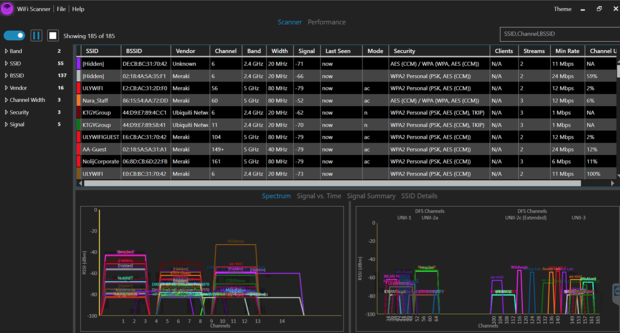
If you live in a busy urban center, you’ll appreciate the ability to easily filter wireless networks according to various criteria, and the built-in speed test feature allows you to conveniently track of your network speeds and performance. However, WiFi Scanner focuses more on diagnostics rather than in-depth network coverage analysis. Besides Windows, WiFi Scanner is also available for macOS.
Pros and Cons
-
The user-friendly interface makes it accessible for users with varying technical expertise
-
Inclusion of Wi-Fi 6E support ensures compatibility with the latest Wi-Fi technologies
-
Lacks features like heatmap creation and in-depth coverage analysis found in more specialized tools
-
Limited advanced diagnostic metrics compared to other tools
Vistumbler is a relatively old WiFi scanner that’s now in version 10. It runs on all versions of Windows that support .Net framework v4, bringing to the table a number of features that make it one of the best choices for large-scale mapping and visualizing of WiFi access points.

To be more specific, Vistumbler makes it possible to collect GPS data when taking Wi-Fi measurements using COM-based NMEA recievers. The Wi-Fi scanner for Windows 10 and older can then export access point GPS locations as KML or GPX files for use with other software applications.
What’s especially great is the fact that Vistumbler is completely free and open source. What’s not so great is the application’s user interface. Unlike many other Windows WiFi scanners, Vistumbler is anything but polished, and the UI is best described as functional.
Pros and Cons
-
Free and open source, making it accessible to all
-
Strong GPS integration for large-scale WiFi mapping and export to popular formats
-
Outdated, functional UI that might deter less technical users
-
Lack of built-in visualization features like heatmaps or interference analysis
Xirrus Wi-Fi Inspector is a comprehensive suite of wireless analysis tools intended to help organizations around the globe gain visibility into their networks. Xirrus WiFi inspector works both on macOS and Windows, and it supports the latest wireless standards, including 802.11ac Wave 1 and Wave 2 technology.
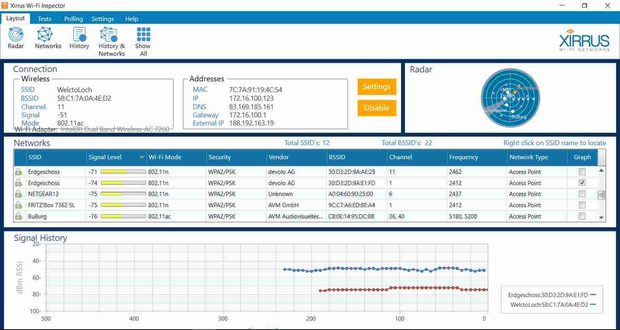
Although Xirrus Wi-Fi inspector isn’t free, you can download a free trial version from the official website. The free trial version is likely to satisfy the needs of most home users, but enterprise customers are encouraged to contact Xirrus Wi-Fi Inspector directly and ask for a price quote.
Pros and Cons
-
Comprehensive wireless analysis tools suitable for enterprise environments
-
Cross-platform availability for Windows and macOS
-
Supports advanced standards (802.11ac Wave 1 and Wave 2)
-
The interface may be complex for individual or non-technical users
-
The latest version, 1.2.1.4, was last updated in 2015, which may affect compatibility with newer systems
First released in 2012 by Nir Sofer, WifiInfoView is a venerable Windows Wi-Fi scanner app that might not amaze you with its design, but you would be foolish to disregard it just because it doesn’t make the greatest first impression. WifiInfoView can display the following information about WiFi networks: Network Name, MAC Address, PHY Type, Signal Quality, Frequency, Maximum Speed, Company Name, Router Model, and more.
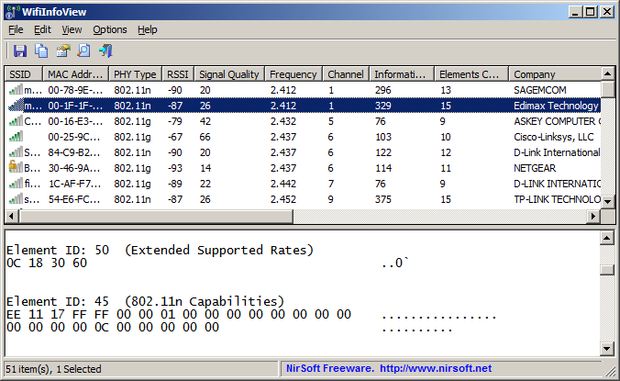
WifiInfoView supports both the 32-bit and the 64-bit version of the Windows operating system, and it runs on Windows Vista, Windows 7, Windows 8, Windows Server 2008, and Windows 10. The app does not support newer technologies like Wi-Fi 6E (6 GHz) and lacks advanced features like heatmaps or speed tests.
Despite its outdated design and lack of advanced features, WifiInfoView’s real-time updates and resource efficiency make it a reliable tool for basic troubleshooting.
Pros and Cons
-
Lightweight and portable; no installation required
-
Provides detailed technical data, including less common details like router model and company name
-
Real-time updates for dynamic environments
-
Outdated interface
-
No compatibility with Windows 11 or Wi-Fi 6E (6 GHz bands)
-
Lacks advanced features like heatmaps or speed tests
Conclusion
You would be incredibly lucky if you never needed one of the best WiFi scanner apps described in this article. Realistically, however, most Windows users experience WiFi-related issues at some point, and knowing which WiFi scanner Windows apps can effortlessly deliver accurate results to help you troubleshoot the problem can be the difference between a problem solved and a problem persisting.
To help you make an informed choice, here’s a summary of ratings for the most popular WiFi applications:
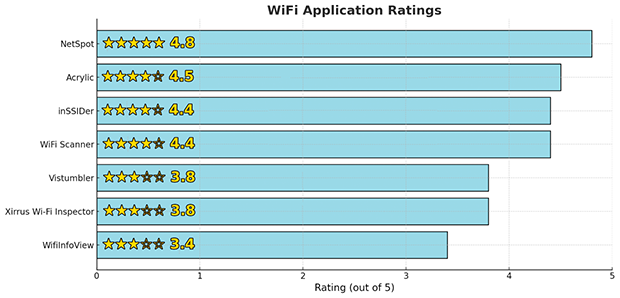
The following chart highlights the key ratings for these apps, based on their features, usability, and overall performance. Use this as a guide to select the best app for your needs.
FAQ
A Wi-Fi scanner is a tool that detects and analyzes nearby wireless networks. It helps identify issues like interference, weak signals, or overcrowded channels, allowing you to optimize your Wi-Fi network. Applications like NetSpot, inSSIDer, and Acrylic Wi-Fi are excellent options for scanning and improving your network’s performance.
To scan Wi-Fi networks on Windows, you can use third-party apps like NetSpot or WiFi Scanner. Install the application, select the scanning mode, and start analyzing nearby networks. NetSpot's Inspector mode is particularly useful for visualizing signal strength and identifying hidden networks.
Windows 10 and 11 do not have a built-in Wi-Fi analyzer, but you can use the "netsh wlan show networks" command in Command Prompt for basic information. For more advanced analysis, consider using app like NetSpot.
A wireless scanner is a great assistant on your way to a better WiFi signal. A great WiFi scanner will give you all necessary information helpful in finding a better place for a wireless router with less physical obstacles and noises around. It should also help you choose the most appropriate router settings to avoid channel overlap.
A WiFi scanner provides insights into your network’s performance by detecting weak spots, interference, and hidden networks. Using tools like NetSpot, you can optimize router placement, switch to a better channel, and ensure consistent coverage.
Use the NetSpot app to figure out a proper placement for your router: with the app's Survey mode you'll be able to create visual heatmaps of your network and see where exactly the signal is the strongest and where it is quite weak and needs an extra boost.







analyze the performance of your network with a WiFi scanner