Wi-Fi Site Surveys, Analysis, Troubleshooting runs on a MacBook (macOS 11+) or any laptop (Windows 7/8/10/11) with a standard 802.11be/ax/ac/n/g/a/b wireless network adapter. Read more about the 802.11be support here.
Radio Frequency Interference: WiFi’s Nemesis
To avoid some of the most common WiFi problems, it’s important that you understand what RF interference is and know how to minimize it.
RF interference matters more in 2026 because the typical US home runs a lot more wireless devices than it did just a few years ago. Wi‑Fi 6E has expanded into 6 GHz, and Wi‑Fi 7 routers with very wide channels are already hitting the market. But even with newer standards and more spectrum, interference is still one of the most common “invisible” reasons Wi-Fi feels slow, laggy, or unreliable. That’s why modern troubleshooting needs more than a quick speed test — it needs a clear view of what’s happening in the air.
What Is Radio Frequency Interference?
In simple terms, RF interference is anything that “gets in the way” of your Wi-Fi by adding extra radio noise or competing signals. It’s why Wi-Fi can feel unstable even when your router looks fine and the signal bars are strong. If you want the more technical version, radio frequency interference is the presence of unwanted signals in the radio frequency spectrum used by WiFi networks (most commonly 2.4 GHz and 5 GHz).
These days the emerging 6 GHz band is also on the line, expanding the playground but adding fresh real estate for noise. These unwanted signals are typically transmitted by other electronic devices that use the same radio waves as WiFi networks. Everyday culprits include microwaves, Bluetooth headphones, baby monitors, unshielded USB 3 hubs, and nearby routers parked on the same channel.
Because of RF interference, Wi-Fi access points and users may become unable to transmit data, reducing their throughput and causing delays and performance degradation. Even a small bump in the noise floor can have a real impact — field measurements reveal that a modest 3 dB rise in the noise floor can slash Wi-Fi 6E speeds by roughly 30 percent — lag you’ll feel in video calls and game lobbies alike.
As such, it’s important to proactively eliminate RF interference by reducing its sources and designing WiFi networks to accommodate certain types of interference. The antidote is twofold: shrink the noise (move or shield the offending gear) and grow the signal (smart AP placement and thoughtful channel planning). NetSpot pinpoints those interference hotspots in real time so you can fix them before they wreck your network.
What Are the Causes of RF Interference?
The most common causes of RF interference are:
- Other WiFi networks: Most WiFi networks today use the 2.4 GHz band, which is divided into several channels, only three of which are non-overlapping. When two or more WiFi networks transmit on the same channel, the so-called co-channel interference occurs. When two or more WiFi networks transmit on adjacent channels, the so-called adjacent-channel interference occurs. Both types of WiFi interference are bad and should be avoided with the help of an RF interference scanner capable of revealing WiFi channel usage.
- Microwave ovens: Not all microwave ovens are WiFi killers, but some models are capable of emitting interfering signals that occupy the entire 2.4 GHz band at up to 25 feet. Because microwave ovens emit interfering signals only when they are in use, measuring their impact can be problematic even with a capable interference detector. The most important thing is to never place a microwave oven close to a WiFi router.
- Cordless phones: Most cordless phones use the 900 MHz, 2.4 GHz, and 5 GHz bands, with 2.4-GHz cordless phones being the most common. The good news is that cordless phones are gradually becoming obsolete, replaced by cellphones and VoIP phones, so their impact on WiFi networks is usually not drastic.
- Bluetooth devices: Unlike cordless phones, the number of Bluetooth devices in use has been increasing at a very high rate, driven by the growing popularity of the Internet of Things and smart home devices. Today, Bluetooth connectivity is present in everything from headphones and speakers to watches and health monitors to smartphones and tablets, and much more. Bluetooth devices use the 2.4 GHz band, hopping over 802.11 transmissions and sometimes bumping into them (especially when it comes to older 2.4ghz 802.11b networks).
Other, less common sources of RF interference include video cameras, baby monitors, power lines, electrical railroad tracks, and direct satellite providers.
How to Minimize or Eliminate RF Interference?
Eliminating RF interference requires not only a good understanding of its causes but also a structured approach supported by RF planning software. It also calls for a clear action plan that turns theory into repeatable fixes.
Most WiFi equipment vendors advise users who are experiencing problems with RF interference to simply switch to a different WiFi channel, one that’s less busy. While sound in theory, this advice often fails to deliver the desired results in practice because there are only three non-interfering WiFi channels in the 2.4 GHz band. Worse, channel-hopping addresses only continuous Wi-Fi-to-Wi-Fi noise and ignores the intermittent bursts from microwaves, USB 3 hubs, and 5 G repeaters.
What’s more, switching to a different WiFi channel only solves continuous RF interference produced by other WiFi networks. To guarantee flawless performance, it’s also necessary to deal with intermitted RF interference by improving the so-called Signal-to-Interference Ratio (SIR), a metric that compares the desired signal to the power of competing interferers (plus noise).
There are two ways how SIR can be improved: either by decreasing interference or increasing signal gain. The former can be accomplished by eliminating as many sources of RF interference as possible or, in some cases, by the 5 GHz or 6 GHz band. The latter can be accomplished by increasing the power or density of WiFi access points. In two words: shrink the noise or grow the signal.
Regardless of the chosen approach, an RF interference scanner should be used to gather supporting information and help determine the best possible course of action for minimizing or eliminating RF interference. This can be achieved with the help of the right RF interference WiFi tool. NetSpot, for example, visualizes both channel congestion and bursty interference, helping you decide whether to adjust a setting or relocate hardware.
So, we’ve dealt with the main sources of RF interference. The next logical step is to turn that diagnosis into an action plan. The Interference Troubleshooting Cheat Sheet below gives a few sample problems and shows exactly which setting tweak or hardware fix to use against each “noisy” culprit — and what gain you can expect in signal-to-interference ratio (SIR) or latency.
| Interferer | Neighbor AP on 160 MHz |
| Root Cause | Co‑channel overlap |
| Remediation Strategy | Restrict channel width to 80 MHz, enable BSS Color 136, set OBSS_PD ‑78 dBm |
| Expected Gain | +12 dB SIR |
| Interferer | USB 3 Gen 2 hub |
| Root Cause | Harmonic leakage |
| Remediation Strategyd | Ferrite choke cable + move hub 1 m away |
| Expected Gain | +6 dB SIR |
| Interferer | Smart microwave |
| Root Cause | Broadband emission |
| Remediation Strategy | Relocate AP; add RF gasket to oven door |
| Expected Gain | +18 dB SIR in 2.4 GHz |
| Interferer | 5 G NR repeater |
| Root Cause | Out‑of‑band noise |
| Remediation Strategyd | Shielded rack, add notch filter |
| Expected Gain | +10 dB SIR in UNII‑4 |
| Interferer | Bluetooth swarm |
| Root Cause | FHSS collisions |
| Remediation Strategy | Force clients to 6 GHz; enable Wi‑Fi 7 Puncturing |
| Expected Gain | Latency ‑35 % |
Refer to the line that describes your situation — and you will immediately understand what settings in the router to change or what equipment to move so that the noise goes away and the speed and response return to normal.
How to Check for RF Interference with NetSpot?
Before tightening channel widths or installing ferrite chokes, you must confirm exactly what's polluting your Wi-Fi environment. Guesswork at this stage usually leads to wasted effort. Instead, perform a systematic scan of your network using a tool designed specifically to pinpoint interference, identify its source, and help resolve it.
NetSpot is a professional WiFi interference scanner for macOS and Windows used by WiFi engineers and home users alike to visualize, manage, troubleshoot, audit, plan, and deploy WiFi networks. It accurately measures Signal-to-Noise Ratio (SNR), Signal-to-Interference Ratio (SIR), and a wide range of other Wi-Fi performance metrics.
- Signal-to-Noise Ratio (SNR) measures your Wi-Fi signal against background (random) noise, which is typical for broadband disturbances such as microwave ovens, fluorescent lighting, or faulty electronics. If NetSpot identifies low SNR, the actionable fixes include relocating your AP away from noisy equipment, or shielding and isolating devices that produce broadband noise.
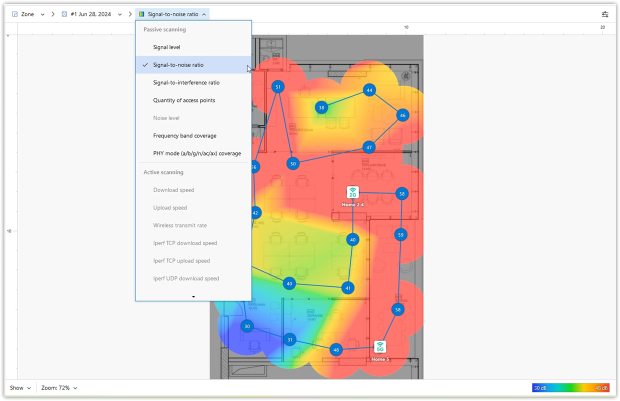
- Signal-to-Interference Ratio (SIR), also known as SINR, evaluates your Wi-Fi signal relative to other structured transmitters like neighboring Wi-Fi networks, Bluetooth gadgets, cordless phones, or baby monitors.
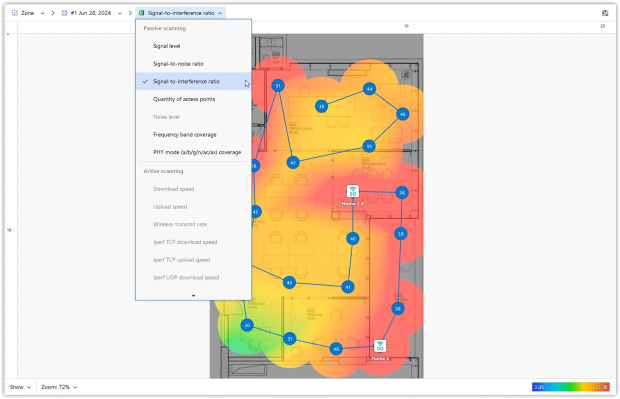
If NetSpot highlights low SIR, consider changing the Wi-Fi channel to avoid overlap, reducing channel width, or moving clients to the less-congested 5 GHz or 6 GHz bands. When your access points and devices already support newer standards, you can also enable features such as BSS coloring (Wi-Fi 6/6E).
NetSpot places a special set of Wi-Fi heatmaps under the Troubleshooting heading so you can visually catch the exact spots where a Wi-Fi metric slips past its safe threshold — think of them as color-coded warning beacons on your floor plan
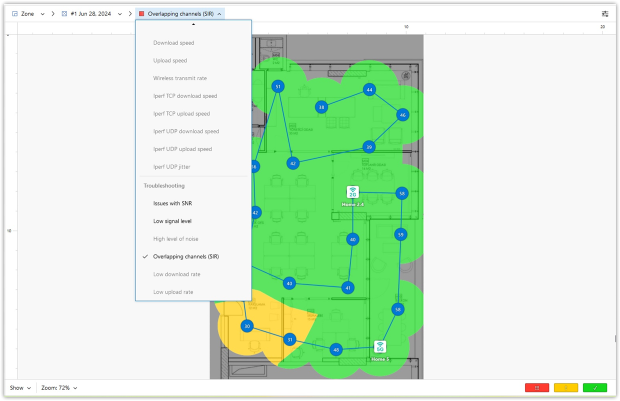
- Issues with SNR identifies areas with excessive broadband noise, guiding you to relocate APs or isolate noisy equipment.
- High level of noise maps specific zones severely impacted by noise, clearly marking devices or areas requiring immediate intervention.
- Overlapping channels (SIR) pinpoints zones suffering from interference due to neighboring Wi-Fi networks on overlapping channels, helping you quickly identify where channel adjustments or advanced features (such as BSS coloring or frequency band shifts) will significantly boost performance.
With NetSpot’s visualizations, it’s easy to discover sources of RF interference and areas of signal weakness, also called dead zones, and know exactly what type of equipment to get and where to install it in order to eliminate RF interference.
In addition to the assortment of heatmap visualizations, NetSpot offers many other features that make it one of the best RF interference detection software solutions on the market, such as a customizable enterprise-level report builder, cross-project survey data sharing, automatic predictive multi-floor AP positioning (in the macOS version), basic graphic editor for quick area maps, and project auto-saving, just to name a few.
How We Fixed a Wi-Fi Dead Zone (Real-World Example)
Let’s take a scenario directly from my personal experience. In our office, we were constantly having issues with connectivity, especially during video calls and online meetings.
Initially, the NetSpot heatmap showed a significant blue-colored area — highlighting a large dead zone with very low Signal-to-Interference Ratio (SIR). Despite our overall strong Wi-Fi infrastructure, this particular zone was causing noticeable performance problems (see the BEFORE heatmap).
Using the insights from NetSpot’s visualizations, we repositioned our main access point closer to the trouble area, aiming for better coverage.

At the same time we retuned the APs from a single 160 MHz channel down to two non-overlapping 80 MHz channels, eliminating the co-channel clash that NetSpot had flagged. After this adjustment, we ran a new survey (see the AFTER heatmap).
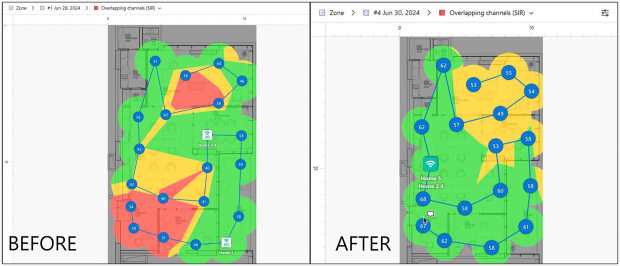
The previously problematic blue zones were largely eliminated and replaced by red and orange hues, clearly indicating much higher SIR values and improved Wi-Fi performance.
This real-world example highlights the true value of NetSpot’s troubleshooting visualizations: instantly seeing the direct impact of your changes, quickly identifying unexpected coverage trade-offs, and making well-informed adjustments for consistently reliable Wi-Fi performance.
NetSpot works on any MacBook running macOS 11+ or Windows 7/8/10/11 laptop with a standard 802.11a/b/g/n/ac/ax wireless network adapter. With NetSpot, RF interference becomes a simple problem to solve and getting started couldn’t be easier thanks to the risk-free full-featured trial of NetSpot PRO.
FAQ About RF Interference
Yes. When interference is present, Wi-Fi frames fail more often and devices have to resend data. That wastes airtime and usually shows up as higher latency, more jitter, and lower real-world speeds (especially in calls, streaming, and gaming).
Most of the time it’s nearby Wi-Fi networks (especially in apartments). After that, common troublemakers are Bluetooth devices, baby monitors, some cordless phones, microwaves, and noisy USB 3 accessories sitting too close to a router or laptop.
Sometimes, but it depends on the source. Channel changes help when the problem is other Wi-Fi networks overlapping with yours. They won’t fix intermittent non-Wi-Fi bursts like a microwave turning on, a cheap power adapter, or a noisy USB 3 hub.
No. In this context, “interference” is a performance issue, not a health issue. It means signals are colliding or noise is rising in the band your Wi-Fi uses.
Noise is more like a messy background hiss (often from electronics or broad emissions). Interference usually comes from structured transmitters (like other Wi-Fi networks). Both hurt performance, but the fixes are different: sometimes you move hardware, sometimes you change bands/channels, and sometimes you reduce what’s generating the noise.
Wi-Fi analyzers and RF interference scanners can visualize channel congestion, noise levels, and interference patterns across your space. These tools help identify whether performance issues are caused by overlapping networks, broadband noise, or specific devices — making troubleshooting far more precise than trial-and-error changes.

RF interference scanner capable of revealing WiFi channel usage