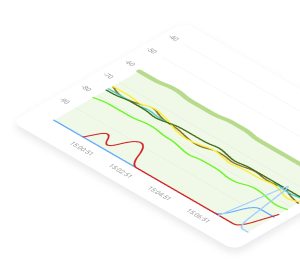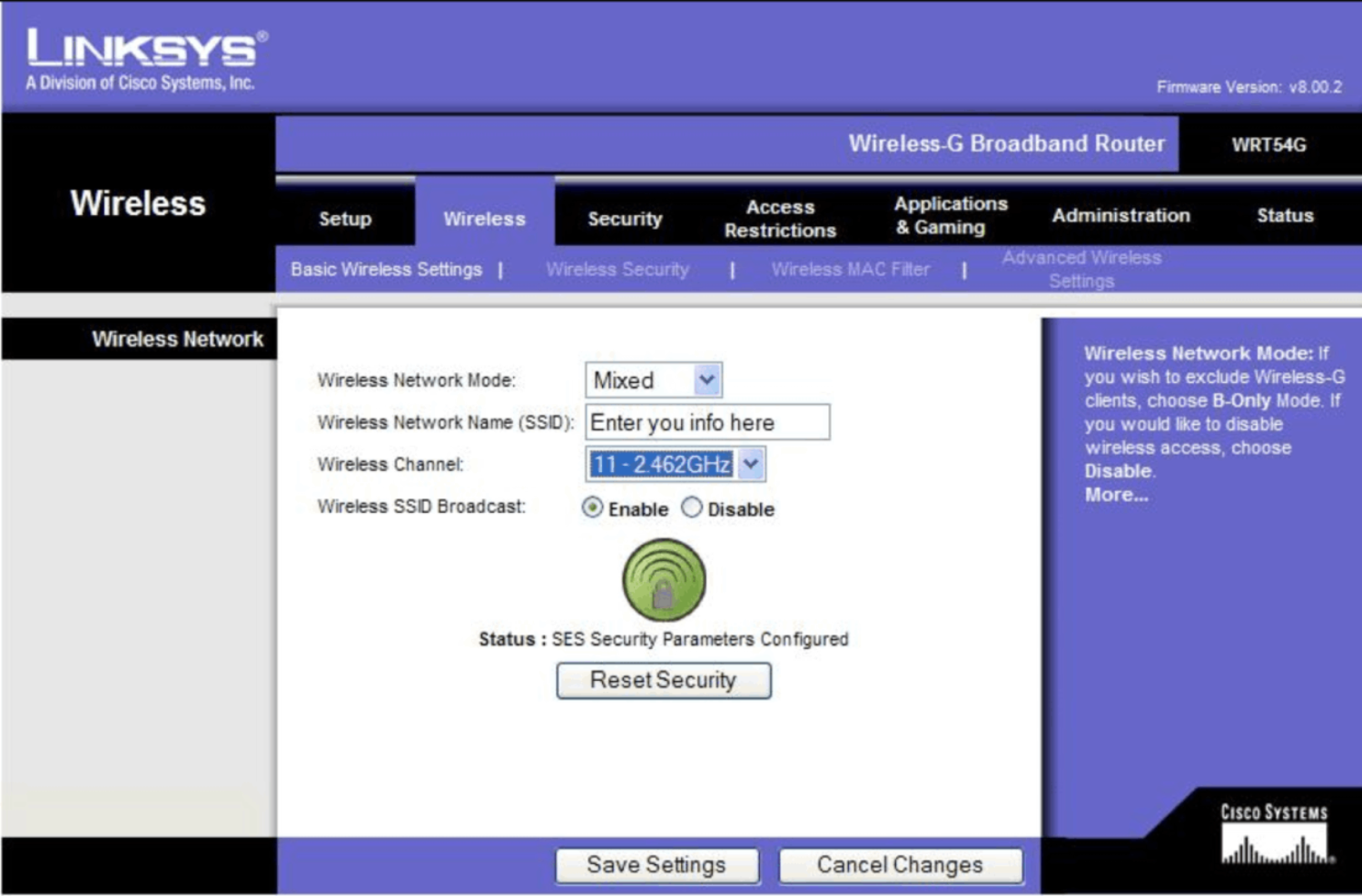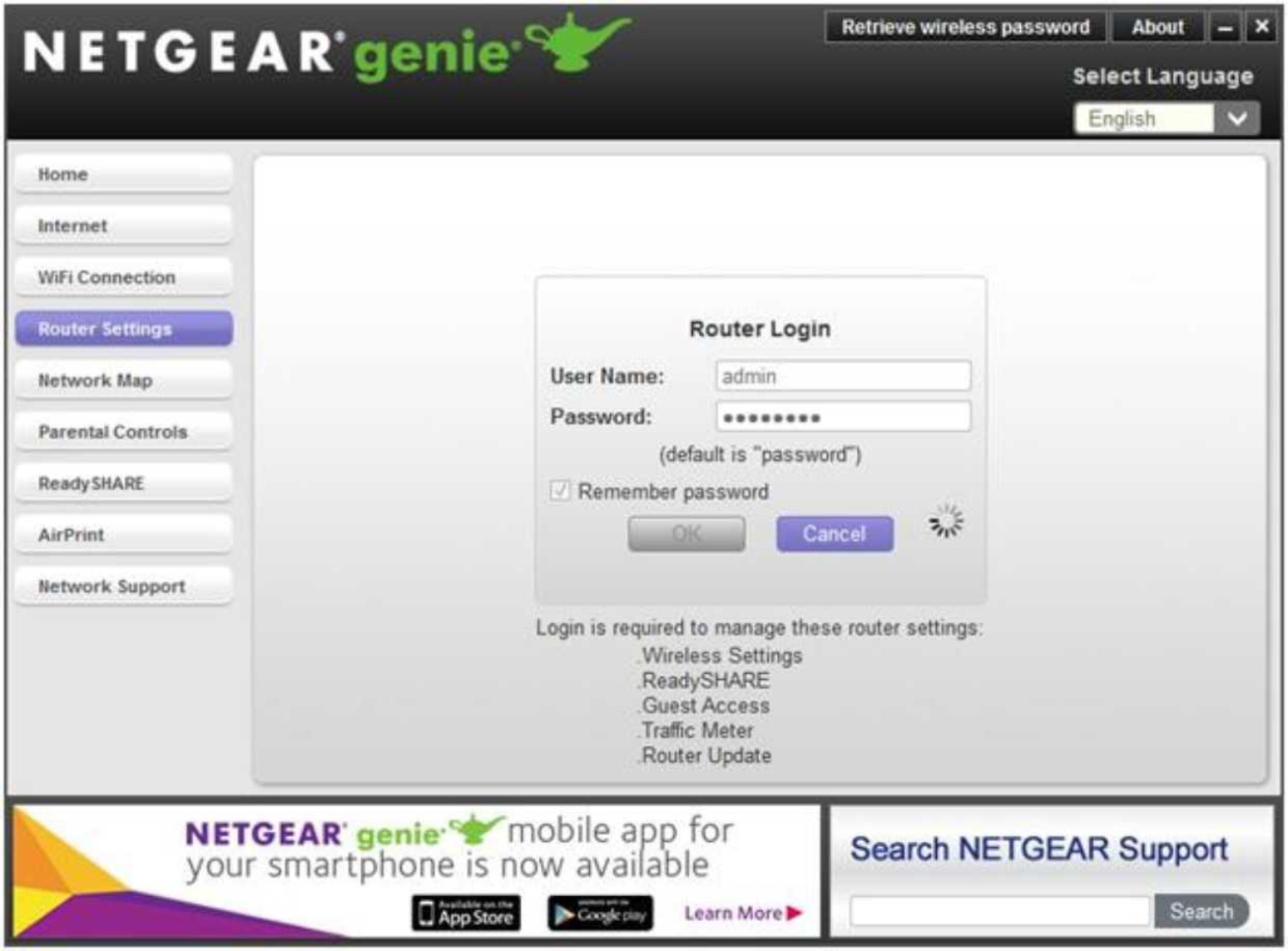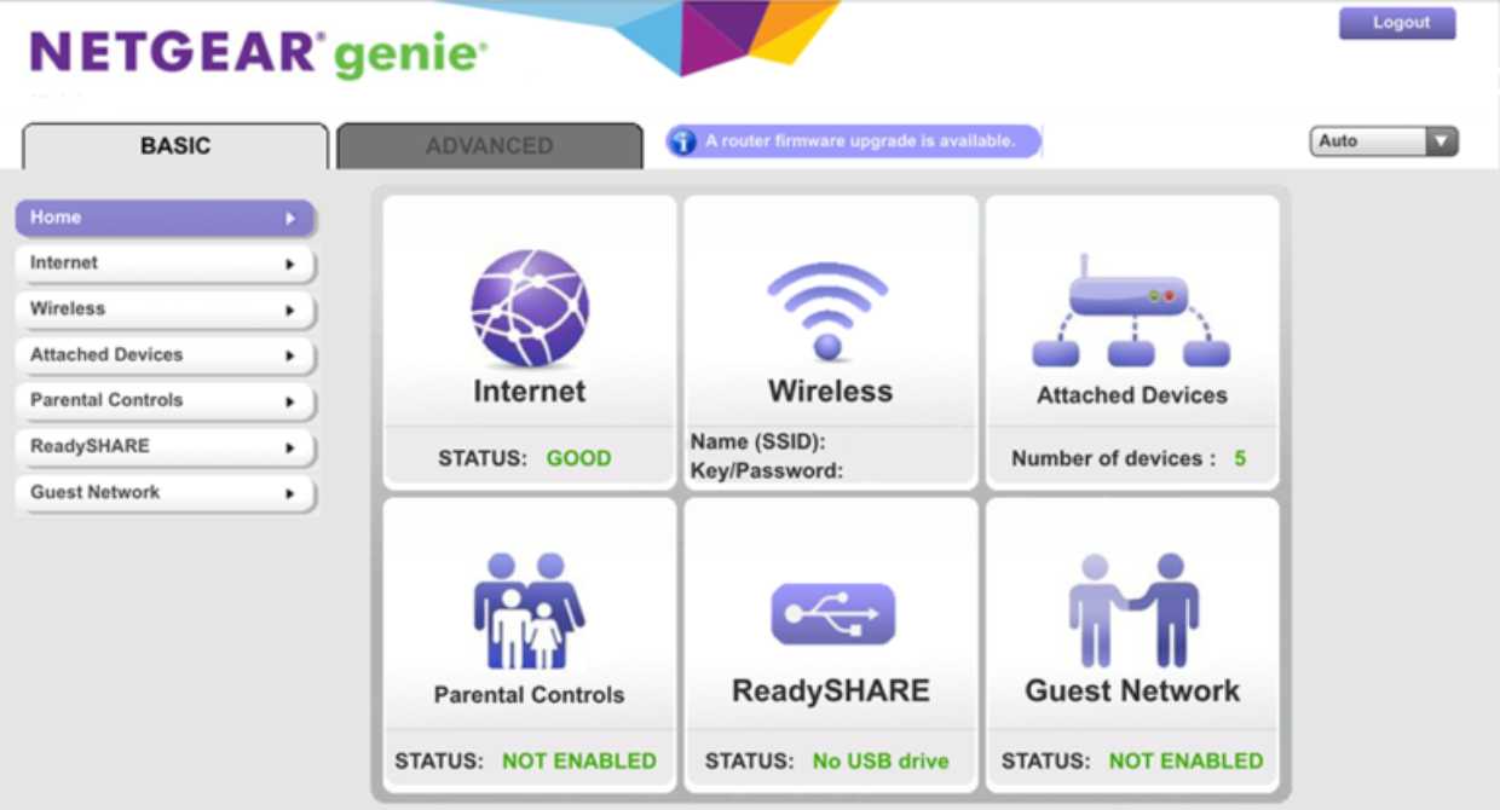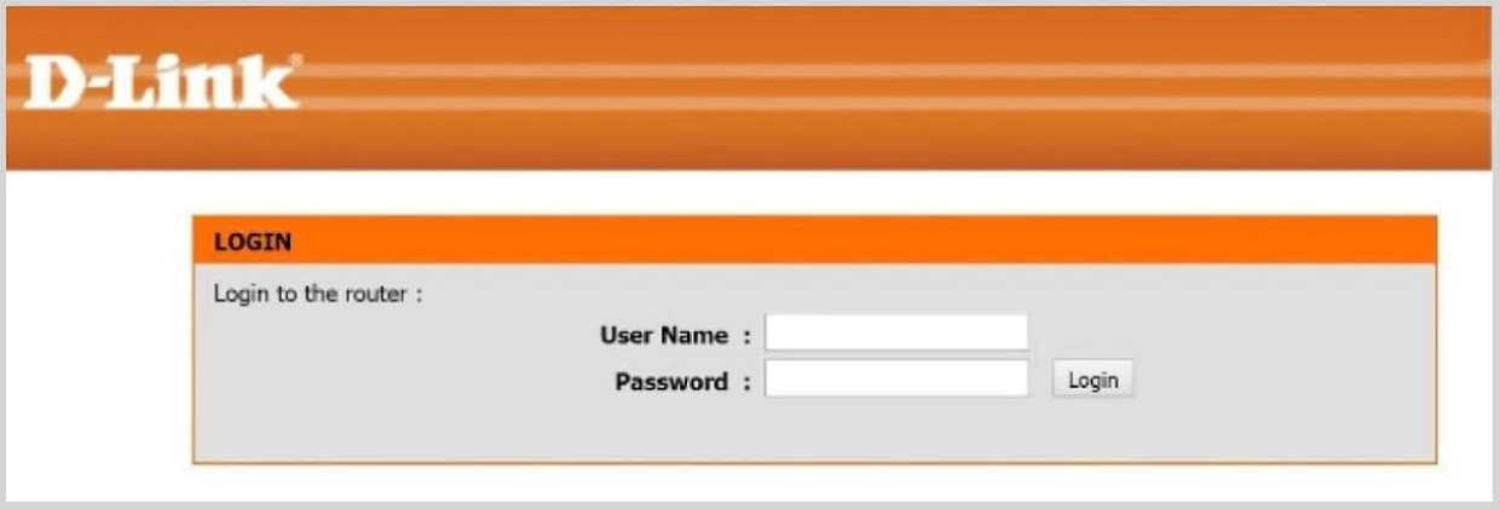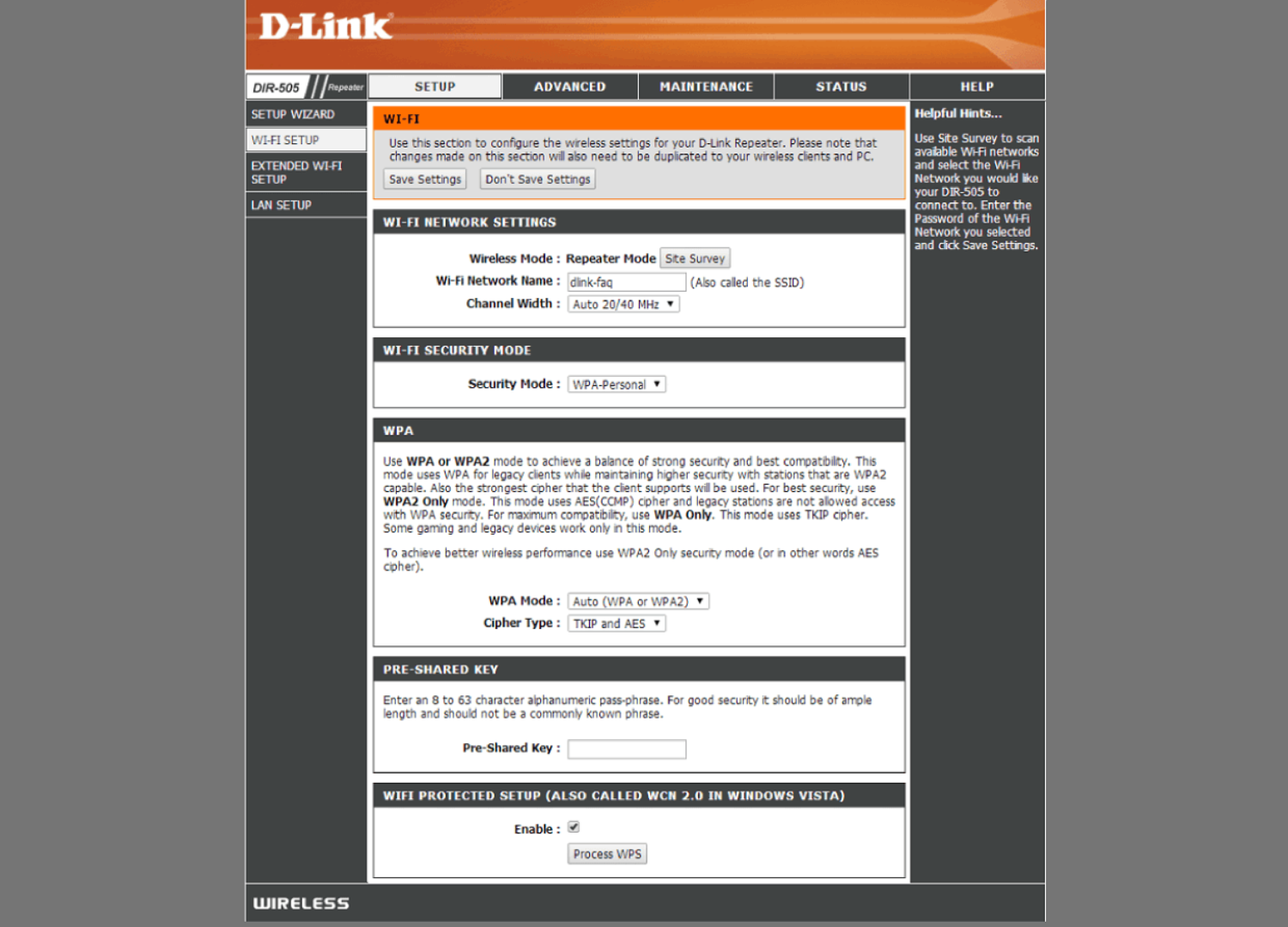If you have a WiFi network at your home or office you can take advantage of the convenience and flexibility that a wireless connection to the Internet provides for its users. They are great for enabling the full use of mobile devices and remove the constraints of searching for wired network connections. Home WiFi networks are an integral component of a smart home implementation, allowing communication between the devices and monitoring or controlling software.
Why You Might Want to Log Into Your WiFi Router and How To Do It
At the heart of any wireless network is the WiFi router that keeps all the necessary settings. So, if you want to change something, you need to know how to log into your router.