Wi-Fi Site Surveys, Analysis, Troubleshooting runs on a MacBook (macOS 11+) or any laptop (Windows 7/8/10/11) with a standard 802.11be/ax/ac/n/g/a/b wireless network adapter. Read more about the 802.11be support here.
Master WiFi Channel Planning: Best Practices for Seamless Connectivity
Proper WiFi channel planning is essential for ensuring a fast and reliable network, especially when using multiple access points. By minimizing co-channel interference, you can boost efficiency and maintain seamless connectivity.
Understanding 802.11 Wireless Networking: Basics of WiFi Planning
To properly tackle the subject of WiFi channel planning, we must first explain the basic concepts of 802.11 wireless networking. The 802.11 specifications list the radio frequency spectrum allocated to WiFi, including the 2.4 GHz, 5 GHz, and emerging 6 GHz bands, which are transforming network design by offering more capacity and less interference.

2.4 GHz Channel Planning
The legacy 802.11b, 802.11g, and 802.11n specifications utilize the 2.4 GHz frequency band, which is divided into 14 channels (only 11 of these channels are commonly utilized in North America). Each channel occupies at least 20 MHz, but channels are spaced only 5 MHz apart, causing significant overlap. This results in co-channel and adjacent channel interference that degrades performance in crowded environments
| Channel | Frequency (MHz) | North America | Japan | Most of world |
| 1 | 2412 | Yes | Yes | Yes |
| 2 | 2417 | Yes | Yes | Yes |
| 3 | 2422 | Yes | Yes | Yes |
| 4 | 2427 | Yes | Yes | Yes |
| 5 | 2432 | Yes | Yes | Yes |
| 6 | 2437 | Yes | Yes | Yes |
| 7 | 2442 | Yes | Yes | Yes |
| 8 | 2447 | Yes | Yes | Yes |
| 9 | 2452 | Yes | Yes | Yes |
| 10 | 2457 | Yes | Yes | Yes |
| 11 | 2462 | Yes | Yes | Yes |
| 12 | 2467 | No | Yes | Yes |
| 13 | 2472 | No | Yes | Yes |
| 14 | 2484 | No | 11b only | No |
WiFi planners typically use only channels 1, 6, and 11 in the 2.4 GHz band because they do not overlap.

However, the limited spectrum and high device saturation make 2.4 GHz prone to congestion, especially in dense areas with competing wireless devices.
5 GHz Channel Planning
The 802.11a, 802.11n, and 802.11ac standards leverage the extensive 5 GHz band, offering up to 25 non-overlapping channels in UNII-1 and UNII-3 regions (commonly used in countries like the United States, Canada, and parts of Europe).
The 5 GHz band also supports DFS (Dynamic Frequency Selection) channels in UNII-2 regions (commonly used in countries like the United States, Canada, and parts of Europe, with Dynamic Frequency Selection required to avoid interference with radar systems), enabling access to additional spectrum but requiring devices to detect and avoid radar systems.
Wide channel bonding, where multiple 20 MHz channels are combined, allows for channel widths up to 160 MHz. While this increases data throughput, it also raises the noise floor, reduces signal-to-noise ratio (SNR), and increases contention in crowded networks. Strategic use of channel widths is critical to balance speed and reliability.
6 GHz Channel Planning
Introduced with the Wi-Fi 6E standard, the 6 GHz band adds a massive 1,200 MHz of spectrum, supporting 59 channels at 20 MHz, 29 at 40 MHz, 15 at 80 MHz, and 7 at 160 MHz. Unlike 2.4 GHz and 5 GHz, the 6 GHz band operates exclusively on Wi-Fi 6E and newer devices, reducing legacy interference and enhancing performance.
Key features of the 6 GHz band include:
- Ultra-wide channels for high-bandwidth applications like AR/VR.
- Reduced interference due to the absence of non-WiFi devices.
- Low-Power Indoor (LPI) and Automated Frequency Coordination (AFC) mechanisms to optimize spectrum sharing and minimize interference with incumbent services.
While 6 GHz offers higher theoretical speeds, its shorter range and reduced penetration through obstacles make it better suited for environments with high device density and minimal barriers.
Comparing WiFi Bands: 2.4 GHz, 5 GHz, and 6 GHz
The three WiFi bands differ significantly in terms of range, speed, and interference:

- 2.4 GHz: Offers the best range and wall penetration, making it suitable for basic connectivity in larger spaces. However, it suffers from severe congestion and interference from non-WiFi devices.
- 5 GHz: Provides higher speeds and less interference, ideal for high-bandwidth applications like 4K streaming. It has a shorter range and requires careful planning to mitigate DFS-related delays and channel contention.
- 6 GHz: The newest band, delivering unparalleled speeds and capacity. It minimizes interference but requires modern devices and is limited in range due to its high frequency.

Using dual- or tri-band routers allows users to maximize the advantages of each band by assigning devices based on their connectivity needs.
How to Choose the Best WiFi Channel for Optimal Performance
To select the best channel for 6 GHz, 5 GHz and 2.4 GHz WiFi, you need a WiFi channel scanner like NetSpot. With NetSpot, you can quickly and painlessly gather information about surrounding WiFi networks and see WiFi channel utilization at a glance.
To discover the best channel for WiFi with NetSpot
Download and launch NetSpot.
Use the Inspector Mode to collect every detail about surrounding WiFi networks.

Select all WiFi networks that you want to visualize.
Click “Signal level and noise graphs” button.

Click Channels 2.4 GHz, 5 GHz or Channels 6 GHz to see the distribution of WiFi channels in the two bands.

Pick the least utilized non-overlapping channel available. That’s how easy it is to select the best channel for WiFi if you have only one access point. But what about wireless networks consisting of multiple access points?.
Minimizing Co-Channel Interference: Best Practices for Reliable WiFi
Understanding the following technical concepts is essential for effective WiFi channel planning.
Сo-Сchannel interference and Adjacent Channel Interference

Interference plays a critical role in WiFi performance, and it comes in two primary forms: co-channel and adjacent channel interference.
Co-channel interference occurs when multiple access points share the same channel. In such cases, WiFi’s CSMA/CA mechanism ensures devices take turns transmitting to avoid collisions. While this minimizes outright errors, it slows the overall network by introducing delays.
Adjacent channel interference, however, is more problematic. Overlapping channels create signals that are interpreted as noise by nearby devices, leading to packet loss and reduced network reliability. To mitigate both forms of interference, selecting non-overlapping channels and carefully planning access point placement is crucial.
One of the most common mistakes made by businesses and organisations when deploying a wireless network is to configure all access points to use the same WiFi channel. Such business and organisations typically experience major issues with throughput because all data is flowing through a single channel with limited capacity.
Your goal should be to provide seamless roaming by overlapping RF cell coverage while simultaneously avoiding overlapping frequency space, which could result in slower network speeds.
Dynamic Frequency Selection (DFS)
Expanding on the need for efficient channel use, the 5 GHz band incorporates Dynamic Frequency Selection (DFS). This feature allows access points to dynamically detect radar signals and shift to alternative channels, unlocking additional spectrum. While DFS increases the flexibility of channel planning, it introduces certain challenges.
Devices may experience latency during channel changes, and some clients lack DFS support altogether, leading to potential compatibility gaps. For networks in radar-prone areas, DFS planning requires a balance between utilizing available spectrum and ensuring seamless operation for all devices.
Channel Bonding and Width Optimization
As networks demand higher data rates, channel bonding has emerged as a method to aggregate multiple smaller channels into a single wider one. This technique can significantly boost throughput, particularly in less crowded environments. However, wider channels also raise the noise floor and increase contention, particularly in high-density deployments.
For most setups, narrower channels — such as 20 MHz or 40 MHz — provide the optimal compromise between speed and stability, ensuring reliable connectivity in congested areas while maintaining efficient spectrum use.
By carefully addressing these technical considerations, network planners can simulate robust WiFi systems that balance speed, reliability, and capacity in even the most challenging environments.
determine the coverage of each access point
It’s necessary to determine the coverage of each access point and position them in such a way that the entire area is covered with enough overlap for seamless roaming.
This can be done using NetSpot’s Survey Mode, an easy-to-use WiFi heatmapping feature capable of creating interactive heatmaps with detailed information on all surveyed wireless networks in every point of the map.
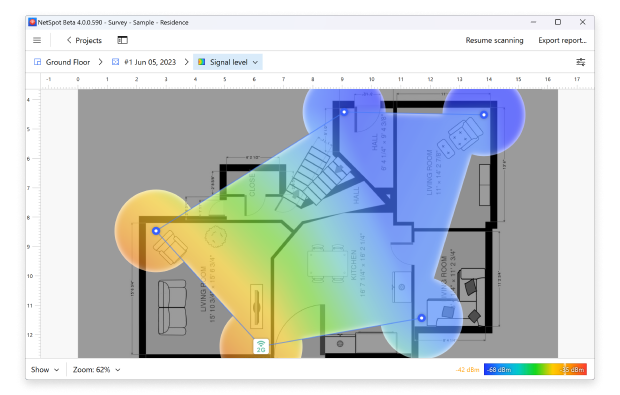
To create a WiFi site survey with NetSpot
Download and launch NetSpot.
Switch to the Survey mode using the prominent button in the toolbar.
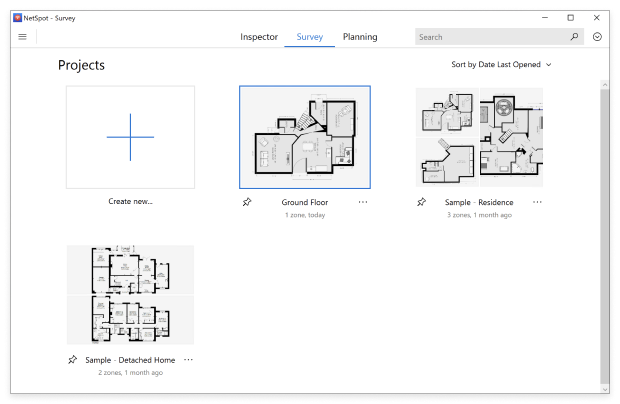
Name your WiFi site survey project and import a map of the area you want to survey.
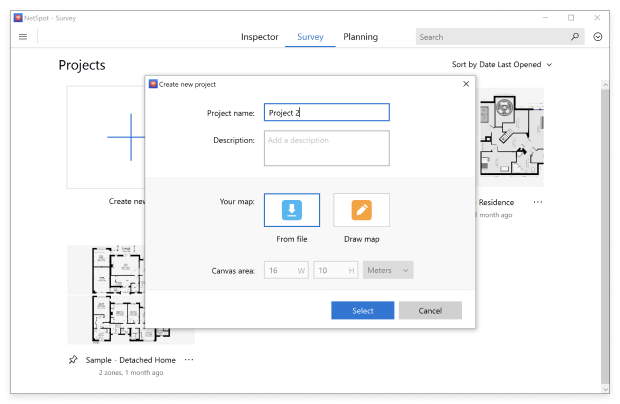
Move from one place to another until you cover the whole area.

Click the Heatmaps button located in the top-right corner when you’re done.

Equipped with the detailed data provided by NetSpot, configure your access points so that no two access points with overlapping coverage use the same WiFi channel. As we’ve already explained, you should keep the 2.4 GHz channels to 1, 6, and 11 since these are the only three non-overlapping channels available, at least in North America.

In the 5 GHz band, there are far more channels to choose from, and most modern access points can set the most appropriate channel automatically, making it far easier to avoid co-channel interference and achieve flawless coverage and excellent capacity.
For networks incorporating the 6 GHz band, NetSpot enables precise visualization of channel distribution and device connectivity. The cleaner spectrum in this band is ideal for environments requiring high bandwidth and low latency, such as advanced office setups or areas with dense device usage.
Including 6 GHz in your survey ensures you fully leverage its advantages for next-generation applications while maintaining a balanced configuration across all bands. By leveraging NetSpot’s insights, you can design a network that minimizes interference, maximizes capacity, and ensures seamless connectivity across 2.4 GHz, 5 GHz, and 6 GHz bands.
Final Thoughts: Building a High-Performance WiFi Network
When deploying a wireless network, it’s crucial to address overlapping channels and interference. A tool like NetSpot simplifies this by identifying co-channel and adjacent channel interference, visualizing signal strength, noise, and channel distribution across 2.4 GHz, 5 GHz, and 6 GHz bands. With the heatmapping feature, NetSpot helps optimize channel planning, minimize interference, and ensure reliable, seamless connectivity, even in dense environments.

THE MAIN ADVANTAGE OF THESE WIDE CHANNELS IS THAT THEY CAN CARRY MORE DATA