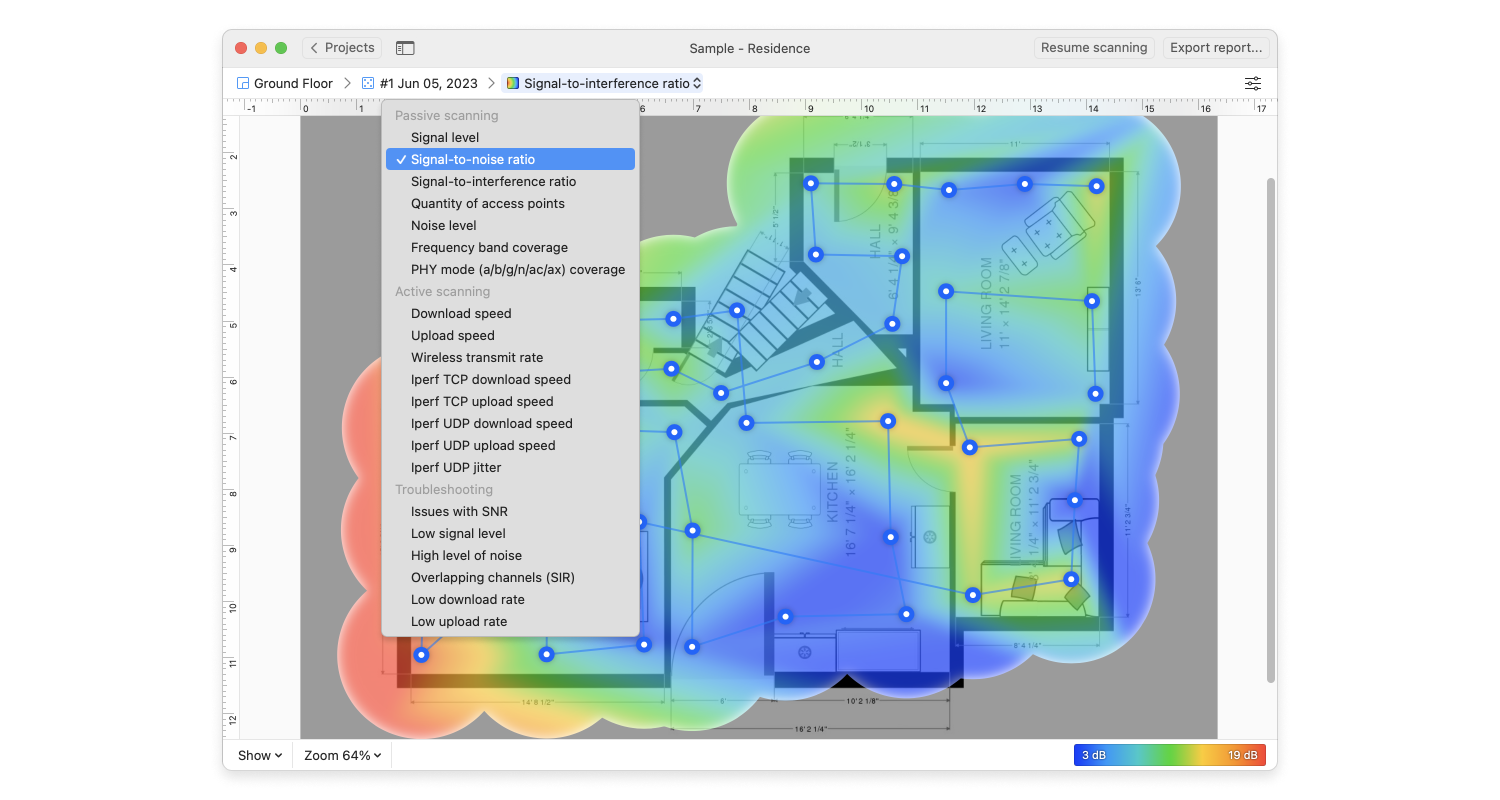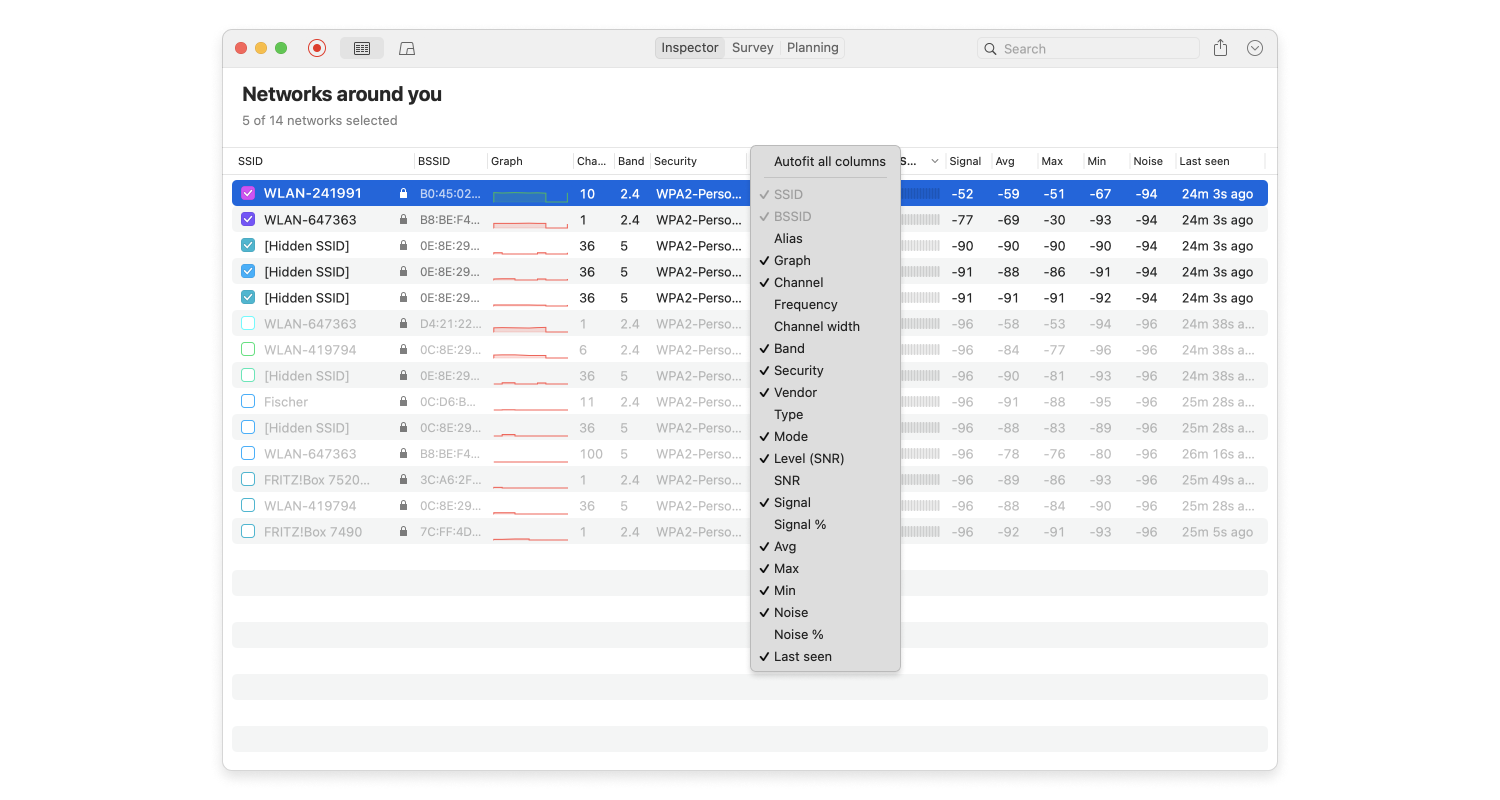In this article, we’re taking a closer look at how the Xfinity® WiFi network works and how you can make the best of it using NetSpot, a professional Windows and macOS app for wireless site surveys and in-depth WiFi analysis.
Wireless Internet Access Everywhere with Xfinity® WiFi and NetSpot
Xfinity®, a subsidiary of Comcast®, has been developing a network of hotspots intended for use by Comcast® customers. Called Xfinity® WiFi, this innovative wireless system is comprised of millions of WiFi hotspots broadcasted by home routers of Comcast’s existing customers.