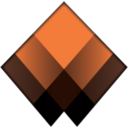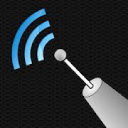Runs on a MacBook (macOS 11+) or any laptop (Windows 7/8/10/11) with a standard 802.11be/ax/ac/n/g/a/b wireless network adapter. Read more about the 802.11be support here.
Top 7 Best Wi-Fi Booster Apps in 2025
Is your Wi-Fi signal letting you down? No need to rush for a new router! Check out these top 7 Wi-Fi booster apps that help optimize your current setup for better range, strength, and reliability.
Wi-Fi troubleshooting with the best Wi-Fi signal booster apps is a surprisingly straightforward process, especially if you take the time to familiarize yourself with the most effective Wi-Fi booster techniques...
What Are the Most Effective Wi-Fi Booster Techniques?
If you’ve been researching Wi-Fi signal strength booster techniques on the Internet, you’ve probably found a whole bunch of tips involving homemade antennas and various contraptions ranging from ingenious to plain weird.
The truth is that the best Wi-Fi booster techniques are also the most basic. If you want to increase the strength of your Wi-Fi network and extend it to cover your entire home, you should figure out where’s the best place to install your router.
Sometimes, a one-meter difference in router placement is the difference between strong and mediocre signal. Use network analysis apps. They'll help you identify weak coverage areas, overloaded channels, and determine how best to configure your equipment.
How Can an App Help to Boost Wi-Fi Signal?
Some Wi-Fi booster apps such as NetSpot make it possible to create a detailed heat map showing the strength of your Wi-Fi coverage. Just like a weather map shows areas of exceptionally hot or cold temperatures, so does a signal heat map show the areas where your Wi-Fi router doesn’t reach.

A signal Wi-Fi heat map is a great starting point on your way towards a stronger Wi-Fi as it allows you to determine the effectiveness of various Wi-Fi booster techniques. With the help of NetSpot, you can quickly and easily determine which router placement works best and adjust accordingly.
With NetSpot for Android you can, pretty much just as you would with the desktop version of the app, perform an in-depth analysis of WiFi networks with color-coded visual heatmaps and determine the most optimal spot to place your Wi-Fi router.

Perform an in-depth visual analysis and troubleshoot your Wi-Fi network with comprehensive color-coded heatmaps.
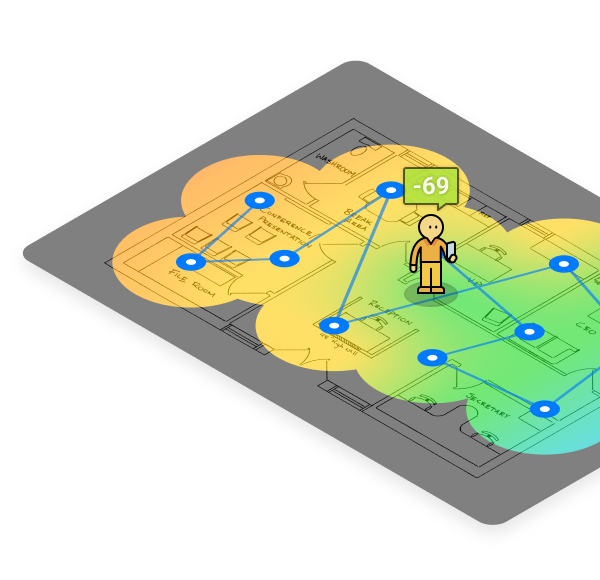

Likewise, NetSpot and many other Wi-Fi booster apps allow you to boost Wi-Fi signal by exposing overused Wi-Fi channels, which are like the lines on the highway. When all cars drive in a single line, you can expect traffic jams to occur and everyone to move slowly. But as soon as you switch to a different line, you can increase your travel speed because there are no cars in your way blocking you, and the same goes for Wi-Fi channels.
What Are the Best Wi-Fi Booster Apps
The good news is that the best Wi-Fi booster apps available are neither expensive nor difficult to use, as demonstrated by our top pick: NetSpot.
- NetSpot — is our favorite Wi-Fi booster app because it has successfully combined professional features with simplicity and usability.
- Wireshark — is a free and open source packet analyzer used by network administrators and other IT professionals for network troubleshooting and analysis.
- Acrylic Wi-Fi Analizer — is a Wi-Fi network scanner for Windows capable of scanning 802.11a/b/g/n/ac/ax networks on 2.4, 5 and 6 Ghz wireless frequencies, providing essential tools for network optimization.
- Wi-Fi Analyzer (for Android) — is a popular Android Wi-Fi booster app that you can use to discover Wi-Fi networks in your area to pick the least cluttered channel for your own network.
- Wi-Fi Analyzer (for Windows) — is a simple utility for quick discovery of nearby WiFi networks.
- WiFiman — is a straightforward option for checking and tweaking Wi-Fi. It helps you gauge signal strength, test speeds, and spot congestion, making it easier to fix issues and improve reliability.
- Connection Stabilizer Booster — suits Android users by maintaining a steady signal and reducing dropouts.
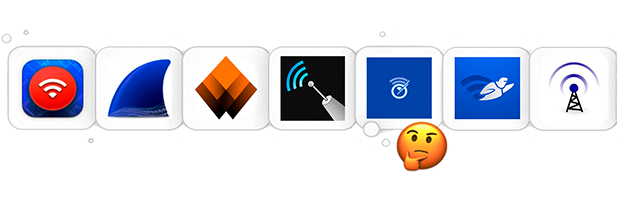
NetSpot is our favorite Wi-Fi booster app because it has successfully combined professional features with simplicity and usability. The app is ideal for beginners and professionals alike, offering advanced tools for creating heatmaps, analyzing Wi-Fi coverage, and optimizing network performance. The application offers three Wi-Fi analysis modes:
-

Inspector Mode
Gives you real-time insights into the WiFi networks around you.
-

Survey Mode
Provides a comprehensive, map-based analysis of your WiFi network's performance.
-

Planning Mode
Enables you to simulate and plan your WiFi network's layout and coverage.

NetSpot works on Wi-Fi-capable Windows, macOS, iOS, and Android devices, making it one of the most flexible Wi-Fi booster apps around and a top choice for anyone seeking a better wireless experience.
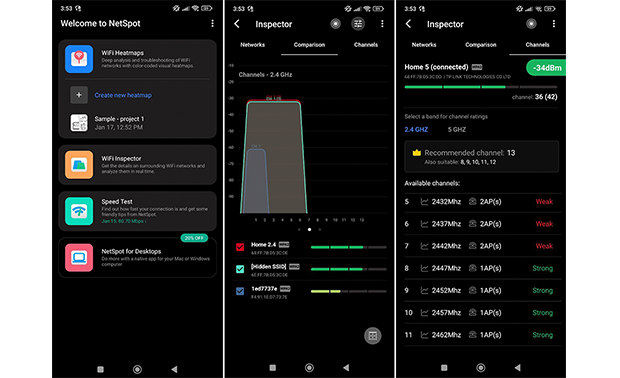
For Android users, NetSpot includes a feature that recommends the best Wi-Fi channel to minimize interference. This is particularly valuable for users who are unfamiliar with the technicalities of network optimization, providing clear guidance for improving Wi-Fi performance without requiring in-depth knowledge.
-
Easy to use
-
Powerful features
-
Affordable
-
Reliable
-
Great customer support
-
None
- Summary recommendation: Get NetSpot
Wireshark is a free and open source packet analyzer used by network administrators and other IT professionals for network troubleshooting and analysis. It supports a number of communication protocols besides Wi-Fi, and it runs on virtually all modern operating systems. Wireshark is a complex tool designed to solve complex issues.

If you’re a regular home user, you may find it too difficult to use even with the help of various online tutorials. What’s more, to use Wireshark to its maximum potential, you need to have a compatible Wi-Fi card that supports all Wireshark’s network analysis modes.
-
Powerful features
-
Popular, supported network analysis solution
-
Free and open source
-
Very difficult to use
-
Don’t work equally well with all Wi-Fi cards
Acrylic is a Wi-Fi network scanner for Windows capable of scanning 802.11a/b/g/n/ac/ax networks on 2.4, 5 and 6 Ghz wireless frequencies, including support for Wi-Fi 7. It provides advanced tools for troubleshooting, including real-time monitoring, packet analysis, and SNR (Signal-to-Noise Ratio) assessment to evaluate signal quality.
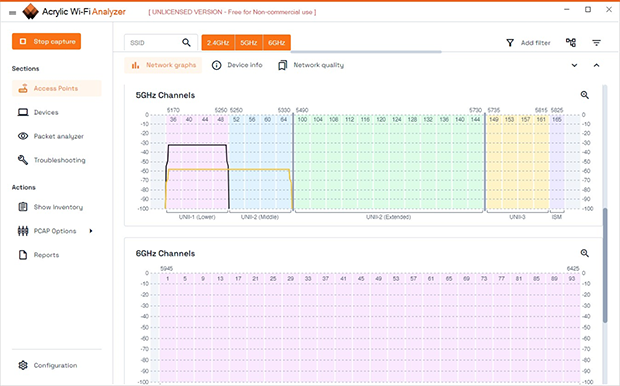
Additional features include packet loss detection, channel optimization recommendations, and the ability to export data in PCAP format. Its user-friendly charts make it easy to spot signal issues and interference, offering a comprehensive overview of network performance.
-
Trial version available but with limited features
-
Support for the 6 GHz band
-
Simple and modern interface
-
Expensive perpetual license
Wi-Fi Analyzer by olgor.com is a popular Android app designed to analyze and optimize Wi-Fi networks that you can use to discover Wi-Fi networks in your area and pick the least cluttered channel for your own network. The app supports 2.4 GHz, 5 GHz, and 6 GHz bands and can display channel width.
Wi-Fi Analyzer is compatible with Android 5 and newer, and it can be downloaded from Play Store for free. While not offering many features, Wi-Fi Analyzer has made it to the top of our list because of how convenient it is to have a solid booster app on a smartphone.
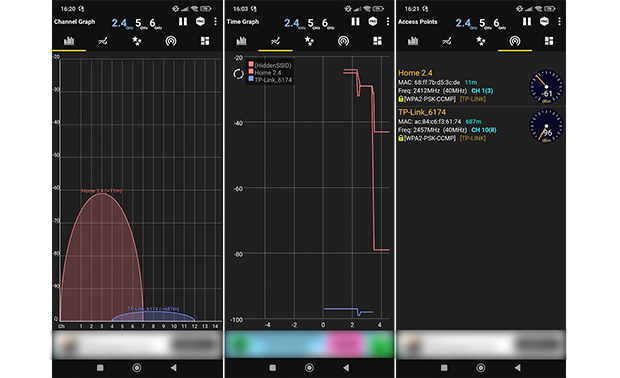
With Wi-Fi Analyzer installed on your smartphone, you can walk from room to room to discover where your Wi-Fi signal is the strongest and where it is the weakest. The app also provides real-time graphs and allows users to identify interference from neighboring networks.
-
Free
-
Convenient
-
Easy to use
-
Lacks features
-
Contains ads in the free version
Wi-Fi Analyzer is a handy tool for scanning local Wi-Fi networks. You can grab it from the Microsoft Store on Windows 10/11. While it’s not packed with advanced features, its user-friendly interface makes it easy to navigate.

We recommend Wi-Fi Analyzer for quickly discovering which Wi-Fi channels in your area are overused and which are cluttered the least.
-
Free
-
Simple
-
Available from Microsoft Store
-
Lacks features
WiFiman is a Wi-Fi and internet connection analysis app developed by Ubiquiti.
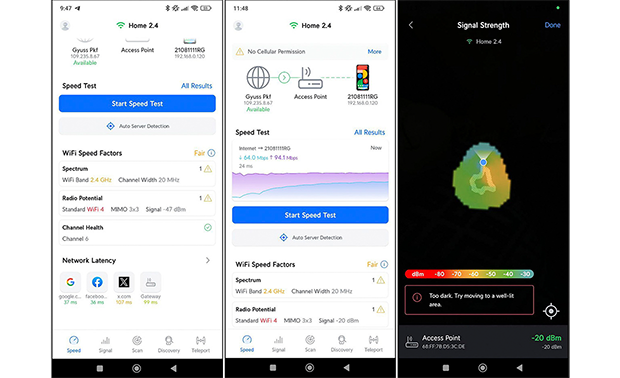
It provides detailed insights into available networks, helps identify the least congested channels, and offers support for Mesh systems.
-
Compatible with Ubiquiti hardware
-
Modern interface
-
Mesh system support
-
The interface can be difficult for beginners
Connection Stabilizer Booster helps maintain a stable link over mobile (3G, 4G, LTE) and Wi-Fi networks. It doesn’t physically boost signal strength, but instead reduces dropouts and automatically reconnects when needed.
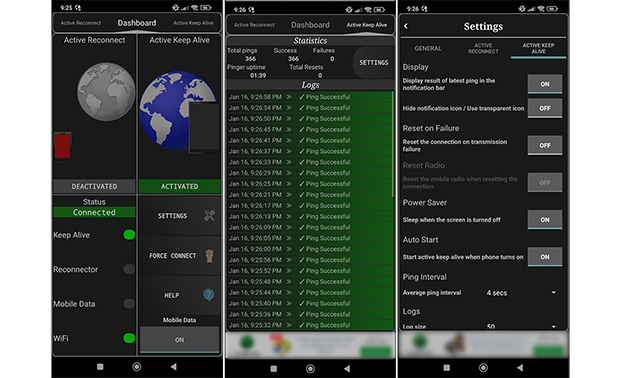
Main features:
- Keep Alive: keeps the connection active by sending background requests to avoid disconnections.
- Reconnection: automatically reconnects if the connection is lost.
- Force Connect: tries to force a connection even with a weak or unstable signal.
Connection Stabilizer Booster is useful for those who experience frequent connection breaks, especially in weak signal conditions. However, the application does not increase the physical power of the transmitted Wi-Fi signal.
-
Useful for stabilizing weak connections
-
Free and easy to use
-
Does not increase Wi-Fi power
-
Does not support network analysis or channel selection
Comparison Table
| Application | NetSpot |
| Wi-Fi 6/6E Support | ✅ |
| Ease of Use | High |
| Platforms | Windows, macOS, iOS, Android |
| Key Features | Heatmaps, channel analysis, planning mode |
| Application | Wireshark |
| Wi-Fi 6/6E Support | ✅ |
| Ease of Use | Low |
| Platforms | Windows, macOS, Linux |
| Key Features | In-depth packet analysis |
| Application | Acrylic |
| Wi-Fi 6/6E Support | ✅ |
| Ease of Use | Medium |
| Platforms | Windows |
| Key Features | Signal graphs, network scanning |
| Application | Wi-Fi Analyzer (Android) |
| Wi-Fi 6/6E Support | ❌ |
| Ease of Use | High |
| Platforms | Android |
| Key Features | Channel visualization |
| Application | Wi-Fi Analyzer (Windows) |
| Wi-Fi 6/6E Support | ❌ |
| Ease of Use | High |
| Platforms | Windows |
| Key Features | Quick channel detection |
| Application | WiFiman |
| Wi-Fi 6/6E Support | ✅ |
| Ease of Use | Medium |
| Platforms | Android, iOS |
| Key Features | Mesh support, detailed analysis |
| Application | Connection Stabilizer Booster |
| Wi-Fi 6/6E Support | ❌ |
| Ease of Use | Medium |
| Platforms | Android |
| Key Features | Stabilizes weak connections |
Conclusion
With a capable Wi-Fi booster app, you can greatly increase the performance of your home router and the strength of your wireless connection without a Wi-Fi enhancer. Even an older, less powerful router can surprise you with its range and stability when placed in the ideal location with a Wi-Fi analysis and maintenance tool such as NetSpot.
FAQ
Yes, many improvements can be made without purchasing new hardware. Optimizing router placement, changing to a less crowded Wi-Fi channel, and reducing interference from nearby devices can significantly improve performance. Apps like NetSpot can guide you through these adjustments with visual heatmaps and detailed analysis.
The very first and simplest thing you can do is play with your Wi-Fi router placement a bit. Ideally you want it in the very center of your space, slightly elevated is better than on the floor. Make sure there are no thick walls preventing the wireless signal from traveling where needed, and place your router away from kitchen appliances and other devices emitting electromagnetic waves.
A dedicated Wi-Fi analysis app like NetSpot can help you create a visual heatmap of your Wi-Fi coverage, which will clearly show where the signal needs a boost. A heatmap like that is a great start of a stronger Wi-Fi as it gives you the opportunity to evaluate the efficiency of different Wi-Fi boosting techniques.
By playing with different router placements and measuring Wi-Fi signal with NetSpot, you'll be able to tell which one works best for your network. A Wi-Fi booster app can also show you which Wi-Fi channels are overloaded and help you avoid them.
Good news is, you should be able to easily find a great Wi-Fi booster at an affordable price. Here are some to choose from:
- NetSpot: A versatile, multiplatform tool with features like heatmaps, real-time analysis, and channel recommendations on Android.
- Wireshark: A powerful, open-source packet analyzer for advanced users.
- Acrylic Wi-Fi Analyzer: A Windows app supporting Wi-Fi 7 with detailed signal analysis.
- Wi-Fi Analyzer (Android): Identifies the least congested channels for quick optimization.
- Wi-Fi Analyzer (Windows): A simple app for channel analysis on Windows 10/11.
- WiFiman: Ideal for Ubiquiti users and Mesh systems, providing detailed network insights.
- Connection Stabilizer Booster: Stabilizes Wi-Fi or mobile data on Android by maintaining active connections.
Choose the app that fits your needs, whether it’s for detailed analysis or simple optimization!
If you already have a new router or are not ready to get the latest version just yet, finding an optimal placement for your existing device might do the trick. With a Wi-Fi booster like NetSpot you can analyze your coverage and see how you can improve it.
Yes, there are many Wi-Fi booster apps that can help you improve your Wi-Fi signal and achieve flawless coverage throughout your home.
One such Wi-Fi booster app is called NetSpot, and we’ve selected it as the best Wi-Fi booster app available today because it successfully combines professional features with simplicity and usability, allowing anyone to quickly obtain highly accurate readings and use them to improve signal strength, eliminate issues with signal interference, and more.
There are several ways how you can increase your Wi-Fi signal strength without purchasing a new router:
- Download a Wi-Fi signal boost app and perform a network scan.
- Switch to a less busy Wi-Fi channel.
- Enable the 5 GHz band.
- Eliminate wireless signal interference.
- Update your router firmware.
- Add a wireless signal extender.
- Move your router to a more suitable location.
- Change your Wi-Fi password to kick off intruders.
Whatever you do to increase your Wi-Fi signal strength, make sure to use a Wi-Fi booster app to determine if the changes you made had the desired result.
Yes, Wi-Fi boosters do work, but they work differently than what many people think. Instead of magically improving Wi-Fi signal strength, Wi-Fi booster apps only provide the information you need to determine the optimal settings for your router. For example, they help reveal crowded channels, signal interference, and more. The most advanced internet booster apps can even create detailed maps of signal coverage, making it easy to find a more suitable place for your router.
A multitude of steps can be performed to make your Wi-Fi faster. Here are some:
- Switch to a less busy Wi-Fi channel.
- Place your Wi-Fi router in a better spot.
- Use a password to protect your wireless network.
- Identify signal interference and get rid of the reason.
- Buy a new, latest-edition router, if yours is on the older side.
They do, but not how you might expect. Wi-Fi booster apps for Android won't magically add a few bars on their own. They can, however, provide you with useful information that you can then use to optimize your Wi-Fi network and improve its performance.
Yes, there are several Wi-Fi booster apps for iPhone, including NetSpot, which can perform an active scan of your WiFi network, measure the download and upload speeds, and create comprehensive WiFi heatmaps based on the collected data. These apps don't boost Wi-Fi signal directly, but they make it easy to see where the Wi-Fi coverage can be improved.
What do Mac Wi-Fi Signal Strength Numbers Mean?
WiFi signal strength is commonly expressed using a value referred to as RSSI, which stands for received signal strength indicator.
This value is a measurement of the power present in a received radio signal, and it basically tells you how much signal strength has been lost from the time the signal left your WiFi router and until the signal reached your Mac.
Since you want to lose as much signal strength as possible, you also want to see small RSSI values (closer to zero, the better). Here are basic RSSI guidelines:
- -20 dBm: This is as good as it gets in the real world. Achieving a better signal strength would require laboratory conditions.
- -50 dBm: This is a good WiFi signal strength for most users, and achieving it should be difficult even in less than ideal conditions.
- -70 dBm: This is the lowest acceptable signal strength value. Anything lower than -70 dBm, and your online experience is guaranteed to be miserable.
Of course, knowing what is a good WiFi signal strength is only one half of the battle. You also need to know how to improve WiFi signal, and we explain just that in the next chapter of this article.