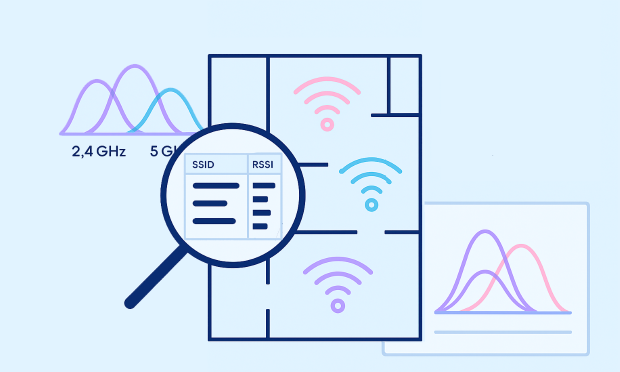Wi-Fi Site Surveys, Analysis, Troubleshooting runs on a MacBook (macOS 11+) or any laptop (Windows 7/8/10/11) with a standard 802.11be/ax/ac/n/g/a/b wireless network adapter. Read more about the 802.11be support here.
WiFi Deployment: Your Complete Guide to a Strong Signal
In this connected day and age, knowing how to perform a WiFi deployment is a useful skill to have, and mastering it is not nearly as difficult as it may seem — at least not with the help of the articles published on the NetSpot blog.
- What Is a Wi-Fi Deployment?
- How to Design a Wi-Fi Network?
- WiFi Capacity: A Critical Factor in Network Performance
- Wireless Infrastructure: The Foundation of a Reliable Wi-Fi Deployment
- How to Deploy a Wi-Fi Network?
- How to Deploy a Wi-Fi Network at Home?
- How to Deploy a Hotel WiFi Network?
- How to Set Up a Wi-Fi Router?
- What Is Guest Wi-Fi and How to Set It Up?
- Check Your WiFi Coverage with NetSpot WiFi Checker
- Conclusion
- WiFi Deployment — FAQs
What Is a Wi-Fi Deployment?
The term WiFi deployment encapsulates multiple activities that must be performed for an area to be covered with a strong WiFi signal. These activities include:
- Initial planning
- Installation and configuration
- Post-deployment testing
WiFi deployments are performed every day by regular home users and professional network administrators, often with the help of Wi-Fi analysis and deployment software applications.
How to Design a Wi-Fi Network?
The difference between a correctly designed WiFi network and an incorrectly designed one in terms of performance, signal strength, and even security can be massive.
Here are some basic WiFi design best practices you should always follow:
- Determine the size of the area you want to cover: Without knowing the size of the area you want to cover, you can’t reliably determine how many access points will be needed.
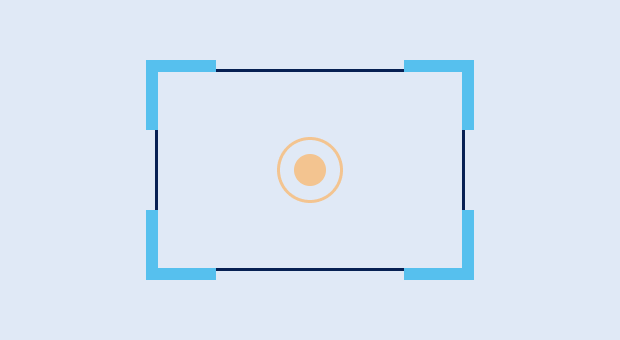
- Account for physical obstacles: Wireless signals can be absorbed by various physical obstacles, from walls to large furniture, and you need to account for them during the WiFi network design stage.

- Overestimate the number of connected devices: The number of WiFi devices is increasing at a steep rate, so it’s always better to overestimate the number of clients that will connect to the network at the same time.

- Choose the right WiFi network type: In some situations, a single powerful WiFi router is the best solution, while other situations may call for a mesh WiFi setup.

- Survey the wireless environment: A Wi-Fi survey can tell you a lot of useful information about other networks present in the area of deployment, and you can also use it to optimize the placement of individual access points.

Before you move on to deployment, make sure you’re planning not only for signal reach but also for Wi-Fi capacity — how many devices and how much traffic your network can sustain at acceptable latency.
WiFi Capacity: A Critical Factor in Network Performance
After accounting for area size, obstacles, and surrounding networks, there’s one more critical design factor that’s often overlooked — network capacity.
Many networks fail not because the signal can’t reach a room, but because too many devices compete for airtime at once. Wi-Fi capacity is distinct from coverage: coverage explains where the signal goes; capacity explains whether concurrent users and applications can operate smoothly without jitter, retries, or drops.
This factor becomes critical in environments such as offices, classrooms, event spaces, or even smart homes with dozens of connected devices. If too many users try to stream, download, or video call at once — and your access points (APs) weren’t planned for it — your network may slow to a crawl.
Even with the right bands and channel widths in place (as discussed earlier), your network still needs to handle simultaneous clients efficiently. Focus on minimizing contention by segmenting dense client areas into smaller cells with more APs and using intelligent channel reuse. Features like OFDMA, MU-MIMO, and BSS Coloring (available in Wi-Fi 6/7) help distribute airtime more effectively — but they can’t overcome overload alone.
Start with a realistic load model. Estimate peak concurrent clients by area (not just total devices) and the traffic mix they generate. Translate that into a per-client throughput target and acceptable latency so you can decide how densely to place access points and which bands and channel widths to use.
Solid capacity planning ensures each device gets a fair share of airtime when it matters most. In NetSpot, Planning Mode lets you run a predictive survey before you buy any hardware, so you can visualize expected coverage, test different AP placements, and validate your coverage and capacity goals up front.
You can also simulate how different access point models (with directional or omnidirectional antennas) perform in your environment, compare configurations side by side, and see whether the projected throughput meets your demands. This proactive approach helps avoid overspending on hardware or underbuilding your network.

You can model the environment, try alternative layouts, and simulate performance to avoid under- or over-provisioning. By combining a predictive plan with on-site Surveys and targeted throughput checks, you confirm assumptions and adjust cell size, channel reuse, or AP count based on real airtime conditions. Even the best coverage and capacity plan can fall apart if the underlying wireless infrastructure isn’t designed correctly.
Wireless Infrastructure: The Foundation of a Reliable Wi-Fi Deployment
When planning a Wi-Fi network, most people spend a lot of time comparing access point models — checking specs, antennas, features, and so on. But strangely enough, the rest of the wireless infrastructure often gets overlooked. That’s a mistake. A well-chosen AP can only do so much if the cables, switches, or power behind it aren’t up to the job.
What we call wireless infrastructure includes everything that sits behind your access points: Ethernet cabling, PoE switches, uplinks, and sometimes network controllers. In a small home or office, this might be simple — a single switch, a few ports, and a short run of Cat6.
But once you start scaling up, these details become critical. Not enough power on the switch? Your APs may throttle or reboot. Slow uplink to the core router? Clients will see lag, no matter how strong the Wi-Fi signal looks.
It’s a common trap: coverage seems great, but performance still suffers. So people throw in more APs — but that only helps if the wired side can keep up. Without solid infrastructure, you’re basically building a fast network on top of weak plumbing.
How to Deploy a Wi-Fi Network?
Now that you know what WiFi deployment is and are familiar with the most important WiFi design best practices, we can take a closer look at the three main WiFi deployment stages we’ve introduced earlier in this WiFi deployment guide.
Initial Planning
It’s one thing to deploy WiFi in a small apartment, and it’s a different game entirely to wirelessly connect computers, laptops, and smartphones used by the employees of a large business with offices spanning multiple floors. That’s why every WiFi deployment should begin with requirements gathering, planning and simulation. When planning a WiFi deployment, it’s best to take things slow and proceed methodically to ensure the highest possible accuracy of gathered data.
Installation and Configuration
Once it’s clear how many WiFi access points are needed and where they should be located, it’s time to deploy and configure them. Modern routers operate multiple WiFi frequency bands and all kinds of performance-enhancing features, and it’s important to correctly take advantage of them to achieve the best speeds and coverage possible.
Post-Deployment Testing
The performance of a WiFi network can be negatively affected by bursts in demand, signal interference, and other factors, so it’s paramount to periodically perform post-deployment testing and use the results to optimize the network. Make sure to test at different times of the day to account for day and night usage fluctuations.
How to Deploy a Wi-Fi Network at Home?
Deploying WiFi for home use isn’t that different from deploying WiFi for enterprise use. You need to:
- Check ISP availability & access type
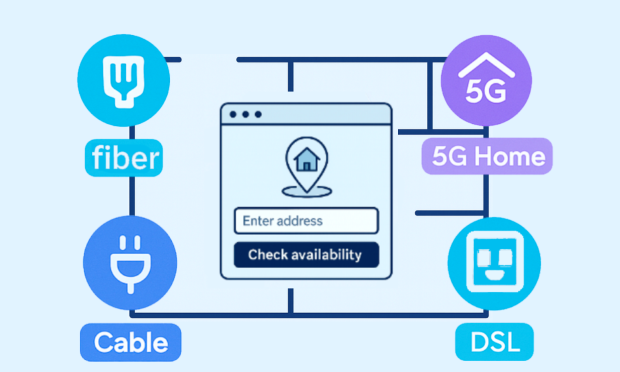
Check which types of internet you can actually get at your address — fiber, cable, 5G home internet, or DSL. Pick a plan that fits how your household uses the web (streaming, video calls, gaming, smart devices). If fiber is available, choose it. It’s usually the most stable option today and gives you headroom for the future.
- Understand your home layout

Assess your home layout and materials, and aim to place the primary router (or first mesh node) centrally, elevated, and in the open — not in closets or corners. For larger spaces or thick walls, plan a mesh with wired (Ethernet) backhaul to preserve speed.
- Plan for device count & future growth

If you have lots of devices — or heavy use like 4K/8K streaming, gaming, and many video calls — choose a Wi-Fi 6E/7 router so you can use the cleaner 6 GHz band and handle more traffic smoothly. This pays off only if your laptops/phones support WiFi 6E/7; otherwise you’ll stay on 2.4/5 GHz. If your internet plan or local network can exceed 1 Gbps, look for 2.5G/10G Ethernet ports so you’re not bottlenecked.
For smart homes, put smart plugs, bulbs, and other IoT gear on a separate 2.4 GHz “Guest/IoT” network with WPA3 security (or WPA2/WPA3 mixed if some older devices can’t do WPA3). This keeps your main devices faster and safer while letting legacy gadgets connect.
- Deploy and configure

Update firmware. Create SSIDs and enable WPA3. Add a separate Guest/IoT network. Set channels and channel width based on your survey (20 MHz on 2.4 GHz; 80/160 MHz on 5/6 GHz where clean). Enable band steering and fast roaming (802.11k/v/r) if supported. Use Ethernet backhaul for mesh. If your ISP modem is a gateway, put it in bridge mode or avoid double NAT. Verify WAN/LAN link speeds (≥2.5 GbE where needed).
- Check your setup and verify WiFi performance
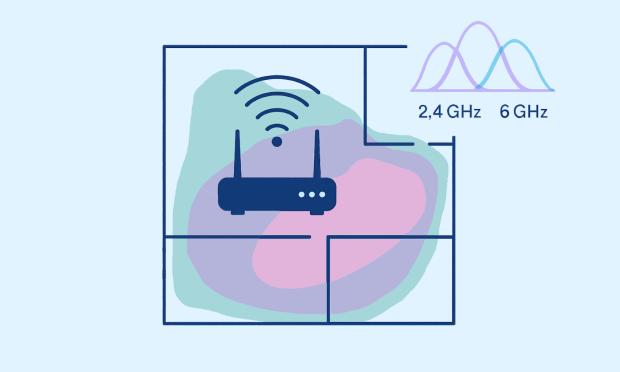
Connect your devices, then do a quick walk test with NetSpot. In Inspector Mode, confirm channel congestion and signal levels in the rooms you actually use. Run a Survey to generate Signal Level and Frequency Band Coverage heatmaps; if you see weak spots or overlap, tweak AP placement and channel plan, then re-scan. Optionally, run a quick throughput check in each key room to validate that real-world speeds match your expectations.
How to Deploy a Hotel WiFi Network?
Deploying Wi-Fi in a hotel — this is a task that requires a completely different mindset compared to setting up WiFi at home. Unlike home deployments, where you usually deal with a single router or a small mesh system, hotel networks must support dozens — sometimes hundreds — of simultaneous users, devices, and services.
You’re not just delivering coverage, you’re delivering a high-quality experience across multiple floors, thick walls, guest rooms, lobbies, and service areas. And that experience must be seamless, secure, and isolated between users.
That’s why planning your hotel WiFi deployment involves professional-grade design, capacity forecasting, and testing — long before the first access point is installed.
First, you need to define zones: guest areas, staff-only networks, IoT (smart locks, thermostats, cameras), and back-office systems — each with different security and bandwidth requirements. Hotel Wi-Fi deployment is a broad topic that involves more than just coverage — it includes capacity, security, guest isolation, and scalability.
How to Set Up a Wi-Fi Router?
These days, anyone can learn how to set up a WiFi router because modern routers are designed to be nearly plug and play. Here’s what you typically need to do:
Find a suitable place for your WiFi router.

Plug in the power cable and connect the router with your modem using an Ethernet cable.

Log in to the router’s admin interface.
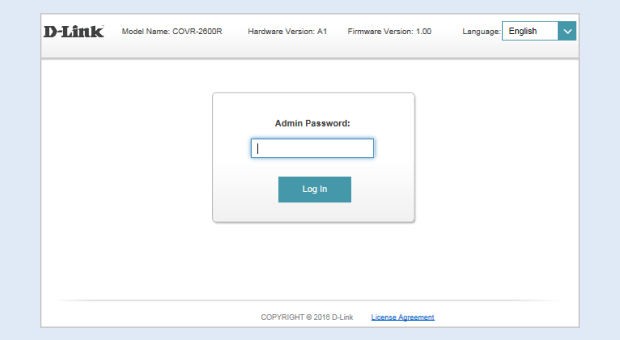
Enable WiFi connectivity and configure all necessary settings.

Connect your client devices to the new WiFi network.
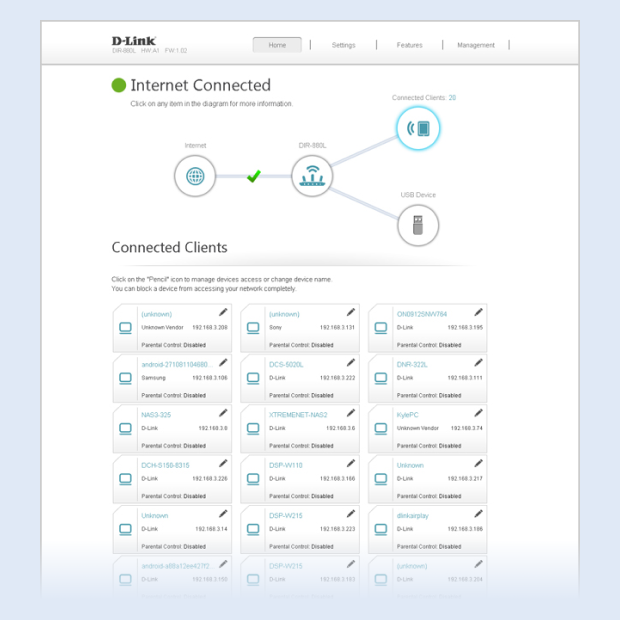
Some router manufacturers make everything even easier by providing companion smartphone apps.
What Is Guest Wi-Fi and How to Set It Up?
Knowing how to set up a guest WiFi allows you to separate your own personal devices from those used by your friends and other guests. This can greatly increase your security because it prevents malware on an infected smartphone or laptop of a guest from infecting your devices.
Here’s how to set up a guest WiFi network:
Log in to your router’s admin interface by entering its IP address (such as 192.168.0.1, 192.168.1.1, 192.168.2.1, or 192.168.1.100) in your web browser or using a companion smartphone app.
Navigate to the wireless settings menu.
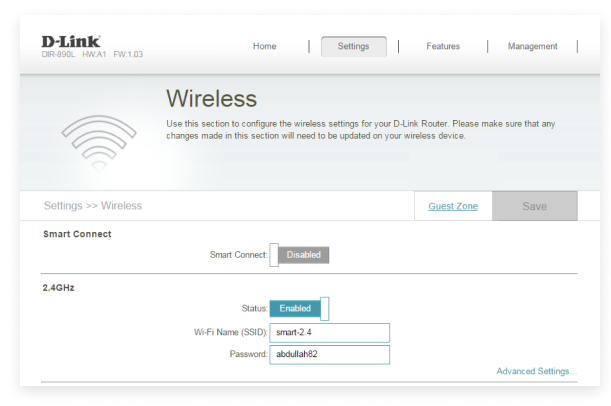
Enable the WiFi guest network option.

Protect the guest network using a strong password.

Save your settings.

Check Your WiFi Coverage with NetSpot WiFi Checker
To get the most out of your WiFi network, it’s essential to ensure full coverage and minimize interference from neighboring networks. NetSpot makes this process simple and visual, and combines WiFi speed checker, WiFi signal checker, and WiFi security checker to make it easy to diagnose and fix all kinds of WiFi-related issues.
Use NetSpot to effortlessly detect WiFi signal interference caused by nearby networks:
Download and install NetSpot.
Launch the application and give it a short while to collect information about nearby WiFi networks.

Select networks with a strong signal level and click the Details button.

Switch to the Channels 2.4 GHz tab to clearly see which channels in the 2.4 GHz band are used the most.

Switch to the Channels 5 GHz tab to clearly see which channels in the 5 GHz band are used the most.
Based on this, you can then configure your WiFi router to use a different channel to avoid signal interference.
If signal looks weak in certain rooms, run a quick Survey to generate “Signal level” and “Band coverage” heatmaps, adjust AP placement, then re-check. This simple coverage check prevents trial-and-error and sets you up for smarter optimization later.
Conclusion
You don’t need to be a pro to deploy a WiFi network like one. All you need is to follow our WiFi deployment guides and take advantage of wireless analysis tools like NetSpot. Your new WiFi network will be up and running in no time, and you’ll be enjoying a fast and stable connection to the internet.
WiFi Deployment — FAQs
Wireless network design is the process of designing a WiFi network and making the necessary considerations to ensure its satisfactory performance.
To ensure strong WiFi coverage, you need to consider the size of the area you want to cover and the number of connected clients. You should also account for physical obstacles and interference caused by nearby networks.
Most modern routers make it possible to set up a home guest network just by clicking a single checkbox in the wireless settings section in the admin panel.
Smart WiFi combines a traditional WiFi router with a smart home hub, making it easy to wirelessly connect all kinds of smart home devices, from lightbulbs dimmable using a smartphone app to connected appliances.