Wi-Fi Site Surveys, Analysis, Troubleshooting runs on a MacBook (macOS 11+) or any laptop (Windows 7/8/10/11) with a standard 802.11a/b/g/n/ac/ax wireless network adapter.
How to Extend Wi-Fi Range: A Complete Guide
Struggling with weak Wi-Fi or dead spots? NetSpot's Planning Mode lets you model and test solutions — like upgrading antennas, adding access points, or installing a mesh system — before spending a dime. Check out the full article to learn how!
These days, having reliable and consistent Wi-Fi coverage is essential for both homes and offices, especially with the increasing number of connected devices. However, a single access point often isn’t enough, leading to weak signals, dead zones, and frustrating connectivity issues. So, how can you effectively boost your Wi-Fi signal and extend coverage across your space?
That’s where NetSpot, a comprehensive Wi-Fi channel scanner and Wi-Fi heatmapping tool, comes in. This powerful app helps you analyze your current network setup, identify problem areas using visual heatmaps, and create a detailed plan to eliminate weak spots.
In this article, we’ll guide you through a variety of strategies to improve your Wi-Fi signal strength and coverage, ranging from simple, cost-effective fixes like upgrading antennas or adding extenders to more advanced solutions like investing in a mesh network system for seamless, whole-home connectivity.
Whether you’re looking for a quick and affordable improvement or planning a long-term, high-performance upgrade, we’ll show you how to tailor your approach to meet your specific needs.
Analyze Your Network Before Improving It: The Key to Extend Wi-Fi Effectively
Before investing in new equipment or attempting to upgrade your Wi-Fi network, the first and most important step is to analyze your existing setup. Without a thorough understanding of where your network falls short, you risk wasting time and money on solutions that don’t address the root of the problem.
This is where NetSpot’s Survey Mode becomes indispensable, offering a detailed and visualized assessment of your network’s performance. NetSpot’s Survey Mode makes this process straightforward, allowing you to identify weak zones and plan improvements effectively.
How to analyze your Wi-Fi network with NetSpot:
- Open NetSpot and Switch to Survey Mode: Launch the NetSpot app and select Survey Mode to begin analyzing your Wi-Fi network.
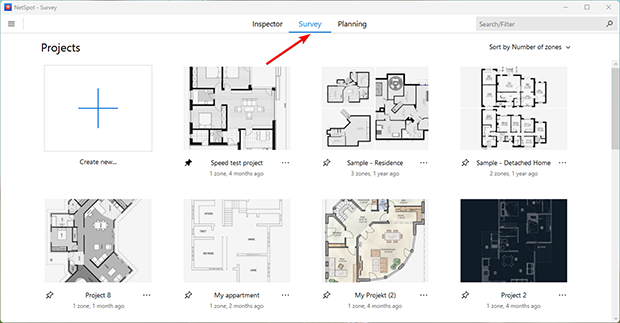
- Upload or Draw a Floor Plan: Import your space’s layout or create one manually in the app. Ensure the floor plan is accurate for precise mapping.
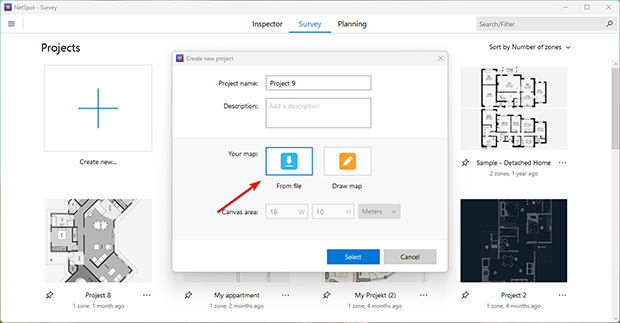
- Calibrate the Floor Plan: Adjust the scale to match your space’s actual dimensions. Accurate calibration ensures reliable data collection.
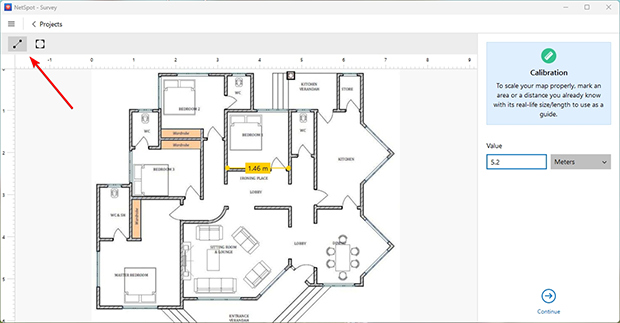
- Collect Network Data: Walk through your space with NetSpot, marking your location on the map as you go. The app gathers real-time signal data, highlighting areas with weak coverage.
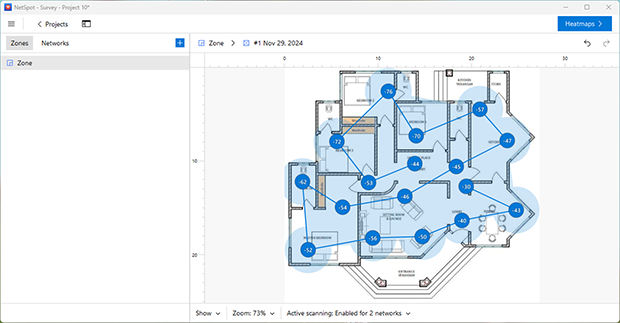
- Visualize Results with Heatmaps: Use the Signal Level Heatmap to see signal strength in different areas.
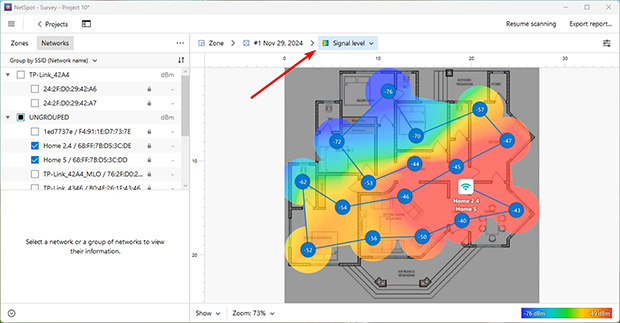
- Switch to the Low Signal Level Heatmap to focus on zones with poor connectivity.
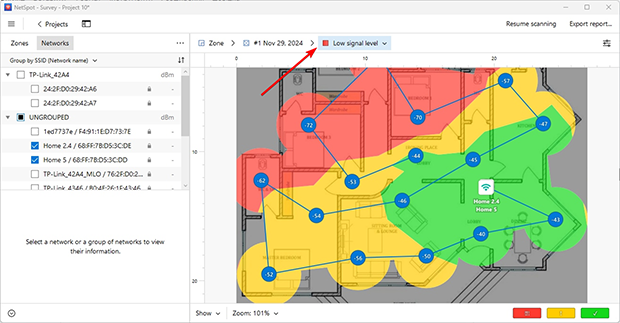
- Identify Problem Areas: Adjust the visualization settings to pinpoint dead zones and areas requiring attention.
With this simple process, you’ll have a clear map of your network’s performance, ready for the next steps to improve coverage.
Top Ways to Expand Your Wi-Fi range
After pinpointing the problem areas in your network, the next crucial step is to choose the most effective solution and equipment before investing any money. By using NetSpot's Planning Mode, you can model various Wi-Fi expansion strategies to find the optimal setup tailored to your specific needs and budget.
In this mode, you can create a detailed plan of your space, accounting for walls, windows, and other obstacles. This allows you to precisely model Wi-Fi signal propagation, factoring in the materials that may affect coverage quality.
Whether you're seeking simple, affordable fixes or considering advanced, long-term solutions, NetSpot helps you make informed decisions. Additionally, NetSpot enables you to test different access point models before making a purchase. You can choose from a list of pre-configured devices or manually input specifications to understand how a specific access point will perform in your environment.
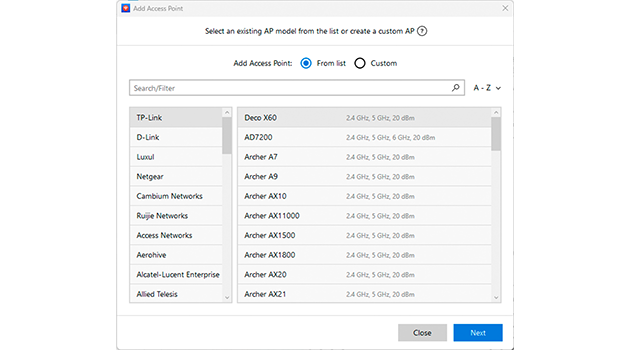
This helps avoid unnecessary expenses and ensures the chosen equipment effectively covers all zones. Below are five popular approaches to extending Wi-Fi coverage, all accurately modeled within NetSpot’s Planning Mode. This ensures that you select the best possible option before making any purchases, saving you time and resources while achieving optimal network performance.
1. Optimize Router Placement to Improve Wi-Fi Coverage
Sometimes, the simplest solutions are the most effective. If your router is tucked away in a corner, surrounded by thick walls or large furniture, it’s likely causing weak Wi-Fi signals and dead zones.
Repositioning your router to a more central and open location can significantly improve coverage without any additional costs. This budget-friendly solution is ideal for users who want to enhance their Wi-Fi network without investing in new equipment.
How to find the best Wi-Fi router placement with NetSpot:
- Open Planning Mode: Launch NetSpot and switch to Planning Mode to begin modeling your Wi-Fi network.
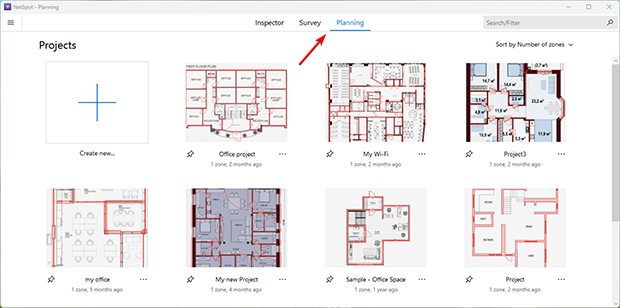
- Upload or Draw a Floor Plan: Import your space’s layout or create one manually in the app. Calibrate the floor plan to ensure it reflects the exact dimensions of your space.
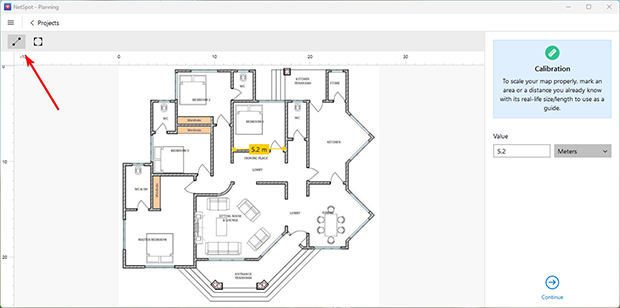
- Mark Building Materials: Use the Building Materials Panel to indicate walls, doors, and other obstacles that may affect signal propagation.
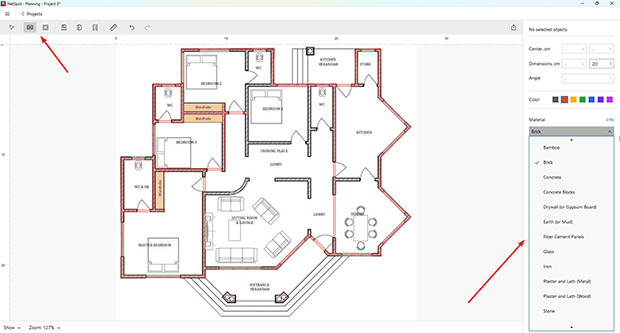
- Test Router Placement: Move the virtual access point of the same model currently in use on the floor plan to a more central location to model the new placement.
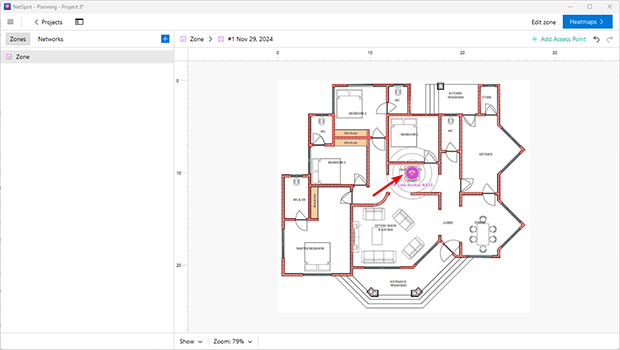
- Visualize Signal Distribution: Generate a Signal Level Wi-Fi Heatmap to see how the new placement improves Wi-Fi coverage across your space.

NetSpot’s Planning Mode makes it easy to test various locations virtually, ensuring that you find the optimal position for your router without the need for guesswork or physical adjustments.
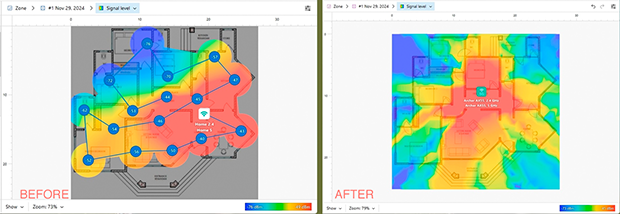
-
This method doesn’t require purchasing any additional equipment, making it perfect for users on a tight budget.
-
Relocating a router is simple and can often deliver immediate improvements in signal quality.
-
NetSpot’s Planning Mode allows you to test different positions and choose the most effective one for your space.
-
Moving the router won’t resolve all issues, particularly in large or multi-story homes.
-
Placement restrictions. The router’s position may be limited by power outlets or cable connections, potentially reducing flexibility.
While moving your router can often provide noticeable improvements, some networks may still require further enhancements. If dead zones persist, the next step is to consider upgrading your router’s antenna. This cost-effective solution can enhance signal strength and reach without the need for additional devices.
2. Upgrade Your Antenna: A Cost-Effective Solution
If you’re looking for a low-cost and simple solution, upgrading the antenna on your current router is a great starting point. A more powerful antenna can boost signal strength without adding additional devices. Before purchasing an antenna, check if your router supports removable or upgradable antennas, as this feature is not available on all models.
How to Choose the Right Antenna
Selecting the correct antenna is key to achieving the best results. Antennas come in two main types:
- Circular antennas: Distribute the signal evenly in all directions, ideal for open spaces requiring broad coverage.
- Directional antennas: Focus the signal in a specific direction, perfect for targeting specific areas, such as dead zones in corners or other isolated spaces.

It’s also important to consider the antenna's gain, measured in decibels isotropic (dBi):
- Higher gain (e.g., 8–12 dBi): Extends the signal further, ideal for larger spaces with few walls.
- Lower gain (e.g., 2–6 dBi): Provides more uniform coverage, better for multi-story homes or environments with dense obstacles.
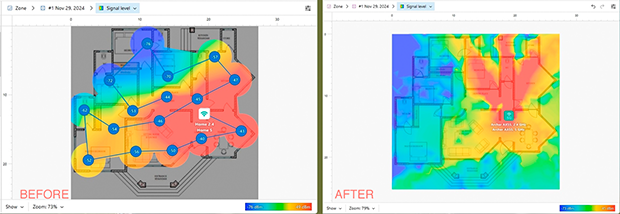
-
Affordable and easy to implement.
-
Customizable for specific coverage needs (circular vs. directional).
-
No need for additional devices or complex setups.
-
Limited range improvement, especially in large spaces.
-
Requires router compatibility with external antennas.
-
May need precise placement to avoid coverage gaps.
By accurately modeling your space and testing antenna configurations, you can identify a simple yet effective solution. If the heatmap reveals significant improvement in Wi-Fi signal strength, this method is an efficient and cost-effective solution for your network needs.
3. Invest in a New Access Point for Better Performance
If upgrading your antenna doesn’t achieve the desired results, the next step is to invest in a high-performance router or access point. Modern devices, such as Wi-Fi 6E routers, offer advanced technologies like MU-MIMO and Beamforming, which optimize signal distribution to multiple devices and improve connection stability.
Additionally, the inclusion of newer frequency bands like 6 GHz reduces congestion on traditional 2.4 GHz and 5 GHz networks, providing faster speeds and lower latency for high-demand applications.
Upgrading to a new access point not only enhances network performance but also prepares your network for the future, ensuring compatibility with the latest standards and improving overall coverage. This approach is particularly effective for larger homes or offices, where a single, powerful device can provide comprehensive connectivity without requiring additional hardware.
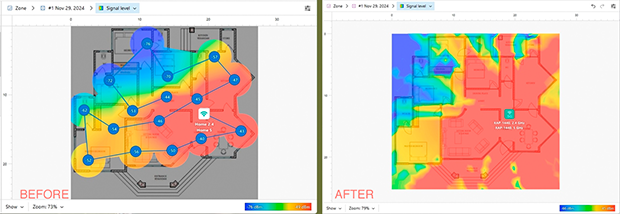
-
Significantly improves signal strength, range, and connection stability.
-
Reduces network congestion with support for newer frequency bands (e.g., 6 GHz).
-
Centralized network management simplifies device connectivity.
-
Higher initial cost compared to other methods like upgrading antennas or adding repeaters.
-
May not fully resolve coverage issues in very large or multi-story spaces without additional hardware.
4. Add Access Points or Repeaters to Eliminate Weak Spots
For larger spaces where dead zones persist, adding additional access points or repeaters is an effective way to extend coverage. Repeaters are particularly useful for addressing weak signal areas in single rooms or smaller zones. This approach allows you to retain your existing setup while providing targeted improvements to your Wi-Fi network.
Repeaters are a cost-effective and straightforward solution for filling coverage gaps. They connect wirelessly to your main router and amplify its signal, extending coverage to areas with weak or no connectivity. Ensure that the repeater you choose supports the same Wi-Fi standard (e.g., Wi-Fi 5 or Wi-Fi 6) and security protocols (e.g., WPA3) as your router to avoid compatibility issues.
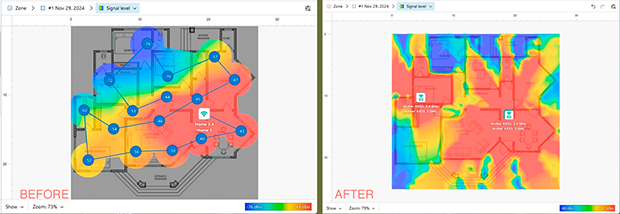
-
Ease of Setup. Most repeaters are plug-and-play, requiring only a power outlet and a simple pairing process, making them accessible even for users with little technical experience.
-
Repeaters are significantly cheaper than mesh systems, with reliable options starting at just $20.
-
Repeaters can reduce network speeds by splitting bandwidth between the router and connected devices, which may affect performance in high-demand environments.
-
Their range is limited, making them suitable for small areas but less effective in larger or multi-story homes.
This method allows you to retain your existing setup while addressing weak spots.
5. Switch to a Mesh Network for Seamless Coverage
Mesh systems are an incredibly user-friendly option for achieving full-home Wi-Fi coverage. These systems consist of multiple nodes that automatically work together to provide seamless connectivity across your entire space.
Unlike extenders or additional routers, mesh networks operate under a single network name and automatically connect devices to the strongest signal, eliminating the hassle of manual reconnections or complex configurations.
Setting up a mesh network is straightforward and doesn't require advanced technical skills, making it ideal for beginners and experienced users alike. Once installed, these systems excel at eliminating dead zones and providing even signal distribution.
Supporting the latest Wi-Fi standards, including Wi-Fi 6 for 2.4 GHz and 5 GHz bands and Wi-Fi 6E for the 6 GHz band, they significantly improve network performance and efficiency. While they may have a higher upfront cost, their ease of use and exceptional performance make them a worthwhile investment, especially for homes with multiple devices or larger spaces.
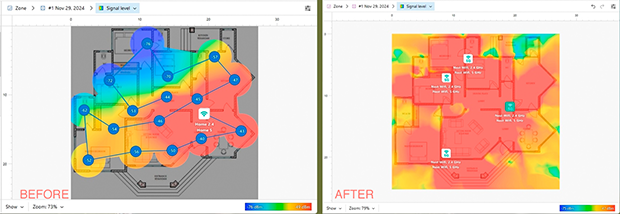
-
Easy to set up and maintain.
-
Provide seamless connectivity across all nodes.
-
Eliminate dead zones with uniform signal distribution.
-
Support modern Wi-Fi standards like Wi-Fi 6 and Wi-Fi 6E for better speed and performance.
-
Higher cost compared to other methods like repeaters or upgraded antennas.
By using NetSpot’s Planning Mode, you can accurately model each solution and choose the one that best fits your needs, whether it’s a quick upgrade or a long-term investment in cutting-edge technology.
Conclusion: Tailored Solutions for Every Budget and Need
To wrap things up, extending your Wi-Fi range doesn’t have to be a one-size-fits-all approach. Whether you’re looking for a simple, budget-friendly fix like upgrading an antenna or planning a comprehensive network overhaul with a mesh system, there’s a solution for every situation and budget.
Tools like NetSpot make it easy to analyze your network, identify problem areas, and model potential improvements, ensuring that you invest in the right solution without guesswork.
Remember, as your network grows and evolves, regular monitoring is key to maintaining top-notch performance and seamless connectivity throughout your space. With the right approach, you can enjoy fast, reliable Wi-Fi wherever you need it.
FAQ
To quickly boost your Wi-Fi signal, try repositioning your router, upgrading its antenna, or adding a Wi-Fi repeater. For a more detailed analysis of weak spots and interference, use a tool like NetSpot to map your network and optimize coverage.
The best solution for dead zones depends on your needs and budget. Simple fixes include adding repeaters, while advanced options like mesh networks provide seamless, whole-home coverage. NetSpot helps identify problem areas and test solutions before investing.
Mesh networks are ideal for large homes or spaces with many devices, offering uninterrupted Wi-Fi and eliminating dead zones. While they are more expensive, tools like NetSpot let you plan and model their performance for optimal results.
Choosing the right upgrade starts with analyzing your current network using NetSpot. From affordable fixes like antenna upgrades to powerful solutions like Wi-Fi 6E routers or mesh systems, you can tailor your choice to your budget and space requirements.
